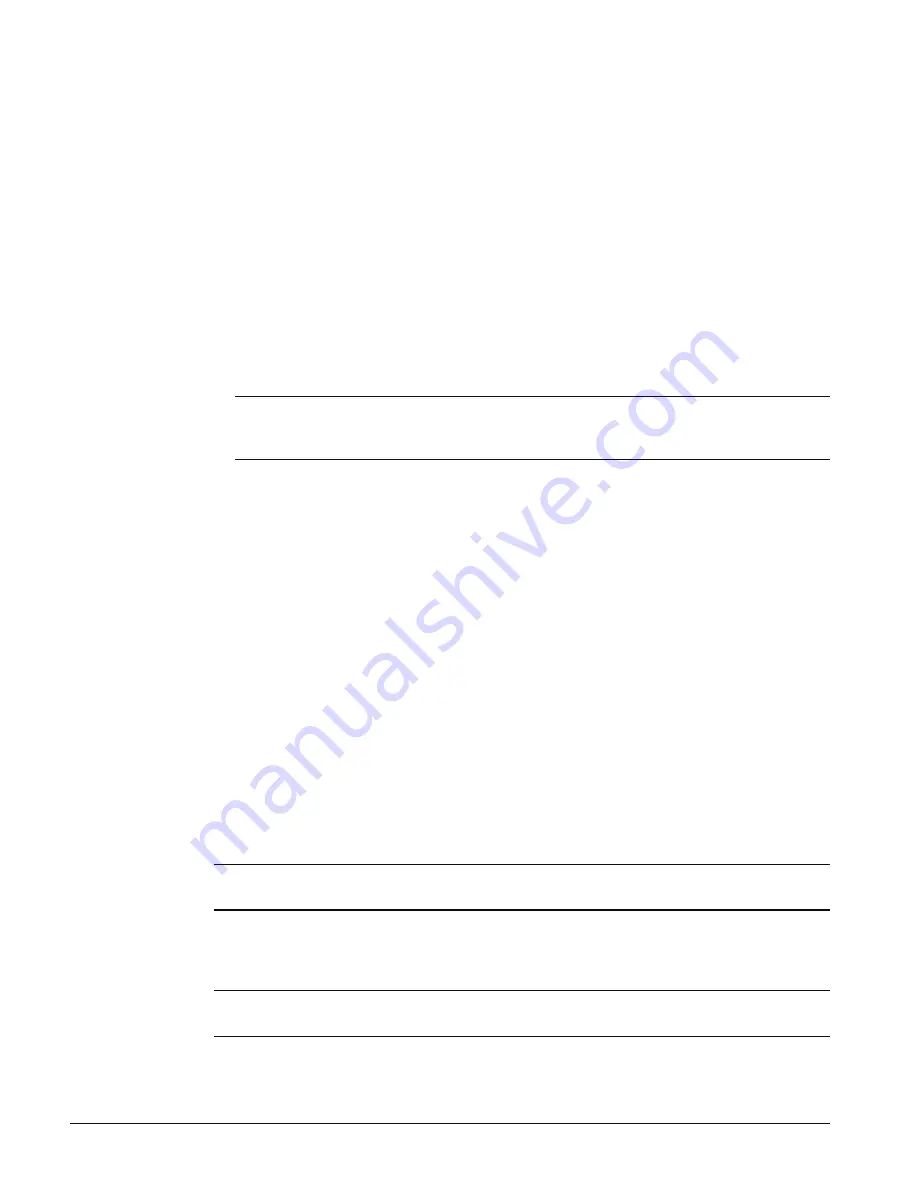
10
IM 743-1
Replacing an Existing Modbus Communication Module
To replace a Modbus Communication Module:
1.
Remove power from the MicroTech II Chiller Unit Controller.
2.
Locate the Serial Card slot on the MicroTech II Chiller Unit Controller (see Figure 3.)
3.
Pull the network cable connector from the Modbus Communication Module.
4.
Remove the cover from the Serial Card slot. Use a small screwdriver to pry it off from one end.
5.
Grasp the Modbus Communication Module and carefully pull it from the controller.
6.
Install the new Modbus Communication Module.
7.
Figure 4 shows the Serial Card slot that details how the 8-pin plug mates to the 8-pin header on
the Modbus Communication Module.
8.
Grasp the Modbus Communication Module, with the network connector on the underside. The 8-
pin header on the Modbus Communication Module must mate to the 8-pin plug in the unit
controller. The plug has a guide on each end to direct the Modbus Communication Module into
the mating guide on the header.
Note:
Since it is impossible top see the connectors mate, this operation relies more on feeling
the Modbus Communication Module into the connector than seeing the connectors
mate.
9.
Insert the Modbus Communication Module, pointing up, into the slot, rolling it into a level
position as you move it into the slot.
10.
Keeping the Modbus Communication Module
level
, move it into the slot until you feel the
connectors line up. The correct position seems to be level, toward the left side of the slot, and
down slightly from the top.
11.
When you feel the connectors align, press the Modbus Communication Module into the
connector. Verify that it is firmly seated in the connector.
12.
Replace the cover on the Serial Card slot. Slip the cover over the network connector plug.
13.
Insert the network cable connector into the Modbus Communication Module.
Unit Setup for Network Control
To Setup the MicroTech II Unit Controller for network control:
1.
Disable the chiller. The chiller should not be operating while performing this setup.
2.
At the MicroTech II Chiller Unit Controller keypad,
a.
In the SET UNIT SPs (1) screen, set the setpoint “Source” equal to “Local”. Use the
Operator Password of “100”.
b.
In the SET UNIT SPs (1) screen, set the “Enable” setting equal to “Off”.
c.
In the SET UNIT SPs (13) screen, set the protocol parameters. Use the Manager Password
of “2001”.
Note:
Password screens listed are for Centrifugal Chillers. Passwords/screens for other models
may be different.
3.
Verify with the chiller technician that the chiller is operational.
4.
At the MicroTech II Chiller Unit Controller keypad, in the SET UNIT SPs (1) screen, set the
setpoint “Source” equal to “BAS”. Use the Operator Password of “100”.
Note:
See the appropriate Operation Manual for specific instructions for changing variables with
the keypad/display.






























