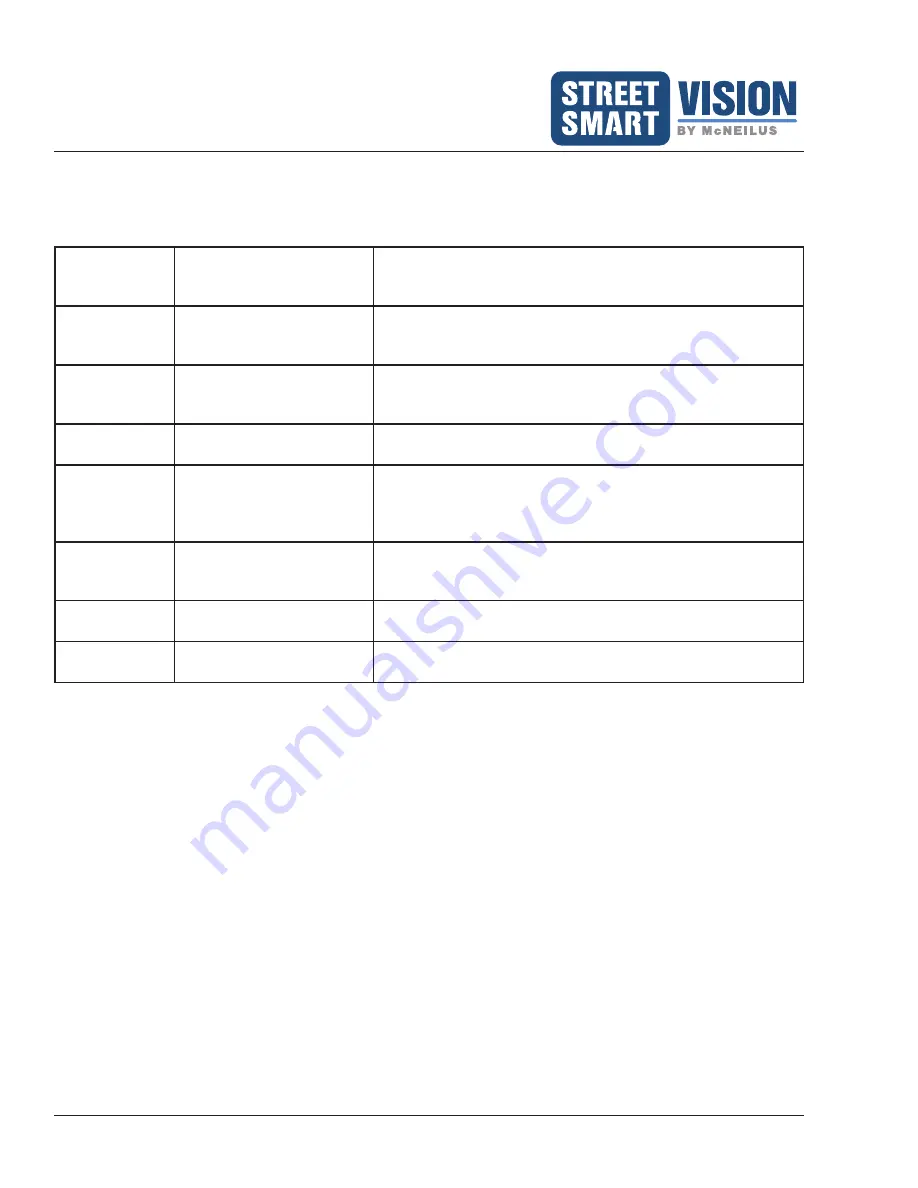
Extreme Series 10.1" Monitor/DVR System
© 2022 McNeilus Truck and Manufacturing, Inc.
14
Troubleshooting
Periodic checks of the monitor system, cables and their connectors and wiring, and cameras will help you spot
potential trouble areas before they result in a system failure. A good time to check is when the vehicle is in for
scheduled maintenance.
Problem and
Possible
Causes
How to Diagnose
How to correct the Problem
Monitor does
not power up
Check monitor power wires
and fuses
Check for power to Battery / yellow wire and ACC power / red
wire. Check fuses for the Battery and ACC power wire, if fuses
are bad, replace with standard fuse (5amp).
Monitor lights
up, but no
picture
Check monitor controls
Adjust Brightness, Contrast, etc. to see if the picture appears.
Cable
Visual inspection of cables
for damage
Remove debris. Replace damaged cables.
Monitor does
not light up,
blue screen
Check power ACC harness
is connected to the monitor
Blue monitor screen can occur even if cameras are not
plugged in. Check that cameras are plugged in and detected
by the monitor. Make sure the camera cable is plugged in
correctly.
Picture is blurry,
out of focus, or
distorted
Check the camera for
debris covering the lens
Clean any dirt, dust, or moisture found on the outside of the
lends, check for proper camera and DVR connection. Check
battery voltage (needs to be 10V or higher).
Cameras do not
have power
Check camera connections
Ensure camera connections area correctly and securely
connected. Check cables for damage.
Monitor is not in
color
Cameras are in bright light
Check Video settings and adjust.



















