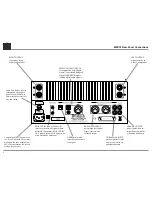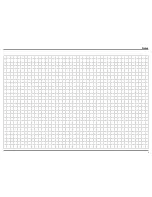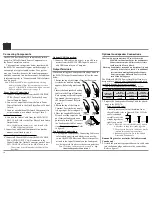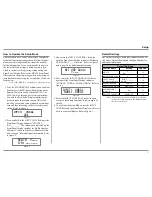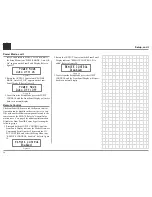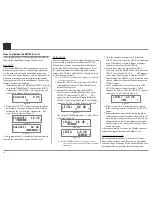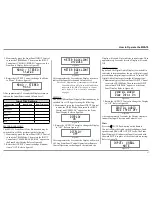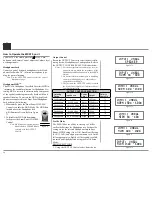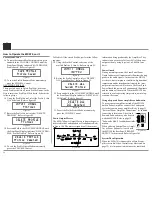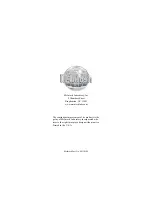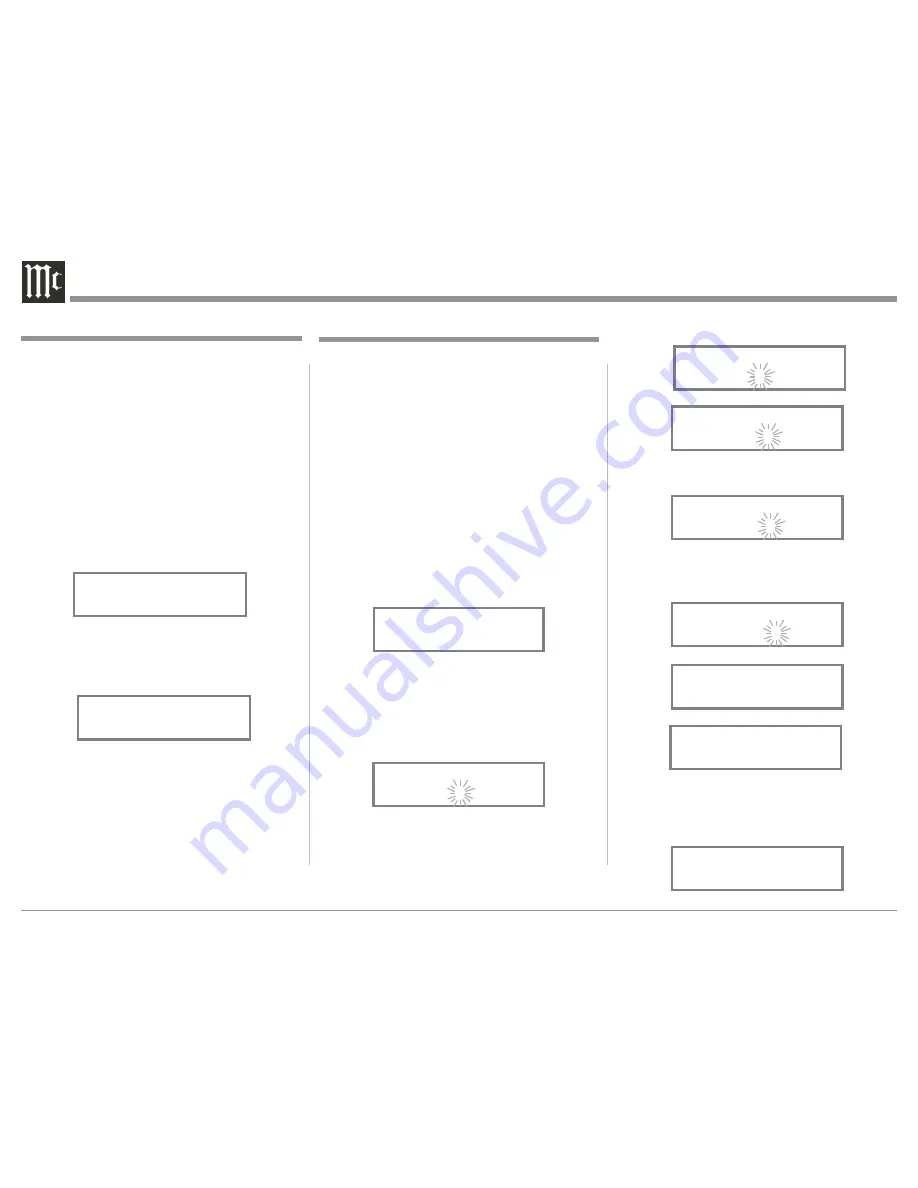
18
5. Rotate the PROFILE Control until the character
“Y” appears. Refer to figure 8.
6. Repeat steps 3 thru 5 until the new name of “MY-
PHONE” is indicated on the Front Panel Display.
Refer to figures 9 thru 11.
7. To save the new Input Name press and hold the
VOLUME Control until the word SAVED appears
momentarily on the Front Panel Display. Refer to
figure 12.
The MXA70 Default Input Names (UNBAL, BAL-
ANCED, OPTICAL, COAX and AES/EBU as indi-
cated on the Front Panel Display) can be customized
with a different name up to eight characters long (My
Phone, MCD550, etc.). The available characters for
renaming the input include the following: ! < > * , / -
_ 0 1 2 3 4 5 6 7 8 9 a b c d e f g h i j k l m n o p q r s t
u v w x y z A B C D E F G H I J K L M N O P Q R S
T U V W X Y Z .
In the following example, the UNBAL Input will be
renamed to “MY-PHONE”.
1. Press and hold the INPUT CONTROL until the
Front Panel Display indicates the Model, Firmware
Version and Serial Number. Refer to figure 2. Then
rotate the INPUT CONTROL and select the Setup
Menu item “INPUT: UNBAL, NAME: UNBAL”.
Refer to figure 4.
Note: If the UNBAL Input is not displayed, press the
VOLUME Control repeatedly until it is dis-
played.
2. Press and hold in the VOLUME Control until the
character “U” of the “NAME: UNBAL” starts
flashing. Refer to figure 5.
3. Rotate the PROFILE Control until the character
“M” appears. Refer to figure 6.
4. Rotate the OUTPUT Control until the character
“N” of the “NAME: UNBAL” starts flashing.
Refer to figure 7.
The MXA70 functionality is controlled by internal
software that is known as Firmware. The MXA70
has two different Firmwares, one is the “System
Firmware” (responsible for the basic operation of the
MXA70) and the other known as USB Audio Firm
-
ware (responsible for the “USB Connection and Con-
version” of a Digital Audio Signal from the Comput-
er). The Version of the Firmwares in the MXA70 can
be identified at any time by utilizing the Setup Mode.
1. Press and hold the INPUT CONTROL until the
Front Panel Display indicates “MXA70 V_.__,
S/N: _______”. The number after the “V” is the
firmware version and the number after the “S/N”
is the serial number of the unit. Refer to figure 2.
2. Rotate the INPUT CONTROL Clockwise until the
Front Panel Display indicates “MLI USB AUDIO,
V_ . _ _. The number after the “V” is the USB
Audio Firmware version”. Refer to figure 3.
3. To exit from the Setup Mode, press the INPUT
CONTROL and the Front Panel Display will revert
back to its normal display.
Firmware Version
Input Renaming
Figure 3
MLI USB Audio
V_.__
Figure 4
INPUT: UNBAL
NAME: UNBAL
Figure 10
INPUT: UNBAL
NAME: MY-PL
Figure 11
INPUT: UNBAL
NAME: MY-PHONE
Figure 12
INPUT: UNBAL
NAME: SAVED
Figure 6
INPUT: UNBAL
NAME: MNBAL
Figure 8
INPUT: UNBAL
NAME: MYBAL
Figure 9
INPUT: UNBAL
NAME: MY-AL
Figure 5
INPUT: UNBAL
NAME: UNBAL
Figure 7
INPUT: UNBAL
NAME: MNBAL
Figure 2
MXA70 V_.__
S/N: _______
Summary of Contents for MXA70
Page 9: ...9 Notes...