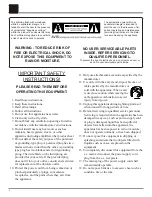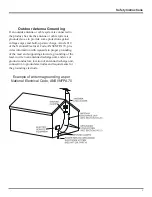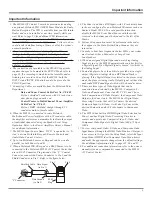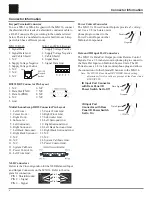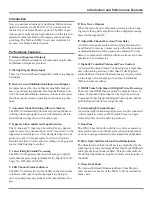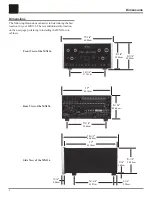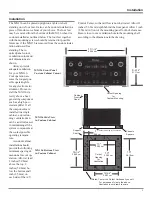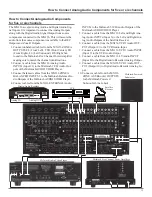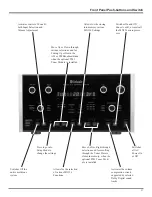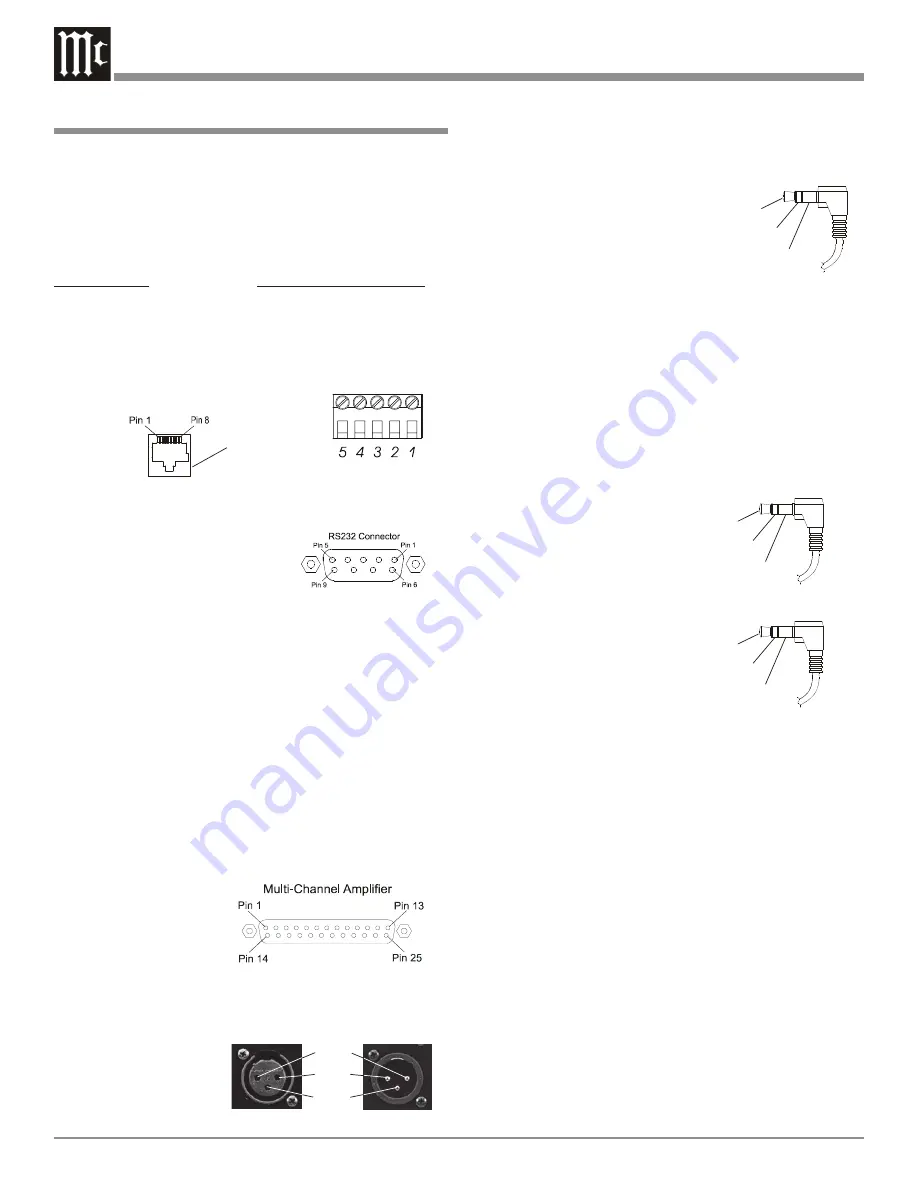
6
Connector Information
Keypad Terminal Connector
To use a WK-3 or WK-4 Keypad with the MX136, connect
the shield and four leads of a shielded 4 conductor cable to
a RJ-45 Connector Plug, according to the numbers listed
below. There is a numbered connector built into each Key-
pad, which has a different pin out.
MX136 RJ-45
WK-3 and WK-4 Keypad
1. Signal Data
1. Supply Voltage Positive
2. Signal Data Gnd.
2. Supply Voltage Negative
and Cable Shield
3. Cable Shield
3. N/C
4. Signal Data
4. Supply Voltage Negative
5. Signal Data Gnd.
5. Supply Voltage Positive
6. N/C
7. N/C
8. N/C
RS232 DB9 Connector Pin Layout
1. N/C
6. N/C
2. Data Out (TXD)
7. N/C
3. Data In (RXD)
8. N/C
4. N/C
9. N/C
5. Gnd.
Multi-Channel Amp DB25 Connector Pin Layout
1. Left Front +
15. Center Front Gnd.
2. Center Front +
16. Right Front Gnd.
3. Right Front +
17. Subwoofer Gnd.
4. Sub
18. Left Surround Gnd.
5. Left Su
19. Right Surround Gnd.
6. Right Su
20. Left Back Surround Gnd.
7. Left Back Su
21. Right Back Surround Gnd.
8. Right Back Su 22. N/C
9. N/C
23. N/C
10. N/C
24. System Calibrate Gnd.
11. N/C.
25. Power Control Gnd.
12. System Calibrate
13. Power Control In
14. Left Front Gnd.
XLR Connectors
Below is the Pin configuration for the XLR Balanced Input
and Output Connectors on the MX136. Refer to the dia-
gram for connection:
PIN 1: Shield/Ground
PIN 2: + Signal
PIN 3: - Signal
Power Control Connector
The MX136’s Power Control Outputs provide a 5 volt sig-
nal. Use a 1/8 inch stereo mini
phone plug to connect to the
Power Control Input on other
McIntosh Components.
Data and IR Input Port Connectors
The MX136’s Data Port Output provides Remote Control
Signals. Use a 1/8 inch stereo mini phone plug to connect to
the Data Port Inputs on McIntosh Source Units. The IR
Ports also use a 1/8 inch stereo mini phone plug and allows
the connection of other brands IR Sensors to the MX136.
Note: The MX136 Rear Panel IR POWER Switch setting
determines if twelve volts are present at the Zone A and
B IR INPUTS.
Connector Information
IR Input Port Connector
with Rear Panel IR
Power Switch Set to Off
Data Signal
N/C
Ground
IR Input Port
Connector with Rear
Panel IR Power Switch
Set to On
Data Signal
Ground
+12Volts
MX136
Keypad
Socket
Positive
N/C
Negative
Pin 1
Pin 2
Pin 3
Summary of Contents for MX136
Page 23: ...23 Notes ...