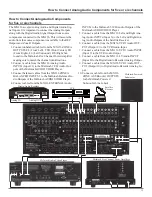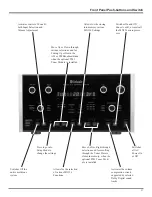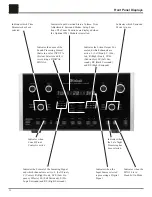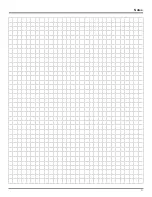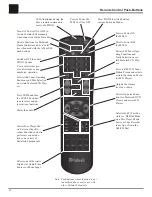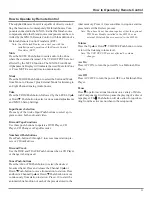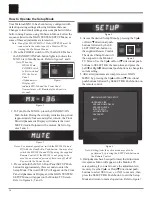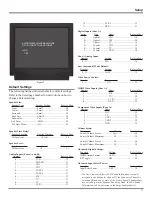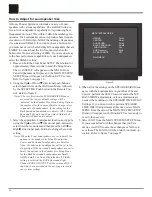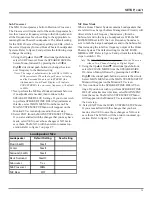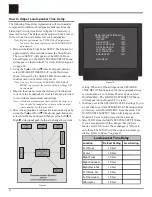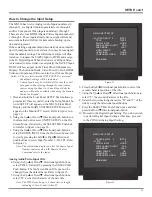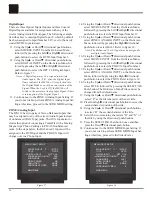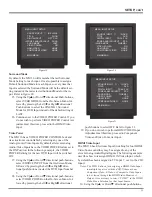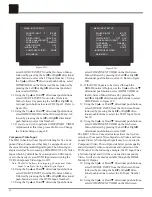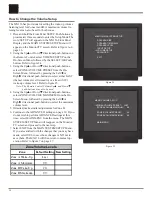26
How to Operate the Setup Mode
Your McIntosh MX136 has been factory configured with
default operating settings allowing for immediate use.
Changes to the default settings are accomplished with the
built-in Setup Feature using On Screen Menus. Follow the
sequence listed in the MAIN SYSTEM SETUP Menu, as
some of these adjustments are interactive.
Note: One of the MX136 MON A Video OUTPUTS must be
connected to the video input of a Monitor/TV for
viewing the On Screen Menus.
1. Press the POWER switch to ON, the Red LED above
the STANDBY/ON Push-button lights to indicate the
MX136 is in Standby mode. Refer to figures 1 and 2.
Note: When the
MX136 Main
POWER Switch
is first switched
ON, the Front
Panel
Alphanumeric
Display will
indicate MX-136 and the Front Panel
Nomenclature will illuminate for about two
seconds.
2. To Turn On the MX136, press the STANDBY/ON
Push-button. During the circuitry initialization period
(approximately four seconds) after turn-on, the Front
Panel Alphanumeric Display will indicate the word
MUTE (Audio Outputs will be muted). Refer to fig-
ures 1 and 3.
Notes: For normal operation, switch the MX136 On and
Off with the Standby/On Push-button. You may also
switch the MX136 On and Off by using the supplied
Remote Control. If the MX136 is not going to be
used for an extended period of time, turn off all AC
Power with the Power Switch.
3. Press and hold the MX136 Front Panel SETUP Push-
button for approximately three seconds to enter the
Setup Mode. The word SETUP will appear on the Front
Panel Alphanumeric Display and the MAIN SYSTEM
SETUP Menu will appear on the Monitor/TV Screen.
Refer to figures 4, 5 and 6.
4. Access the desired Setup Menu by pressing the Up
or Down
directional push-
buttons followed by the SE-
LECT/OK Push-button on
the supplied Remote Control.
The desired Setup Menu will
then appear on the Monitor/
TV Screen. Use the Up
or Down
directional push-
buttons to SELECT/OK the menu item and press the
Left or Right directional push-buttons to change the
current setting.
5. After all adjustments are complete, select MAIN
MENU by pressing the Up
or Down
directional
push-buttons followed by SELECT/OK Push-button on
the remote control.
Note: Exiting from the active menu may also be
performed by pressing the EXIT Push-button on
the Remote Control.
6. If adjustments have been performed, the Adjustment
Acceptance Menu will appear on the Monitor/ TV
screen asking if you want to save the adjustments in
memory. Use the Up
or Down
directional push-
buttons to select YES to save, or NO to not save, then
press the SELECT/OK Push-button to exit the Setup
Mode and return to normal operation. Refer to figure 7.
Figure 2
Figure 4
Figure 1
Figure 5
Figure 3
Figure 6
MENU: MAIN SYSTEM SETUP
Æ
SPEAKER SIZE
SPEAKER TIME DELAY
SPEAKER LEVEL
INPUT SETUP
VOLUME SETUP
ADVANCED
EXIT
Summary of Contents for MX136
Page 23: ...23 Notes ...