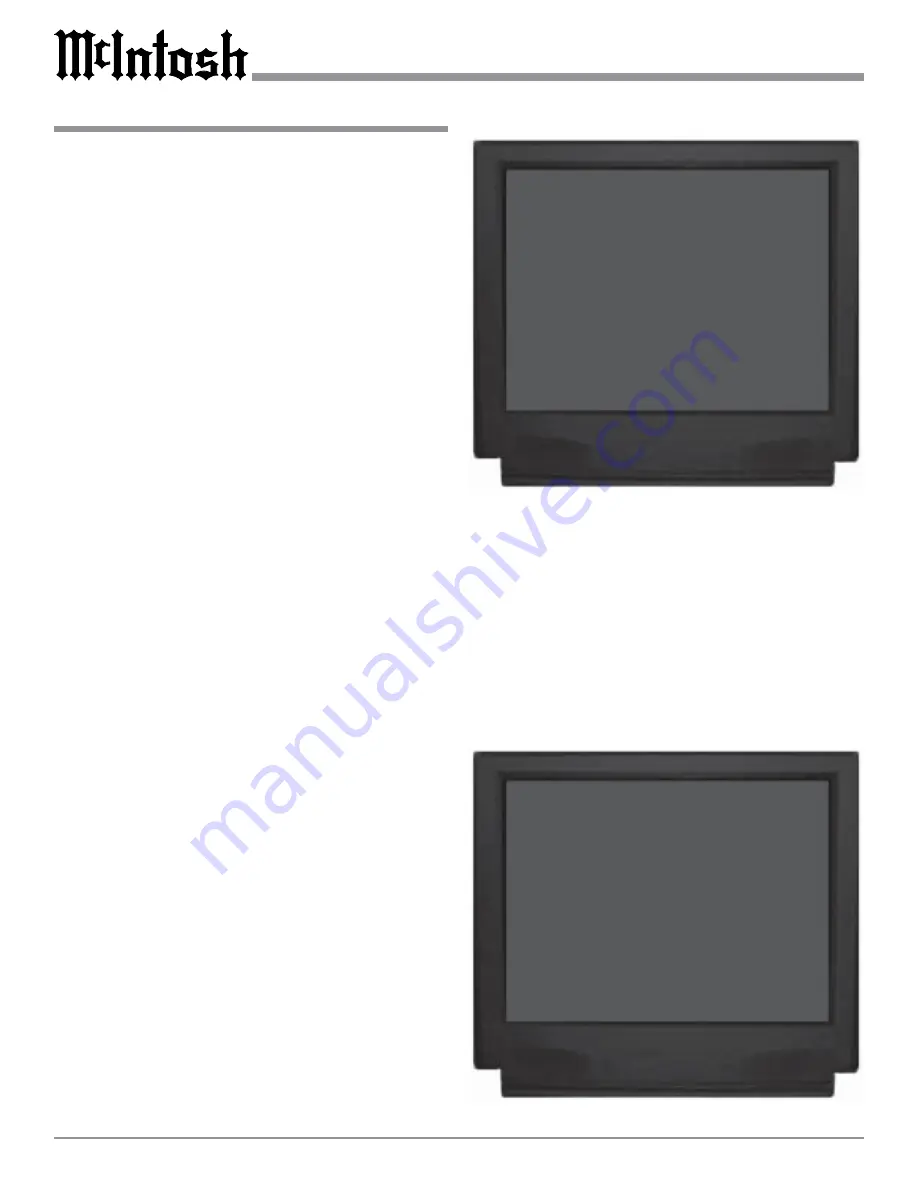
32
How to Change the Input Setup, con’t
fer to figure 20.
10. Using the Up
or Down
directional push-buttons,
select DIGITAL INPUT on the On-Screen Menu, fol-
lowed by pressing the Left
or Right
directional
push-buttons to select the OPT C Digital Input. Refer
to figure 21.
11. Using the Up
or Down
directional push-buttons,
select SOURCE INPUT from the On-Screen Menu,
followed by pressing the Left
or Right
directional
push-buttons to select the LV Input.
12. Using the Up
or Down
directional push-buttons,
select DIGITAL INPUT on the On-Screen Menu, fol-
lowed by pressing the Left
or Right
directional
push-buttons to select NONE.
Note: The MX134 allows for assigning a Digital Input to
multiple Analog Audio/Video Inputs. For example, the
Digital Input F can be assigned to both the DVD1 and
CD2 Inputs. When the MX134 Input Selector is set to
DVD and the McIntosh DVD/CD Player is playing a
Movie Disc, the Dolby Digital Surround Sound Mode
will be selected. Likewise, when the Input Selector is set
to CD2 and the McIntosh DVD/CD Player is playing a
CD Audio Disc the Music2 Surround Mode will process
the music.
13. Continue next to the VIDEO POWER Control. If you
do not wish to perform VIDEO POWER Control Ad-
justments at this time, proceed to the Component Video
Input next.
Video Power
The MX134 VIDEO POWER Control Setup allows select-
ing a specific Analog Audio/Video Input or all of them to
activate the VIDEO POWER CONTROL Jack. This can be
used to switch AC Power using McIntosh AC Power Con-
trollers and other devices. By default all eleven Analog Au-
dio/Video Inputs have the VIDEO POWER set to the ON
Position. In the following example, the VIDEO POWER
Settting for newly created DVD2 Input will be switched
Off.
14. Using the Up
or Down
directional push-buttons,
select SOURCE INPUT from the On-Screen Menu,
followed by pressing the Left
or Right
directional
push-buttons to select the DVD2 Input Number 1.
15. Using the Up
or Down
directional push-buttons,
select VIDEO POWER on the On-Screen Menu, fol-
lowed by pressing the Left
or Right
directional
push-buttons to select OFF. Refer to figure 22.
16. If you do not wish to perform COMPONENT VIDEO
INPUT Adjustments at this time, proceed to Video
Converter next.
Figure 20
MENU: INPUT SETUP
SOURCE INPUT
1
TITLE
DVD2
DIGITAL INPUT
NONE
VIDEO POWER
ON
COMPONENT VIDEO
NO
VIDEO CONVERTER IN
OFF
MAIN MENU
Figure 21
MENU: INPUT SETUP
SOURCE INPUT
1
TITLE
DVD2
DIGITAL INPUT
OPT C
VIDEO POWER
ON
COMPONENT VIDEO
NO
VIDEO CONVERTER IN
OFF
MAIN MENU
Component Video Input
The MX134 has Electronic Input Switching for two Com-
ponent Video Sources. The Component Video Inputs can
be assigned to any of the eleven Analog Audio/Digital In-
puts in the Home Theater System. The following example
describes how to reassign COMPONENT 1 IN Video In-
put, which by default has been assigned to SAT Input, over
to the newly created DVD2 Input instead and switching the
SAT Component Video Input to Off.
Note: The MX134 allows for assigning a Component Video
Input to multiple Analog Audio/Digital Inputs. For






























