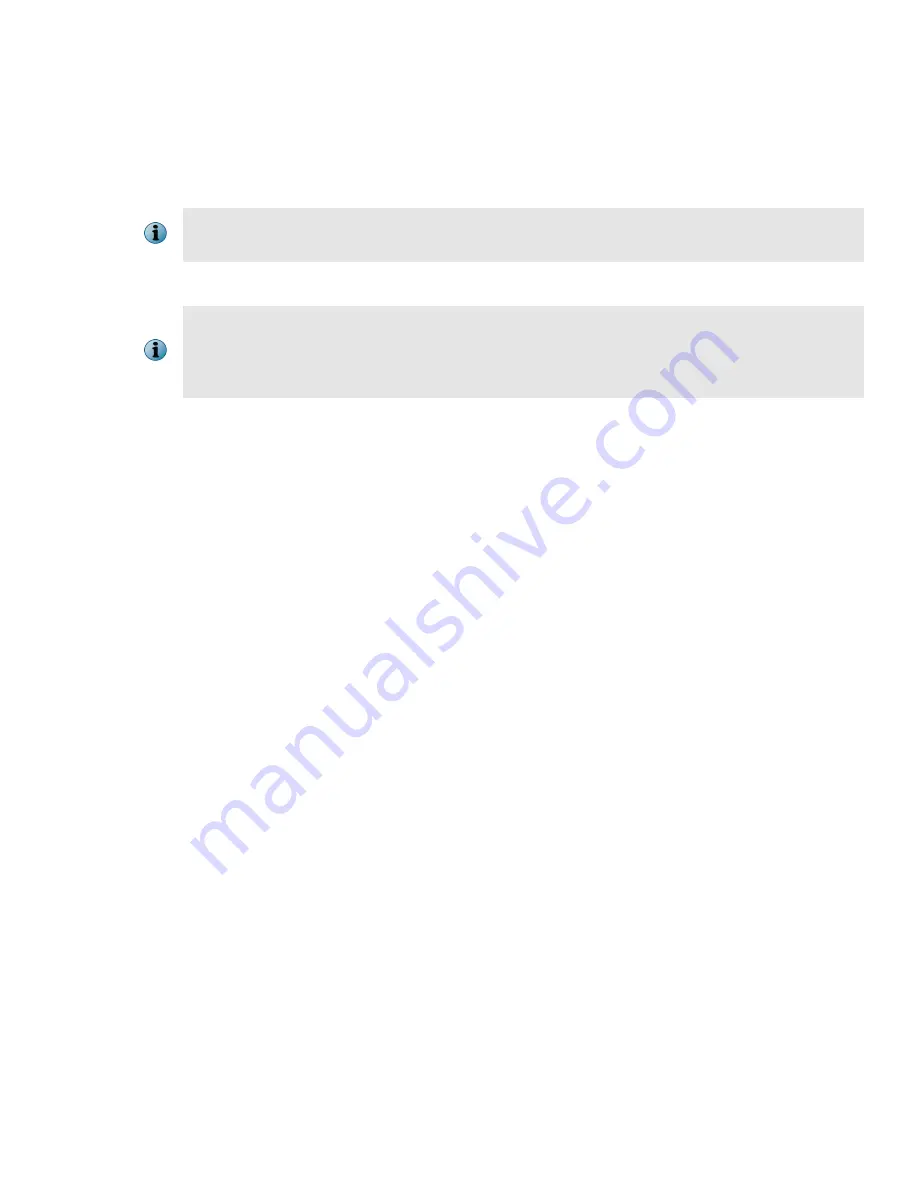
i
Follow the instructions on the page to complete the command line interface (CLI) setup and click
Check
Trust
.
Using the command line interface (CLI), enter the necessary information for the Appliance identification
and communication as described in the McAfee Network Security Platform Installation Guide.
If you set up the NTBA Appliance first, after the Manager addition, you need to return to the
Appliance to reset the shared secret key and begin Appliance-to-Manager communication.
j
Click
Next
.
The
Next
button is enabled once the trust between the Appliance and the Manager is
established.
The
Port Settings
page is displayed. By default, the collection ports are disabled.
k
Enable the ports and modify settings. Click
Save
and then
Next
.
The
General Settings
page is displayed.
l
Configure NTBA Appliance settings for collection ports. Click
Next
.
The
DNS Settings
page is displayed.
m
By default global settings are inherited. If you wish, modify the DNS server details. Click
Next
.
The
Exporters
page is displayed.
n
Add a router exporter that will forward records to the NBA Sensor for processing and click
Next
. To add a
IPS exporter, go to IPS devices.
The
Inside Zones
page is displayed.
o
Add a new inside zone or edit the default inside zones. Click
Next
.
The
Outside Zones
page is displayed.
p
Add a new outside zone or edit the default outside zone. Click
Next
.
The
Update Configuration
page is displayed.
q
Click
Update
to deploy configuration on the device. This might take some time.
The
Update Status
bar displays 100% complete.
r
Click
Finish
.
On the
Devices
tab, under the
Device
drop-down list, the NTBA Appliance is added. From
Global
|
Add and
Remove Devices
option, you can also view the added Appliance.
13 Set up NTBA Appliance
a
Plug a console cable (RJ45 to DB9 serial) to the console port at the back panel of the NTBA Appliance.
b
Connect the other end of the cable directly to the serial port of the PC or Terminal Server you are using to
configure the NTBA Appliance. (For example, a PC running correctly configured Windows HyperTerminal
software.)
9












