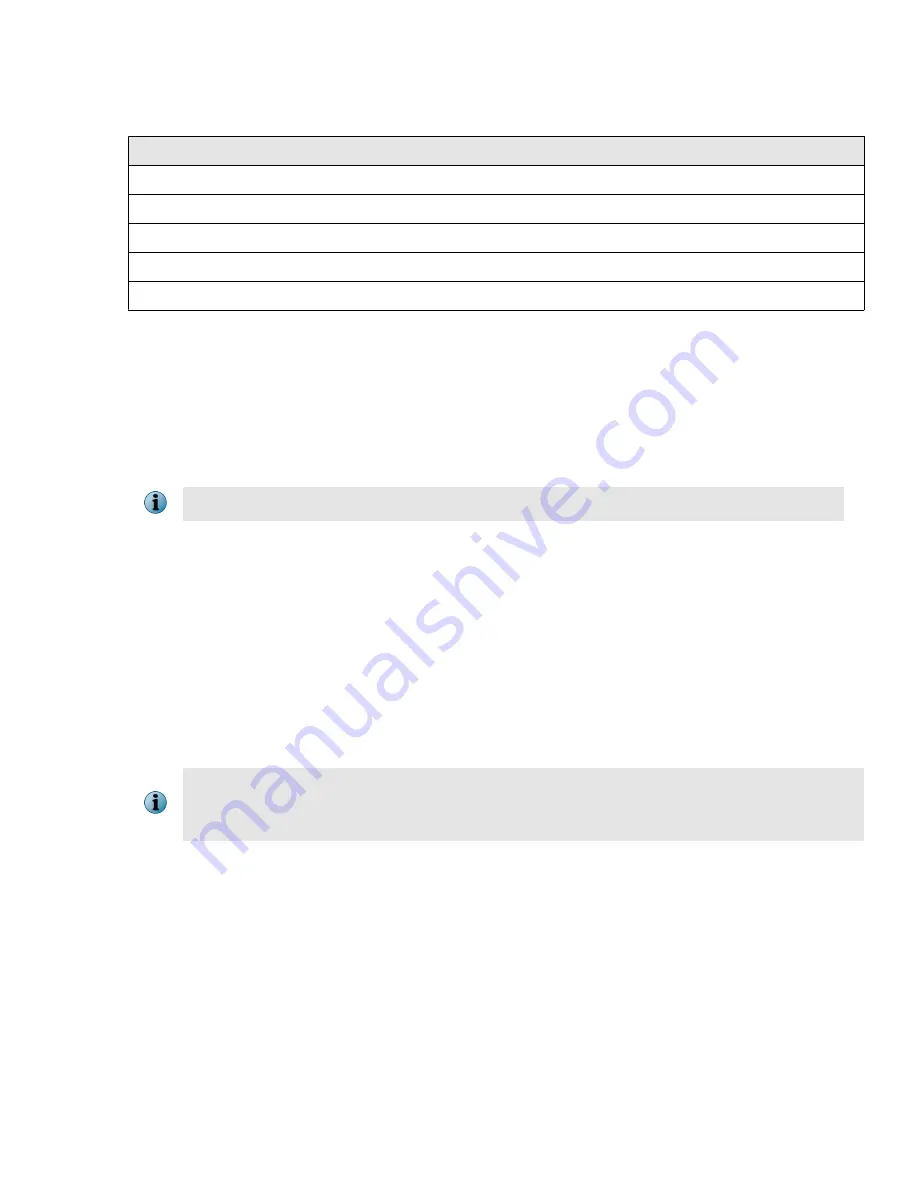
The required settings for HyperTerminal are:
Name
Setting
Baud rate
115200
Number of Bits
8
Parity
None
Stop Bits
1
Control Flow
None
c
Run the HyperTerminal.
d
At the logon prompt, log on to the NTBA Appliance using the default user name
admin
and password
admin123
.
e
At the
Press Y to start the setup now or N to do it later
prompt, enter
Y
. Set and confirm
a setup password. Wait for some time to configure the NTBA Appliance.
f
At the
Please enter the sensor name
prompt, enter the name of the NTBA Appliance.
The values between <> characters are to be entered by the user, excluding the <> characters.
Example:
ntba_appliance_1
The NTBA Appliance name is a case-sensitive alphanumeric character string up to 25 characters. The
string must begin with a letter and can include hyphens. underscores, periods but not spaces. The NTBA
Appliance name typed here should be identical to the one entered against
Device Name
in the
Add New
Device
page of the Manager.
g
At the
Please enter the sensor IP(A.B.C.D)
prompt, type the management port
IP address
of the
NTBA Appliance.
Specify a 32-bit address written as four eight-bit numbers separated by periods as in <A.B.C.D>, where A,
B, C, or D is an eight-bit number between 0-255.
Example:
10.213.173.237
Setting the IP address for the first time during the initial configuration of the NTBA Appliance
does not require an NTBA Appliance reboot. Subsequent changes to the IP address however,
require reboot for the change to take effect.
h
At the
Please enter the sensor subnet mask(A.B.C.D)
prompt, type the management port
subnet mask
of the Appliance. <A.B.C.D> represents the subnet mask.
Example:
255.255.255.0
i
At the
Please enter the manager primary IPv4 address(A.B.C.D)
prompt, type the IPv4
address of the Manager server.
Example:
192.34.3.2
j
(Optional) At the
Press Y to configure manager secondary IP address
prompt, type
Y
if you
wish to set a Manager secondary IP address. By default, this is set to
N
.
10












