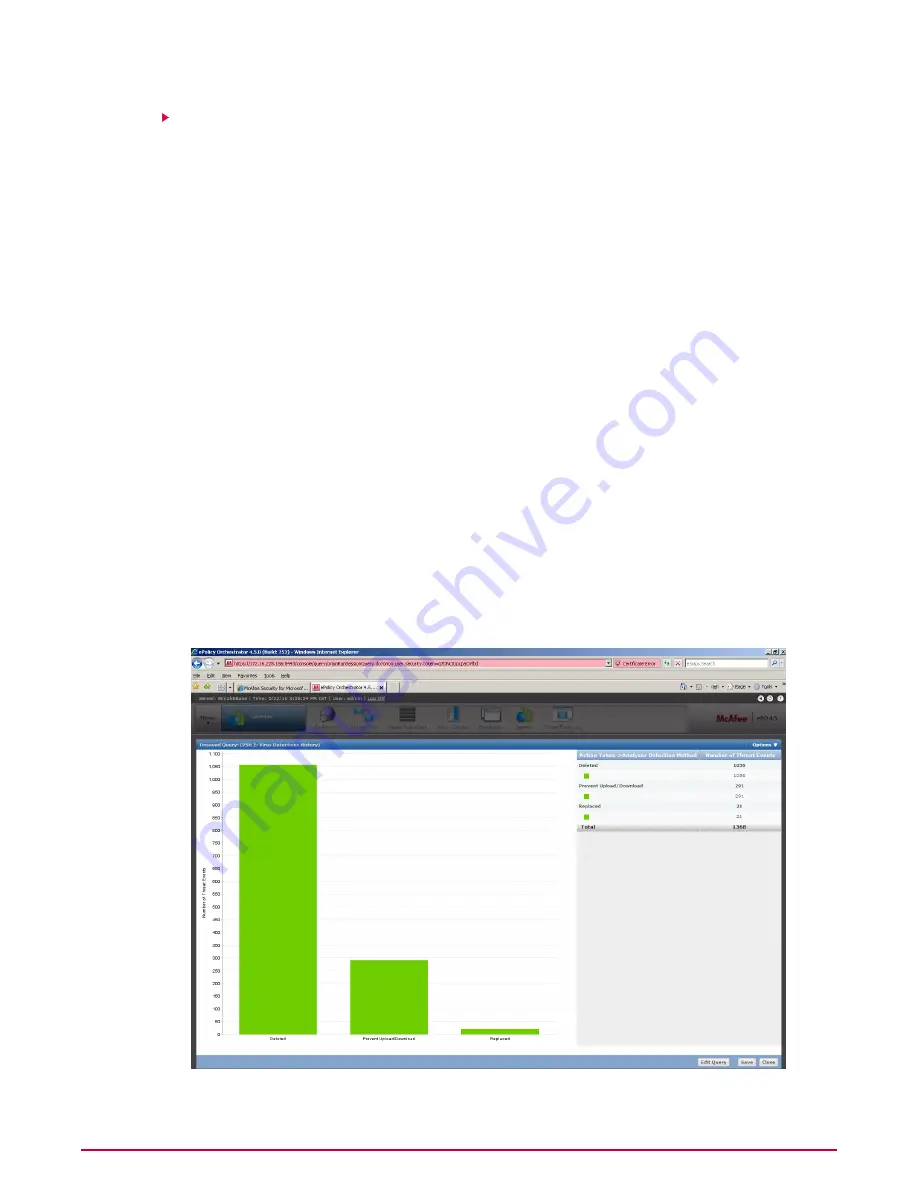
Running a Query
Creating a New Query
1
Log on to the ePolicy Orchestrator server as an administrator.
NOTE:
If the pre-defined queries on the left side do not serve your purpose, ePolicy
Orchestrator enables you to create your own queries.
2
Click Reporting | New Query. The Result Type page appears.
3
On the left pane, select a data type that the query should retrieve, then click Next. The
Chart page appears.
4
Select and accordingly configure a display chart/table, then click Next. The Columns page
appears allowing you to select columns for the chart/table.
5
Select column(s) from the Available Columns pane and click Next. The Filter page appears.
6
Specify criteria by selecting properties and operators to limit the data retrieved by the
query.
7
Click Run, then Save. The Save Query page appears.
8
Type a name, notes (optional) for the query, then click Save.
Running a Query
1
Log on to the ePolicy Orchestrator server as an administrator.
2
Click Reporting. A list of queries appear on the left pane.
3
Select a McAfee Security for Microsoft SharePoint related query from the list, then click
Run. The graphical output is displayed. A typical graphical output is as follows.
Integration with McAfee ePolicy Orchestrator 4.5
Configuring Reports
McAfee Security for Microsoft SharePoint version 2.5 User Guide
66









































