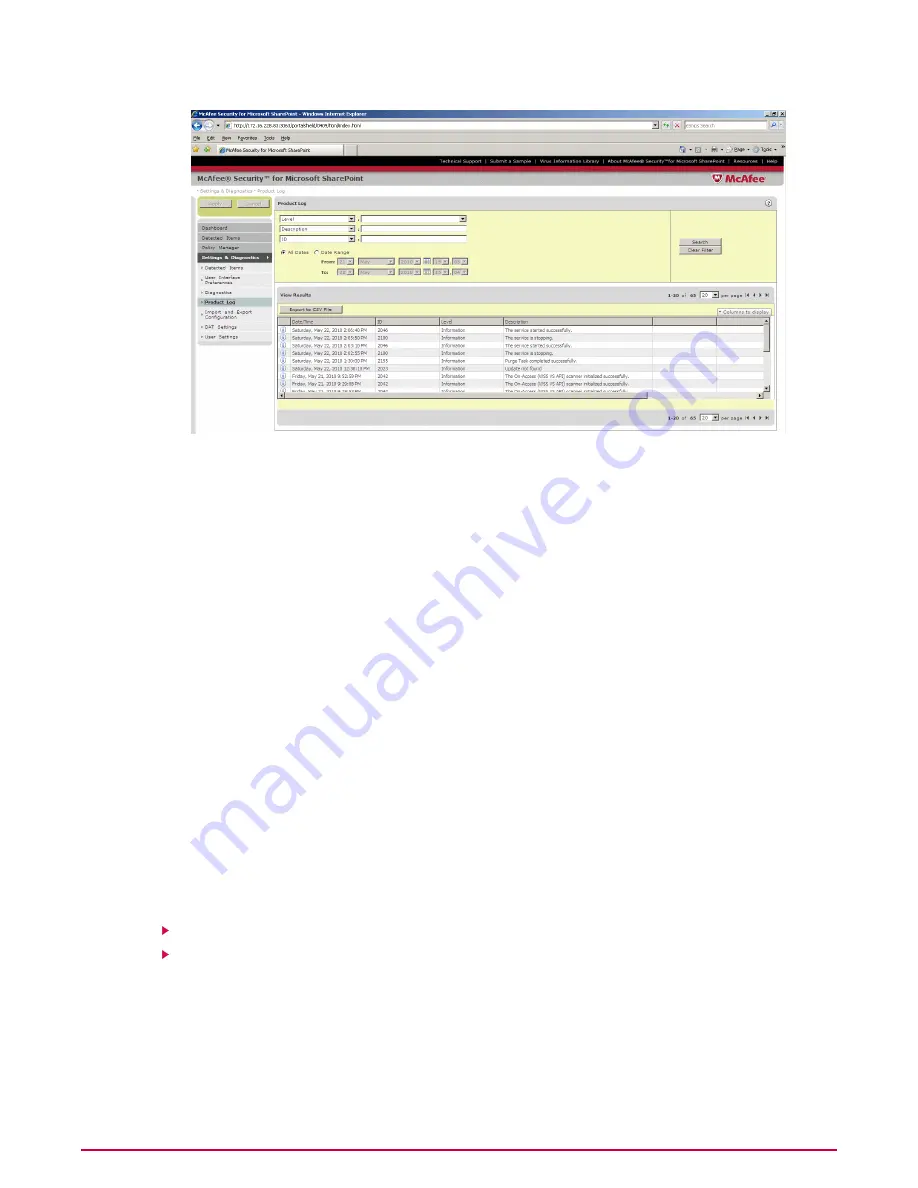
2
From the Product Log section, select at least one of the following filters:
• ID — Enter the ticket id which identifies a specific product log entry.
• Level — Select Information, Warning or Error from the drop-down in the second
field depending on the type of log you want to see.
• Description — Select the relevant description.
NOTE:
You can select up to three search filters.
3
Select All Dates to include all entries or select Date Range and the required date range
from the drop-down lists.
4
Click Search. A list of viruses matching your search criteria is displayed in the View Results
pane.
NOTE:
Click Clear Filter to return to the default search filter settings.
Import and Export Configuration
You can use Import and Export Configurations to:
• Copy the configuration of a SharePoint server to an area from where it can be imported to
another SharePoint server.
• Apply the configuration of a different SharePoint server.
• Specify the location from which automatic updates are downloaded. Location information is
stored in a site list and you can specify which site list to use.
Importing Configuration
Importing Site List
Importing Configuration
You can import the configuration of McAfee Security for Microsoft SharePoint.
1
Click Settings & Diagnostics | Import and Export Configuration. The Import and
Export Configurations page displays the Configuration tab by default.
Getting Started with the User Interface
Settings and Diagnostics
49
McAfee Security for Microsoft SharePoint version 2.5 User Guide
















































