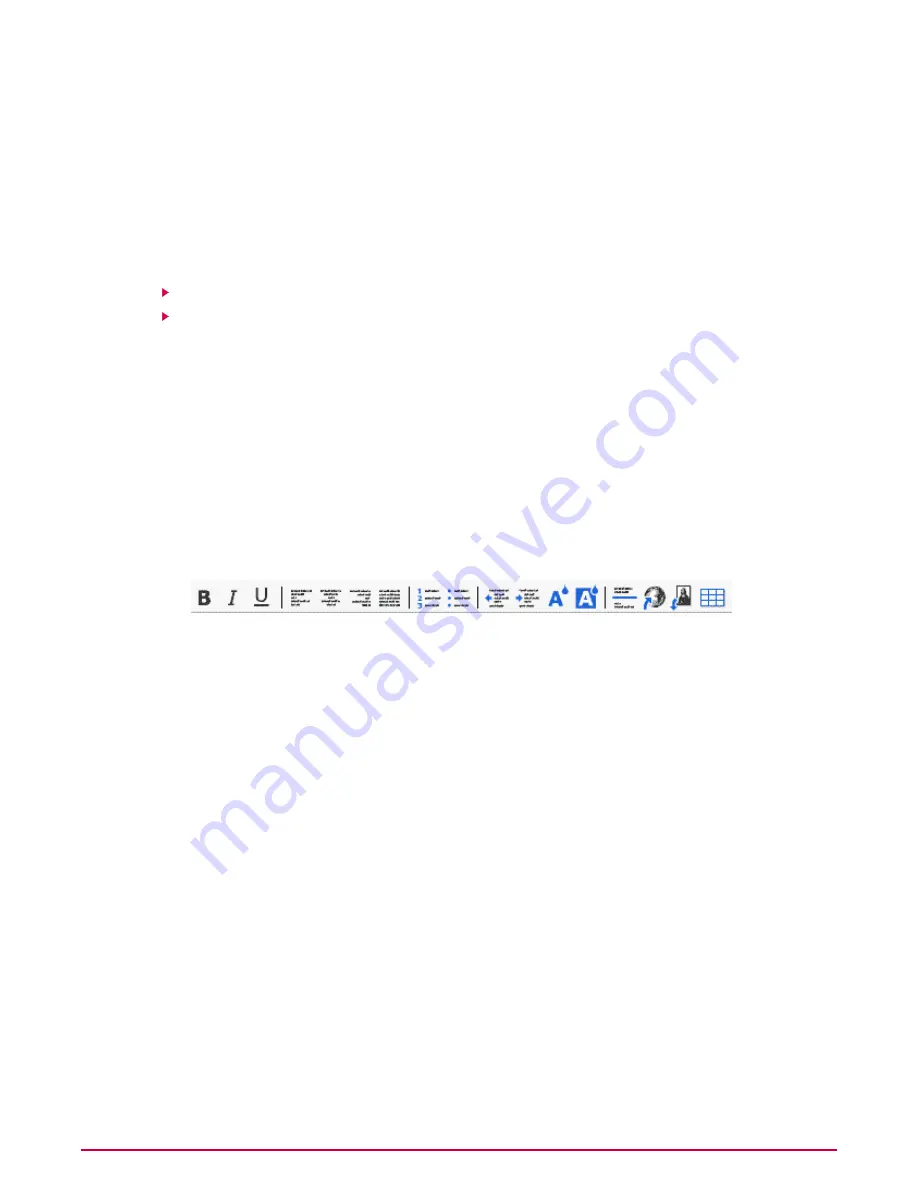
Add rule — to create a new content rule for this policy.
NOTE:
For more information about creating a new content rule, refer to the
Adding a
new content rule section.
•
• Edit — to change the action associated with a content rule.
• Delete — to delete the content rule.
Tasks
Creating a New Alert
Adding a New Content Rule
Creating a New Alert
1
From Policy Manager, select a submenu item On-Access or On-Demand. The policy
page for the selected submenu item appears.
2
Click on a policy.
3
Click Content Scanning. The View Settings tab for the content scanner appears.
4
In Options, click Create. The Alert Editor page appears.
5
Type an alert name.
6
In Content Scanning Alert, select the required Style, Font, Size, and Tokens from the
respective drop-down lists.
7
Select any of the following tools:
• Bold — to make the selected text bold.
• Italic — to make the selected text italic.
• Underline — to underline the selected text.
• Align Left — to left align the selected paragraph.
• Center — to center the selected paragraph.
• Align Right — to right align the selected paragraph.
• Justify — to adjust the selected paragraph so that the lines within the paragraph fill a
given width, with straight left and right edges.
• Ordered List — to make the selected text into a numbered list.
• Unordered List — to make the selected text into a bulleted list.
• Outdent — to move the selected text a set distance to the right.
• Indent — to move the selected text a set distance to the left.
• Text Color — to change the color of the selected text.
• Background Color — change the background color of the selected text.
• Horizontal Rule — to insert a horizontal line.
• Insert Link — to insert a hyperlink where the cursor is currently positioned. In URL,
type the URL. In Text, type the name of the hyperlink as you want it to appear in the
alert message. If you want the link to open a new window, select Open link in new
window, then click Insert Link.
Getting Started with the User Interface
Policy Manager
McAfee Security for Microsoft SharePoint version 2.5 User Guide
34






























