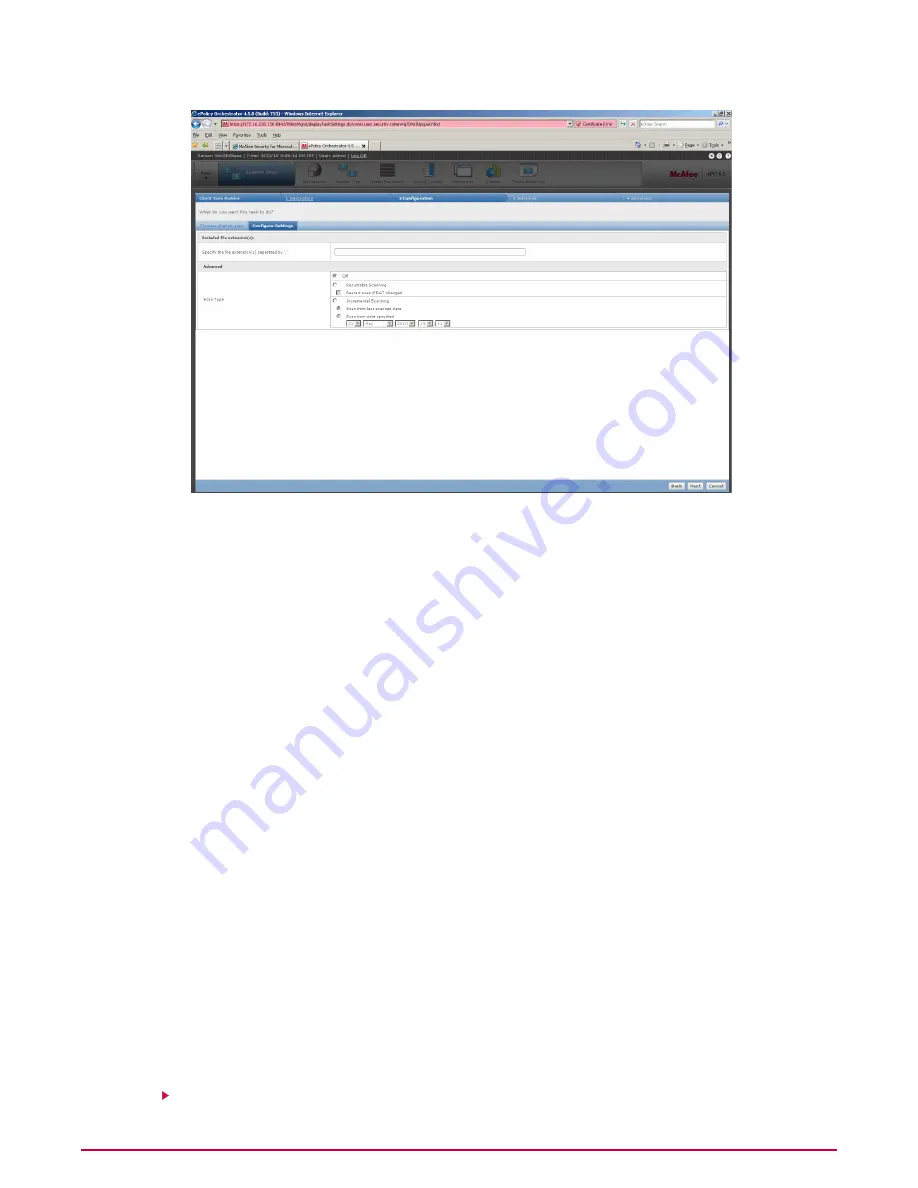
9
Select one of the following options:
• Off — To schedule a normal on-demand scan task without resumable and incremental
scan options.
• Resumable Scanning — To save the last scan so that it can resume from where it
has stopped, when started later. You can also select the option Restart scan if DAT
changed so that, in the event of a DAT update, the scan can be restarted with the
updated DATs.
• Incremental Scanning — To scan only the newly added items of your SharePoint
server. You can select to scan from the last scanned date or even scan by specifying
the date and time of the last scan.
NOTE:
Resumable scanning, incremental scanning and file extension exclusion is not
supported if you are using SharePoint Server 2003.
10 Click Next and schedule the task as required.
11 Click Next to view the summary of the on-demand scan task.
12 Click Save, then send an agent wake-up call.
TIP:
Refer to the
Sending an Agent Wake-up Call section for instructions.
Configuring Reports
Reports are pre-defined queries which query the ePolicy Orchestrator database and generate
a graphical output. McAfee ePolicy Orchestrator 4.5 includes a set of default queries on the left
pane. However, you can create a new query, edit, and manage all the queries related to McAfee
Security for Microsoft SharePoint.
Tasks
Creating a New Query
Integration with McAfee ePolicy Orchestrator 4.5
Configuring Reports
65
McAfee Security for Microsoft SharePoint version 2.5 User Guide
























