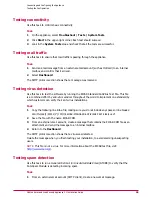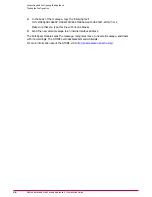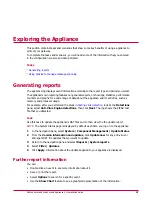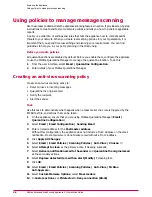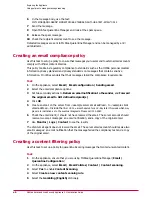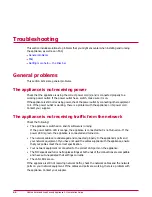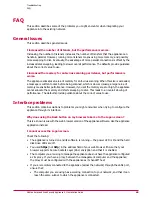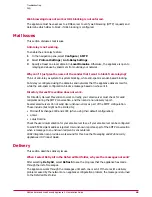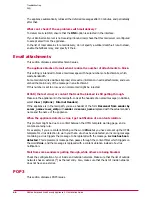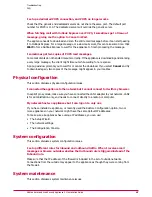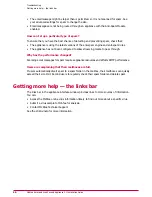The appliance does not accept the HotFix file.
Do not unzip the HotFix file before uploading it to the appliance. The appliance accepts the
original file as you received it — with a .TGZ extension.
How can I control the size of the appliance’s log files?
The appliance stores its log files in a text-like (XML) format in a partition (/log) on its internal
disk. By default, the logs are purged every few days. The appliance issues warnings when its
areas are nearing full, typically at 75% and 90%.
• To find the percentage usage of the logging partition, select Monitor | Status in the
navigation pane. Click Settings to adjust the indicator colors.
• To purge the log, select Configure | Logging, Alerting and SNMP in the navigation
pane, then under Channel settings, select the XML tab.
• To adjust the warning levels, select Monitor | Resources in the navigation pane, then
select Disk usage.
Anti-virus automatic updating
This section discusses issues with anti-virus automatic updating.
When I request an immediate update, nothing happens. How do I know when the
DAT is updated?
To see the installed DAT version number:
• In the navigation pane, select Monitor | System Status, then General Status.
• Alternatively, select Monitor | Updates.
The DAT files are downloaded, checked and applied.
The appliance does not wait for the update to complete (which can take a few minutes even
with a fast Internet connection) but starts it in the background.
Select Monitor | System Status to show the new DAT version number when you next view
the page after the new DAT files have been successfully installed.
Anti-spam
This section discusses anti-spam issues.
I cannot find the anti-spam features described in this guide.
Some anti-spam features need the Anti-Spam Module to be enabled.
I have configured the appliance to reject spam with an RBL Servers check but some
spam mail is still getting through.
No anti-spam software is fully effective, and cannot guarantee to block all spam email messages.
The appliance uses a list of the names of known email abusers and the networks they use.
These lists are effective in reducing unwanted email messages but are not complete.
To block a specific sender of spam:
1
In the navigation pane, select Configure | SMTP.
2
Select Protocol Settings | Permit and Deny Settings.
Troubleshooting
FAQ
McAfee Email and Web Security Appliance 5.1 Installation Guide
48