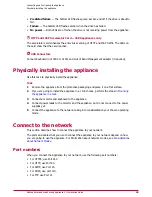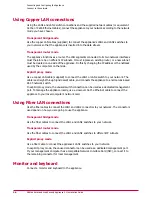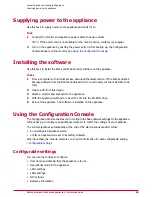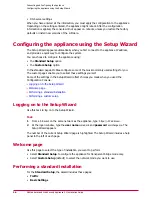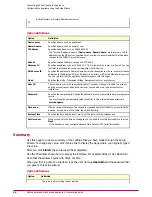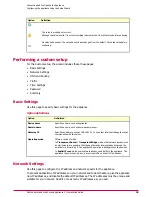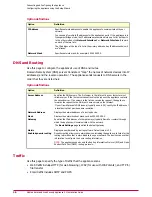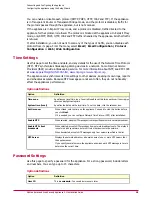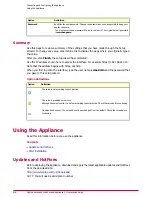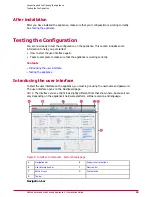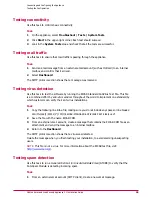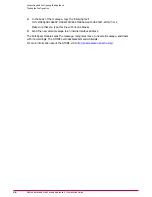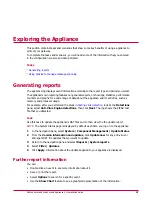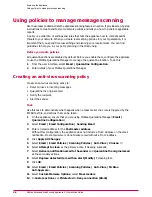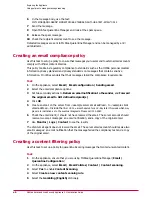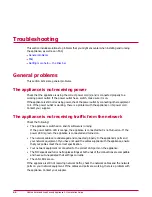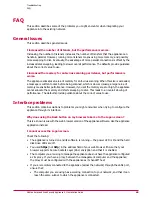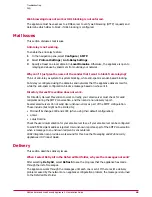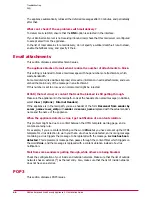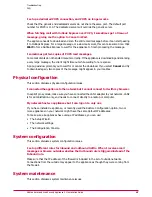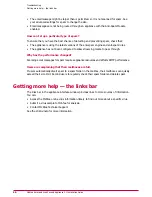Testing connectivity
Use this task to confirm basic connectivity.
Task
1
On the appliance, select Troubleshoot | Tests | System Tests.
2
Click Start in the upper-right corner. Each test should succeed.
3
Look in the System Tests area and check that all the tests are successful.
Testing mail traffic
Use this task to ensure that mail traffic is passing through the appliance.
Task
1
Send an email message from an external email account (such as Hotmail) to an internal
mailbox and confirm that it arrived.
2
Select Dashboard.
The SMTP protocol section shows that a message was received.
Testing virus detection
Use this task to test the software by running the EICAR Standard AntiVirus Test File. This file
is a combined effort by anti-virus vendors throughout the world to implement one standard by
which customers can verify their anti-virus installations.
Task
1
Copy the following line into a file, making sure you do not include any spaces or line breaks:
X5O!P%@AP[4\PZX54(P^)7CC)7}$EICAR-STANDARD-ANTIVIRUS-TEST-FILE!$H+H*
2
Save the file with the name EICAR.COM.
3
From an external email account, create a message that contains the EICAR.COM file as an
attachment and send the message to an internal mailbox.
4
Return to the Dashboard.
The SMTP protocol section shows that a virus was detected.
Delete the message when you finish testing your installation, to avoid alarming unsuspecting
users.
NOTE:
This file is not a virus. For more information about the EICAR test file, visit:
http://www.eicar.org/
/.
Testing spam detection
Use this task to run a
General Test mail for Unsolicited Bulk Email (GTUBE) to verify that the
Anti-Spam Module is detecting incoming spam.
Task
1
From an external email account (SMTP client), create a new email message.
Connecting and Configuring the Appliance
Testing the Configuration
35
McAfee Email and Web Security Appliance 5.1 Installation Guide