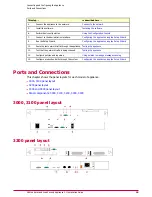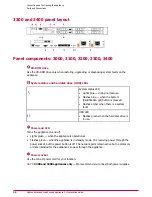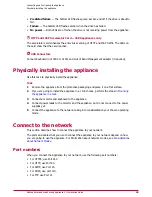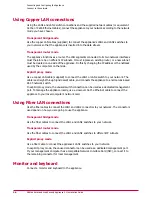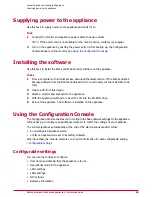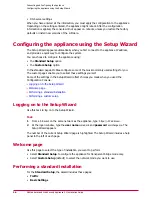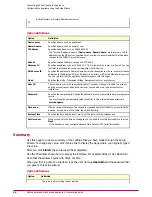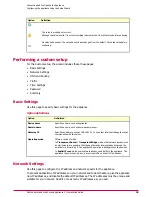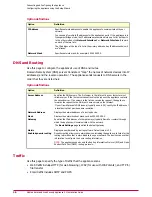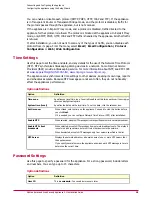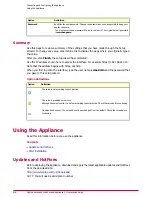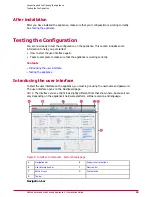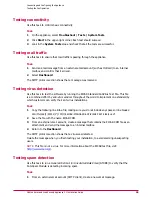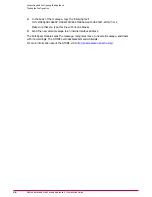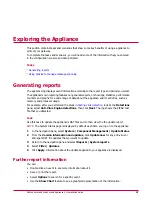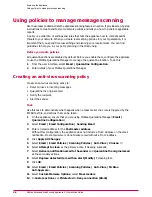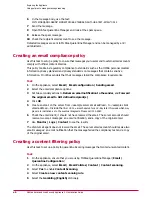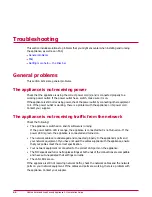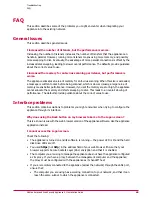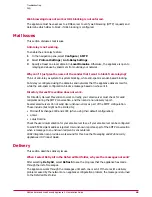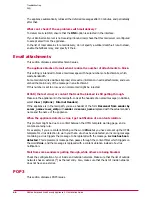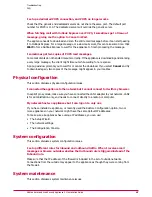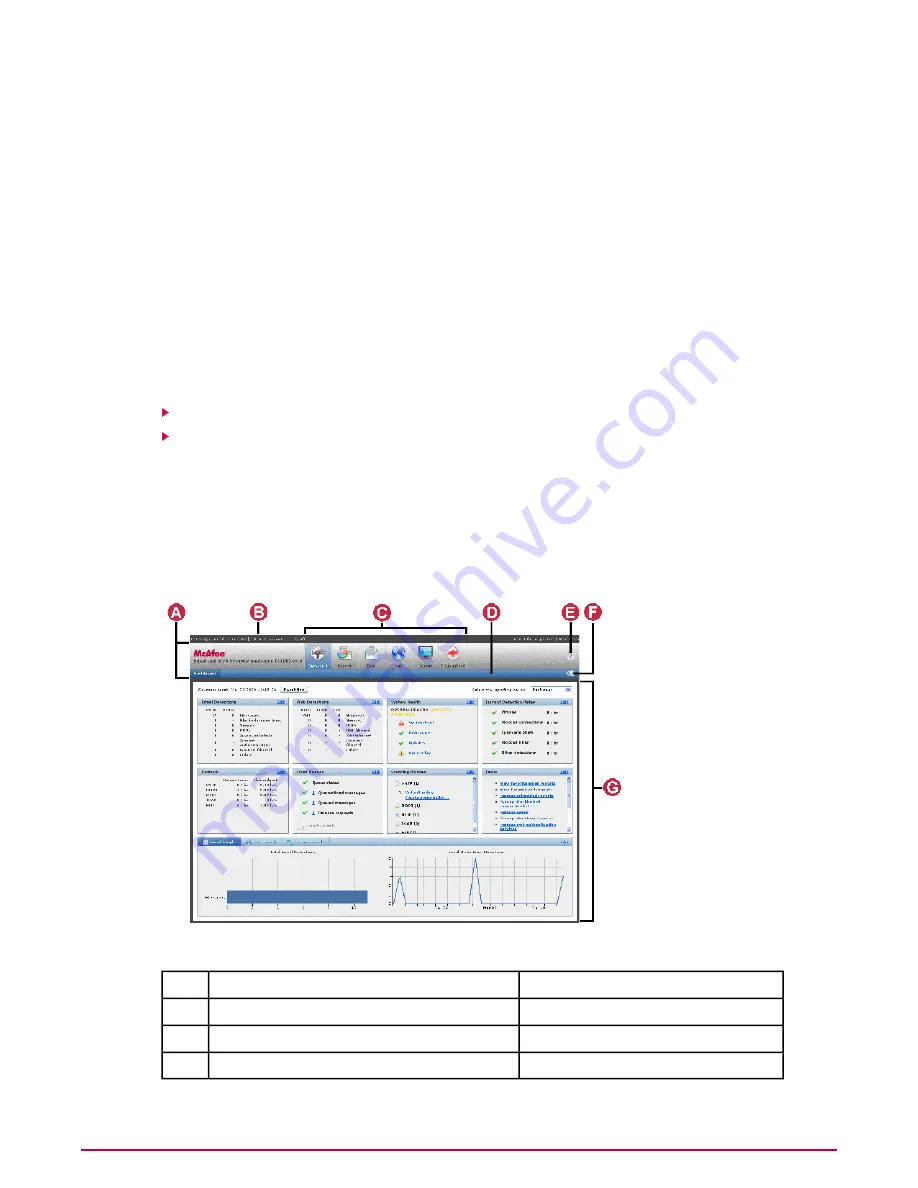
After installation
After you have installed the appliance, make sure that your configuration is working correctly.
See
Testing the appliance
.
Testing the Configuration
You are now ready to test the configuration on the appliance. This section includes some
information to help you get started:
• How to start the user interface again.
• Tasks to complete to make sure that the appliance is working correctly.
Contents
Introducing the user interface
Testing the appliance
Introducing the user interface
To start the user interface on the appliance, you must log on using the username and password.
The user interface opens on the Dashboard page.
NOTE:
The interface you see might look slightly different from that shown here, because it can
vary depending on the appliance’s hardware platform, software version and language.
Figure 9: Interface components - System Status page
Support control buttons
E
Navigation bar
A
View control
F
User information bar
B
Content area
G
Section icons
C
Tab bar
D
Navigation bar
Connecting and Configuring the Appliance
Testing the Configuration
33
McAfee Email and Web Security Appliance 5.1 Installation Guide