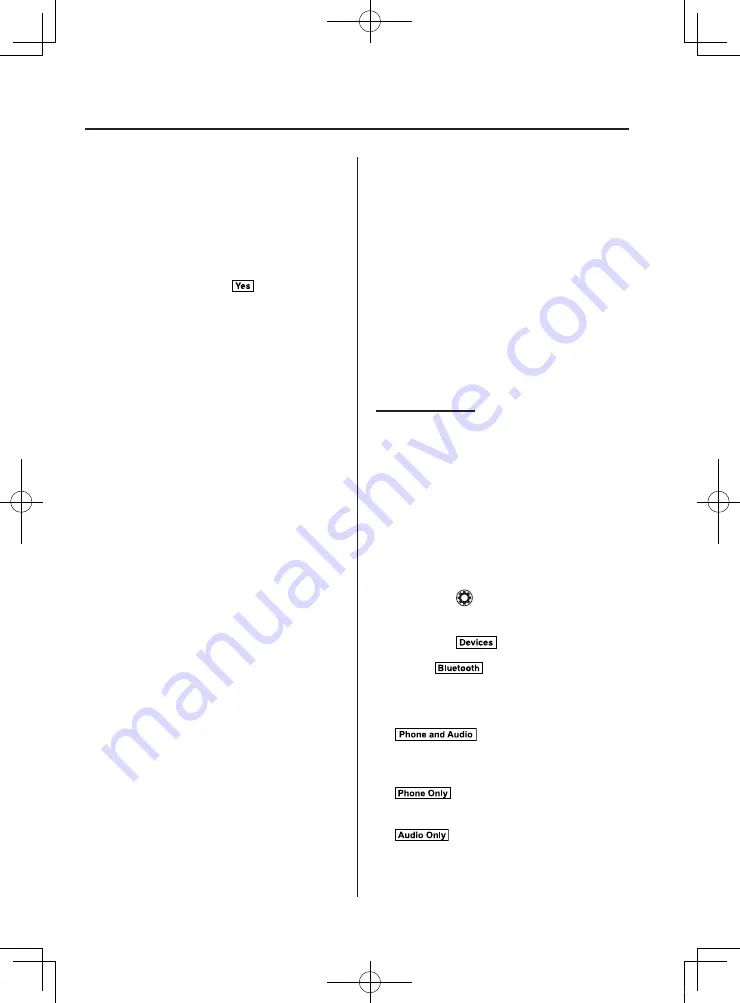
5–92
Interior Features
Bluetooth
®
8.
(Device with Bluetooth
®
version 2.0)
Input the displayed 4-digit pairing code
into the device.
(Device with Bluetooth
®
version 2.1
or higher)
Make sure the displayed 6-digit code
on the audio is also displayed on the
device, and touch the
.
Connection permission and phonebook
access permission for your mobile
device may be required depending on
the mobile device.
9. If pairing is successful, the functions of
the device connected to Bluetooth
®
are
displayed.
10.
(Devices compatible with Mazda
Email / SMS function)
SMS (Short Message Service)
messages, and E-mail for the device are
downloaded automatically. A download
permission operation for your device
may be required depending on the
device.
NOTE
When Call history and messages are
downloaded automatically, each automatic
download setting must be on.
Refer to Communication Settings on page
After a device is registered, the system
automatically identifies the device. By
activating Bluetooth
®
Hands-Free again, or
by activating Bluetooth
®
Hands-Free first
after switching the ignition from OFF to
ACC, the device connection condition is
indicated in the center display.
IMPORTANT note about pairing and
automatic reconnection:
If pairing is redone on the same
mobile phone device, first clear
“Mazda” displayed on the Bluetooth
®
setting screen of the mobile device.
When the OS of the device is updated,
the pairing information may be deleted.
If this happens, reprogram the pairing
information to the Bluetooth
®
unit.
Before you pair your device, make sure
that Bluetooth
®
is “ON”, both on your
phone and on the vehicle.
Device selection
If several devices have been paired, the
Bluetooth
®
unit links the device last
paired. If you would like to link a different
paired device, it is necessary to change the
link. The order of device priority after the
link has been changed is maintained even
when the ignition is switched off.
Connecting other devices
1. Select the icon on the home screen
to display the Settings screen.
2. Select the
tab.
3. Select
.
4. Turn the Bluetooth
®
setting on.
5. Select the name of the device you
would like to connect.
6.
selection
Connects both devices as hands-free
and Bluetooth
®
audio.
selection
Connects as a hands-free device.
selection
Connects as Bluetooth
®
audio.
MX-5_8FR4-EA-16J_Edition1.indb 92
2016/08/11 20:29:25
Summary of Contents for mx-5 2017
Page 1: ...MX 5_8FR4 EA 16J_Edition1 indb 1 2016 08 11 20 28 17...
Page 2: ...MX 5_8FR4 EA 16J_Edition1 indb 2 2016 08 11 20 28 17...
Page 6: ...MX 5_8FR4 EA 16J_Edition1 indb 6 2016 08 11 20 28 18...
Page 114: ...3 58 MEMO MX 5_8FR4 EA 16J_Edition1 indb 58 2016 08 11 20 28 40...
Page 117: ...4 3 MEMO MX 5_8FR4 EA 16J_Edition1 indb 3 2016 08 11 20 28 40...
Page 245: ...5 23 MEMO MX 5_8FR4 EA 16J_Edition1 indb 23 2016 08 11 20 29 11...
Page 249: ...5 27 MEMO MX 5_8FR4 EA 16J_Edition1 indb 27 2016 08 11 20 29 12...
Page 261: ...5 39 MEMO MX 5_8FR4 EA 16J_Edition1 indb 39 2016 08 11 20 29 14...
Page 271: ...5 49 MEMO MX 5_8FR4 EA 16J_Edition1 indb 49 2016 08 11 20 29 16...
Page 285: ...5 63 MEMO MX 5_8FR4 EA 16J_Edition1 indb 63 2016 08 11 20 29 19...
Page 434: ...6 72 MEMO MX 5_8FR4 EA 16J_Edition1 indb 72 2016 08 11 20 29 54...
Page 500: ...7 66 MEMO MX 5_8FR4 EA 16J_Edition1 indb 66 2016 08 11 20 30 11...
Page 561: ...10 1 10 Index MX 5_8FR4 EA 16J_Edition1 indb 1 2016 08 11 20 30 23...






























