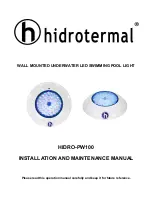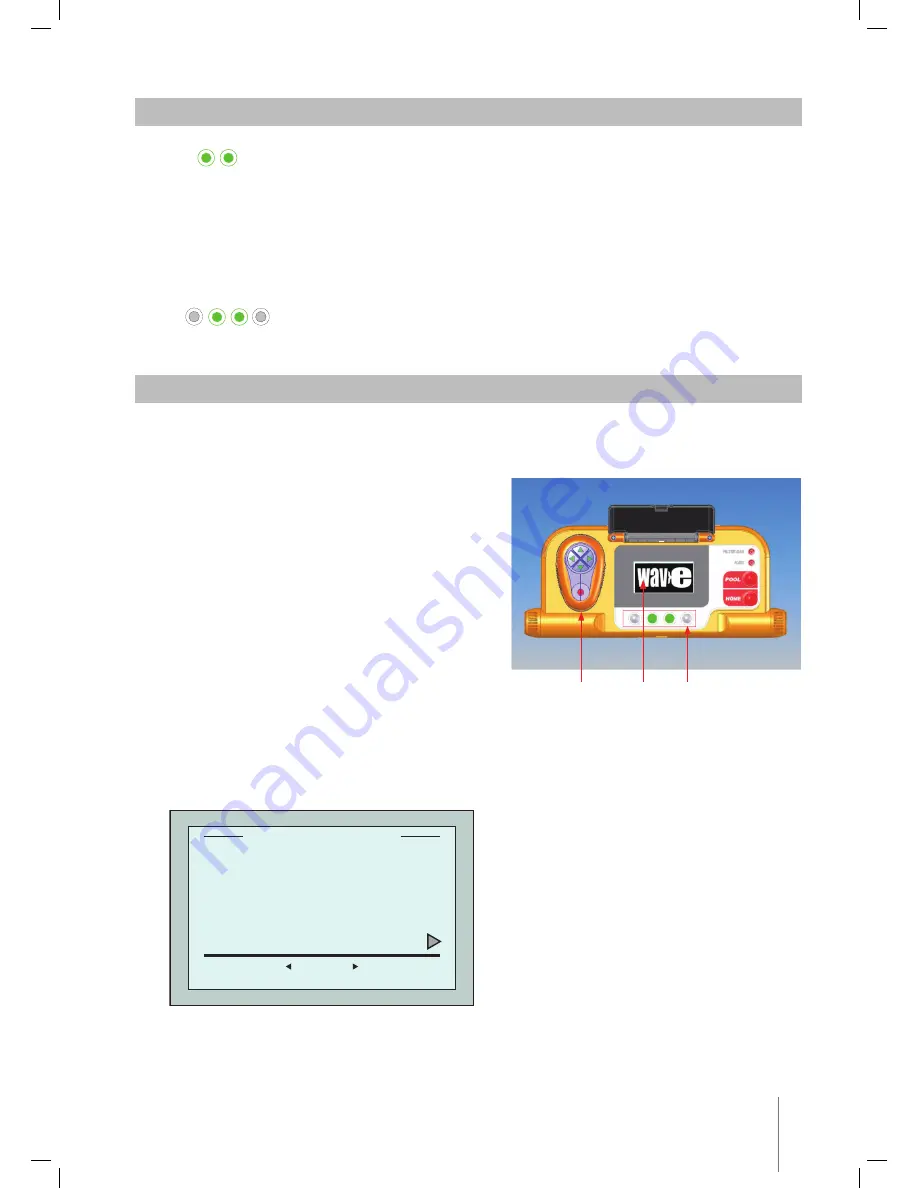
Wave XL
|
User Instructions
5
5. MMI GENERAL NOTES
• In this user manual, the instruction press
“Start”
is performed by pressing both green buttons
-
- simultaneously on the MMI console (Figure 2).
• The MMI is equipped with a screensaver that comes into effect after 5 minutes idle time.
Press
Poo
l and
Home
in that order to unlock the MMI console.
• Some options in the MMI menus are blocked by code, in order to prevent un-necessary changes
of settings. The code is the following key sequence:
3 2 1
6. DEFAULT SETTING FOR CLEANING SESSIONS
This section explains how to proceed to the default setting for a cleaning session. The robot is preset
in the factory with certain configurations that enable you to commence pool cleaning immediately.
The settings made during this setup session remain in use until changed by the operator.
To start a pool cleaning session directly after
you have assembled your Dolphin Wave,
proceed as follows:
1. Lift the MMI’s protective cover.
2. Connect the robot’s power supply to the main
power supply line.
3. Switch on the power supply. The MMI’s
Wave
screen (figure 8) opens in the home window.
4. Position the Caddy with robot about 0.5–1.0m
(1.5-3ft) from the pool’s edge with its sloping
edge facing the swimming pool ensuring that
the floating cable is facing the direction of the
Dolphin Wave power supply unit.
Starting a cleaning session
1. On the MMI, press
POOL
. The robot will
start moving towards the pool, while pulling
the floating cable, and enter it and position
itself on the pool floor.
2. Wait for the
WAVE
screen to appear.
3. In every activation of the robot, it will
straighten itself vertically to the wall of the
starting point; the robot will start moving
backwards to straighten itself and then will
continue in straight lines.
4. Press
Start
. “Please select pool length” will
appear on the screen.
After 2 seconds the
Pool Length Setup
screen appears.
Remote
Control Unit
Wave
Home
Screen
Keyboard
Buttons
Figure 2: The Dolphin Wave robot MMI console
Pool Length Set Up
set
back
Meters
25 30 35 40 50 60
ft.
Figure 3:
Pool Length Setup screen