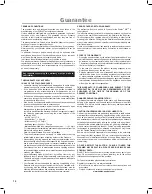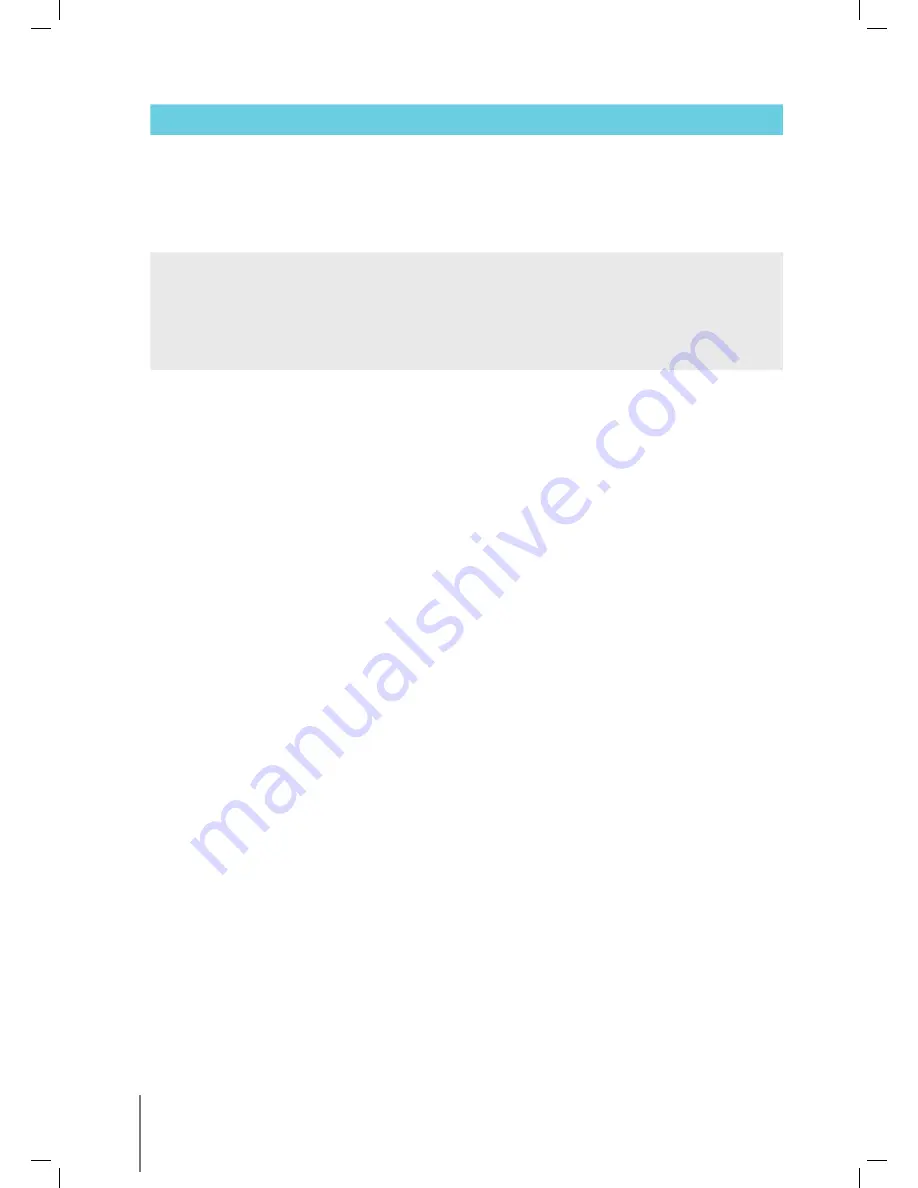
16
Wave XL
|
User Instructions
Error message
Check possible cause
Action to take
Fuse Fail
Wet connector
Dry the connector and replace the fuse.
Note: The fuse holder is located beneath the
power supply on the right hand side.
Replace the fuse with the spare provided.
Note: This is a special fuse and a replacement
can be obtained from your Maytronics dealer.
No
Communication
Does the problem occur when
pressing POOL or HOME on
the MMI?
Contact Maytronics dealer.
Note: You can work temporarily without using
the MMI.
Disconnect it from the power supply thus
disabling the Pool/Home function and using
the remote control.