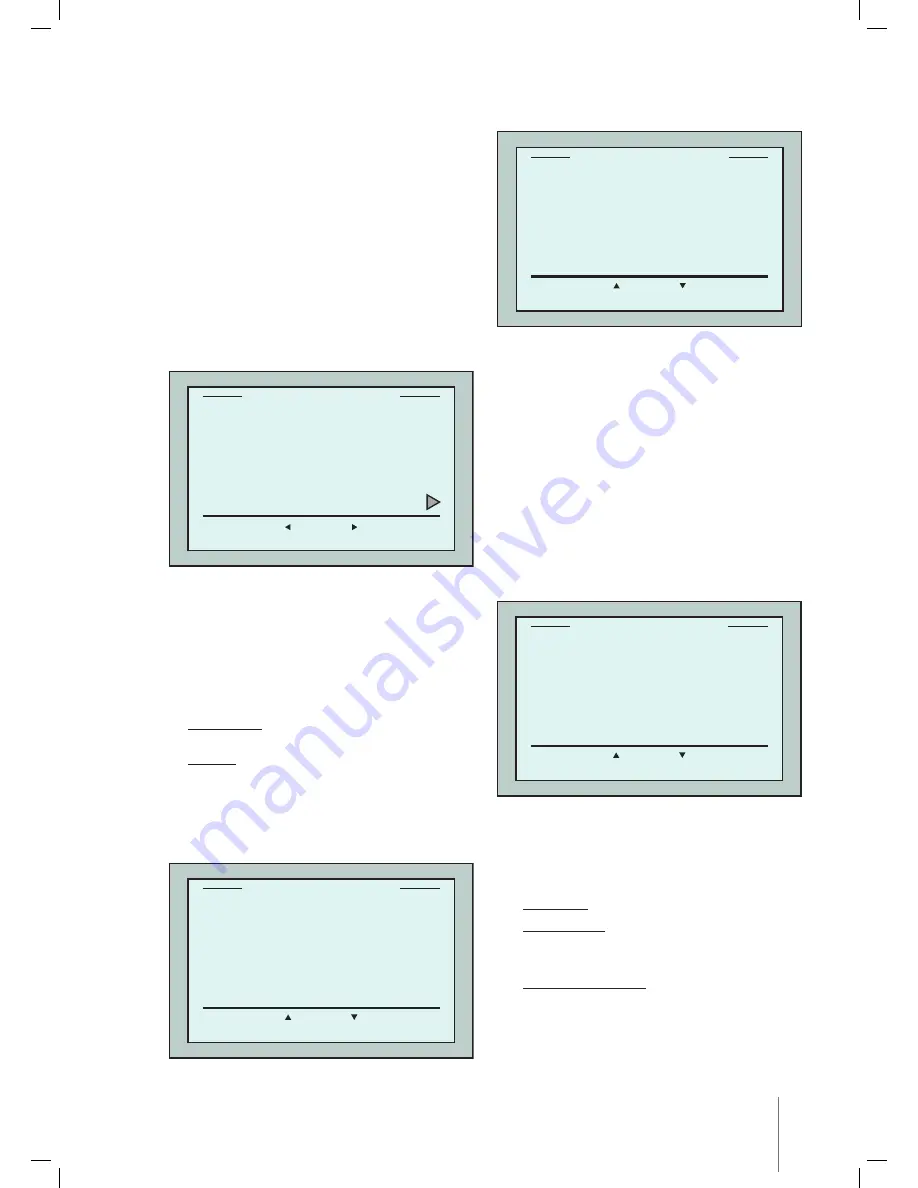
Wave XL
|
User Instructions
11
Manual procedure for configuring pool profiles
1. From the
Wave
screen, press
Menu
.
2. From the
Main Menu
screen, with
Pool
Profile
highlighted, press
Select
and then
modify
, to display the current active profile
screen.
3. Using the
Select
and scroll buttons
,
set each parameter in turn.
4. Press
Select
to enter the
Pool Length Setup
screen.
5. With
Pool Length
highlighted, press
Select
.
The
Pool Length Set Up
screen is displayed:
6. Using the arrows
select the desired
pool length. Press
Select
and scroll down to
the next parameter,
Cycle Time
.
Cycle Time determines the duration of each
cleaning cycle.
7. Set each parameter and then scroll down to
the next line.
8. Set Pool Type and choose either
Rectangular
(Default), or Shaped.
Rectangular - Recommended for pools with
parallel walls and 90º ‘L’ shape.
Shaped - Recommended for free formed
pools.
9. Set Scan Mode and choose either CrissCross,
Lines to scan or Pool with Obstacles.
CrissCross - Recommended.
Lines to Scan - To be used when the pool
scan needs to be limited to one direction
or split into 2 sections.
Pool with Obstacles - To be used in pools
with an obstacle such as Island.
10. After choosing the ”Scanning Mode”
you may choose the robot’s progress
direction - “Lines to Left” or “Lines to Right”.
Select
Back
Pool Length
25 m.
Cycle Time
3 h.
Pool Type
Rect
Scan Mode
Criscros R
Pool A Profil
Figure 11:
Pool A menu: first screen
Set
Back
Pool Length Set Up
ft.
Meters
25 30 35 40 50 60
Figure 12:
Pool length setup screen
Set
Back
CrissCross
Lines to Scan
Pool with Obstacles
Scannig Mode
Figure 13:
Scanning mode
Set
Back
Lines to Left
Lines to Right
CrissCross Scanning
Figure 14:
Scanning Direction screen




















