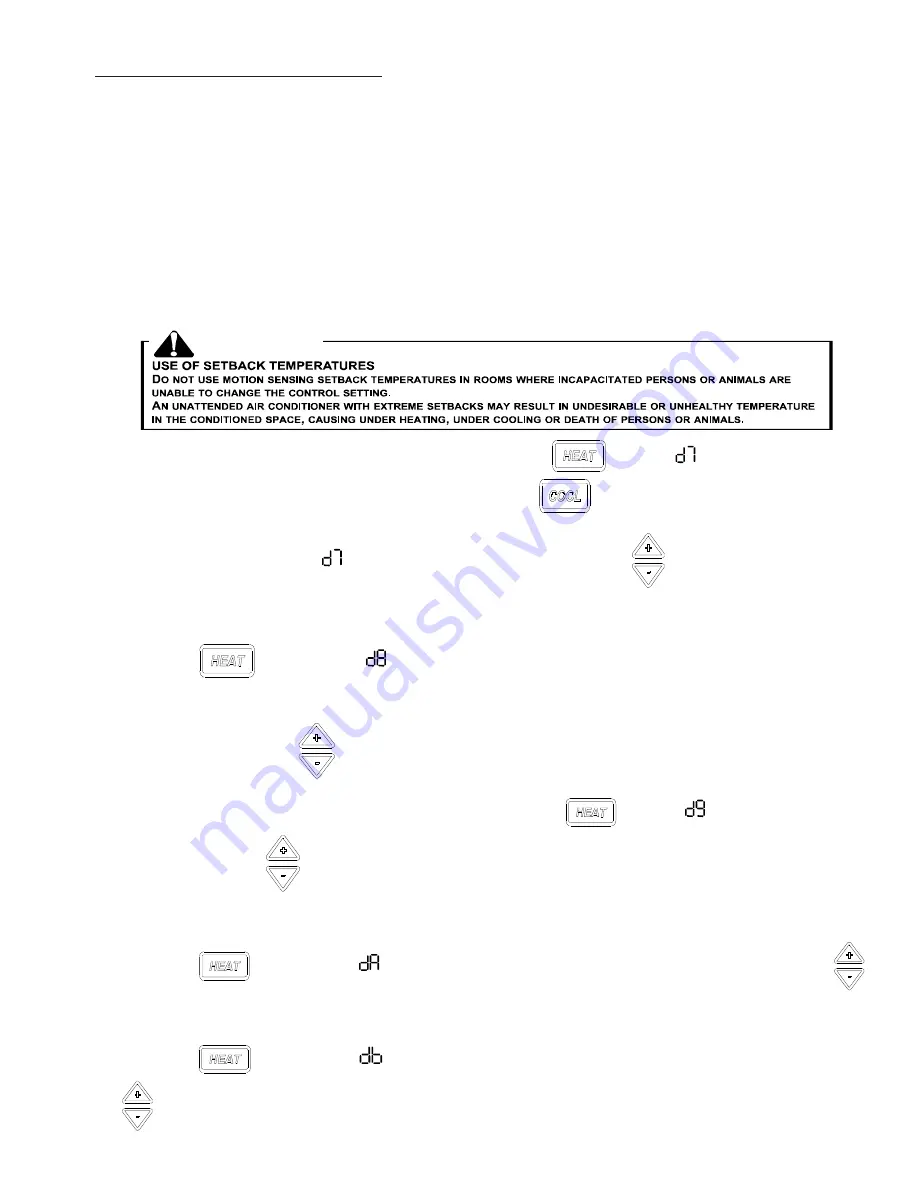
13
Setback Temps - DD01E / DD01F
The DD01* and the Digi
Smart™
control can be programmed for 3 different times to activate temperature setbacks. The
current factory default temperature setbacks in v2.5 * software release are: 2º from set point in 30 minutes, 3º in one
(1) hour, and 6º in three (3) hours. For each time, you can select a setback temperature. The amount of setback is the
amount of degrees the control will operate from guest’s setting in degrees F. If a change to the factory default temperature
settings is desired, use the following instructions.
NOTE:
When first entering the configuration mode, if you see “ - - ” then you have version 2.5 or higher.
You can verify the software version by starting with the unit in the OFF position, and while holding down the
“+” and “-” buttons , double click the COOL button and then release and push the FAN button within one
second. The unit display will scroll through all of the thermister temperatures and the last item displayed
will bs CS (current software) and you will see 25 for v2.5.
*Other software versions may have different factory setback defaults.
Contact y
our PTAC representative to
determine factory default settings.
WARNING
4. To select first unoccupied set back temperature, press the
HEAT
key until
feature code
comes up.
To scroll to a previously viewed feature codes, press the
COOL
key.
Once you have scrolled to the
feature, press either the up or down arrow
to scroll to the desired first
unoccupied setback temperature. Cooling example: 72
0
(guest set point) + 2
0
(Setback temperature) = 74
0
(opera-
tional set point).
5. Press
HEAT
key to scroll to
first unoccupied setback time. The first unoccupied setback time is the
time between when the control determines that the room is not occupied and when the control sets the operating
set point temperature back. The increments are in hours (.1 = 6 mins., .5 = 30 mins., 1 = 1 hour, etc.). Press ei-
ther the up or down arrow
to the desired first unoccupied setback time. c
6. To select second unoccupied setback temperature, press the
HEAT
key until
comes up. Press either
the up or down arrow
to the desired second unoccupied setback temperature.
Cooling example: 72
0
(guest set point) + 4
0
(Setback temperature) = 76
0
(operational set point).
7. Press
HEAT
key to scroll to
second unoccupied setback time. Press either the up or down arrow
to the desired second unoccupied setback time. Example: Operating set point would be 76
0
instead of 72
0
, one
hour (1.0 hour) after guest leaves room.
8. Press
HEAT
key to scroll to
third unoccupied setback temperature. Press either the up or down arrow
to the desired third unoccupied setback temperature.
















