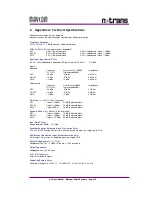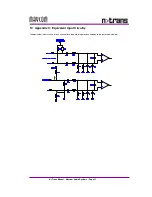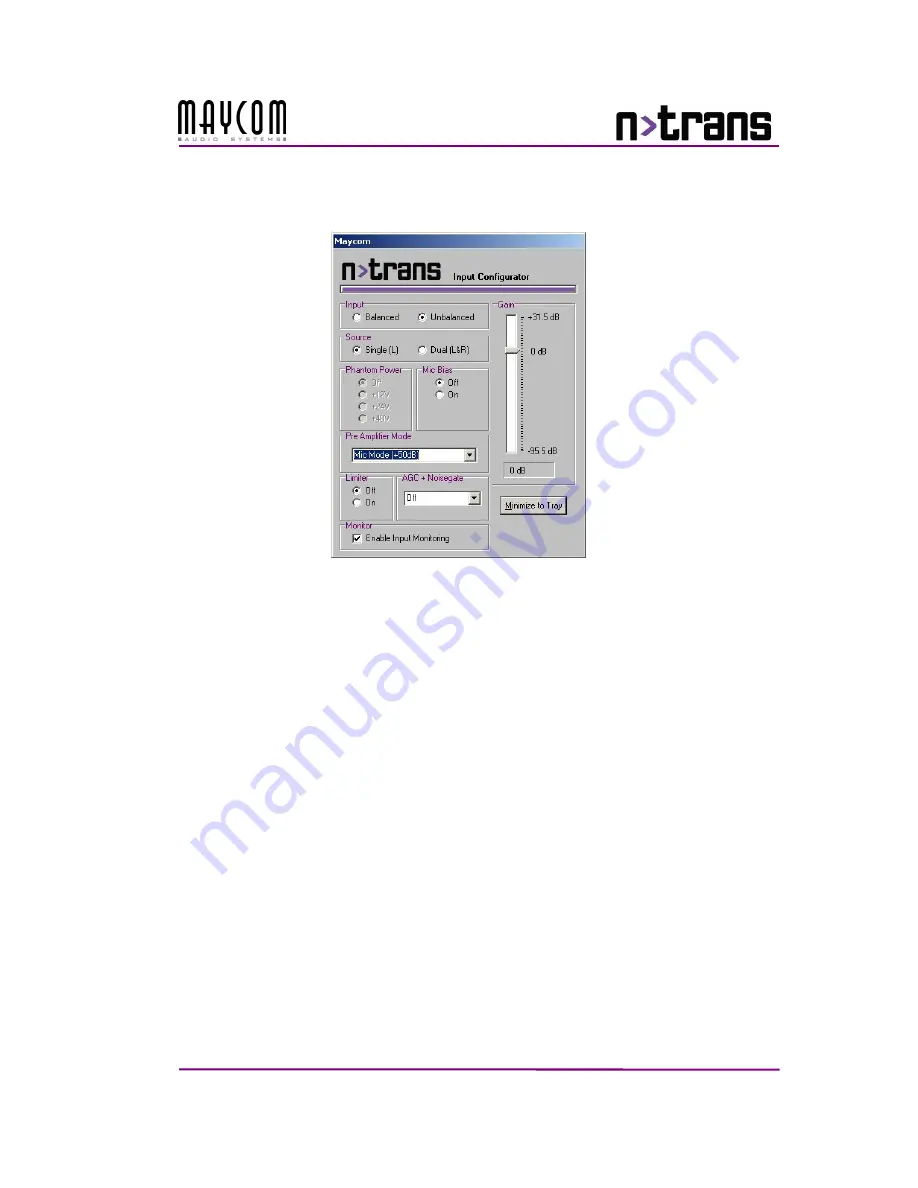
N>Trans Manual - Maycom Audio Systems – Page 15
6.3.2
Windows 2000 / Windows XP Systems
To configure the inputs on the audio card, a configuration utility has been installed alongside with the drivers:
N>Trans Input Configurator.
This window appears automatically every time you insert an N>Trans card into the PC-Card slot of your
computer. If you need it at any other time just double click on the purple microphone in the system tray.
Input
•
Balanced
Selects the balanced inputs.
•
Unbalanced
Selects the unbalanced inputs. (N>Trans Standard Only)
Source
•
Single (L)
When selected, only the left channel is used from the active input.
Use this setting for dual mono recording from a single channel.
•
Dual (L&R)
When selected, both channels are used from the active input.
Phantom Power
(N>Trans Pro Only)
•
Off
•
+12V
•
+24V
•
+48V
Note:
In order to save power, always try to select the lowest settings on phantom power that still enables the
microphones to output acceptable audio quality to you. Selecting higher phantom settings means higher power
consumption on your mobile device.
Mic Bias
(N>Trans Standard Only)
•
Off / On
Turns the 6V Mic Bias supply on the unbalanced input on or off.
Pre Amplifier Mode
•
Line Mode (0 dB)
Select this to set the input for line level signals.
•
Mic-20 Mode (+30dB)
Recommended setting for condenser microphones
•
Mic Mode (+50dB)
Recommended setting for dynamic microphones
Limiter
•
Off / On
Turns the signal limiter on or off.