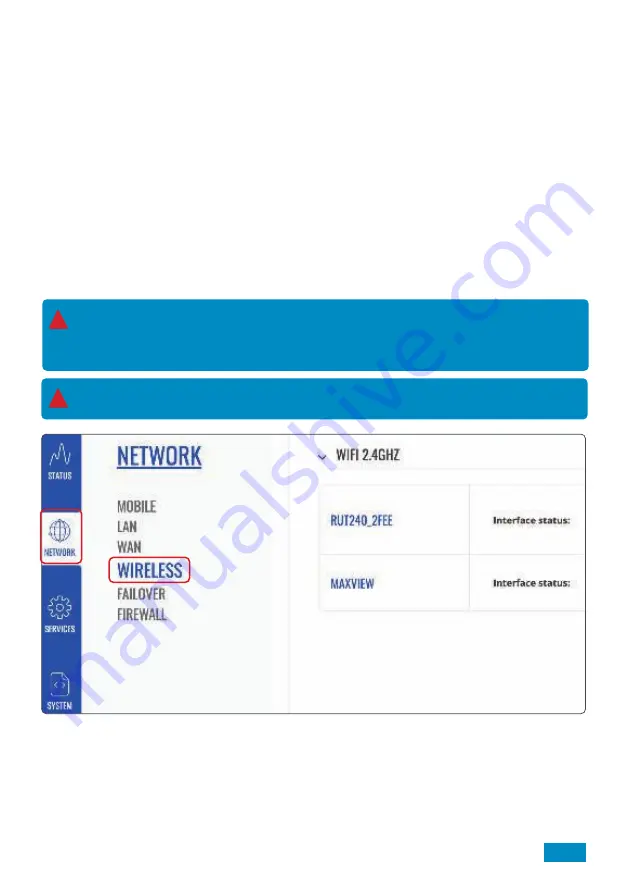
Changing the Primary Internet Source from 3G/4G to Wi-Fi
In some instances during your travels, you will be in a location where there will be a usable Wi-Fi connection
which can be used as a source, instead of 3G/4G. This means you can access the internet using the same
Roam X hotspot, however the source of the connection will be from another Wi-Fi hotspot.
To use an existing Wi-Fi hotspot, you will need to ensure:
- You know the password of the source Wi-Fi.
- The source Wi-Fi does not require access through a Captive Portal. See page 35 for more information on
Captive Portals.
Using the web browser to set up this feature requires some set up time, however this only needs completing
once as the Wi-Fi source details will remain in the router and the router will automatically switch to using this
Wi-Fi source instead of 3G/4G when it is available. Because of the initial set up required, we recommend using
this feature if you will be spending considerable time at this location or using significant amounts of data.
If you will only be at the site for a short period, we suggest you continue to use the 3G/4G connection or
connect directly to the Wi-Fi connection with your Wi-Fi enabled device.
1.
From the Web User Interface Dashboard, select ‘
Network
’ at the top of the page. When the drop down menu
appears, select ‘
Wireless
’ then click Scan under ‘
WIFI 2.4GHz
’ if you wish to have a standard Wi-Fi network.
Or under ‘
WIFI 5GHz
’ if you wish to connect to a 5GHz WIFI network.
21
!
The speed and reliability of the Wi-Fi connection you receive will only be as good as the source it is
connected to. We therefore recommend you confirm the network is suitable for your requirements
before carrying out the set up process. This can be done using a separate device with Wi-Fi
connectivity, such as a mobile phone, laptop or tablet.
It is easier and faster to switch between 3G/4G and Wi-Fi using the Maxview Roam X App.
See the Roam X App instruction manual for more information.
!






























