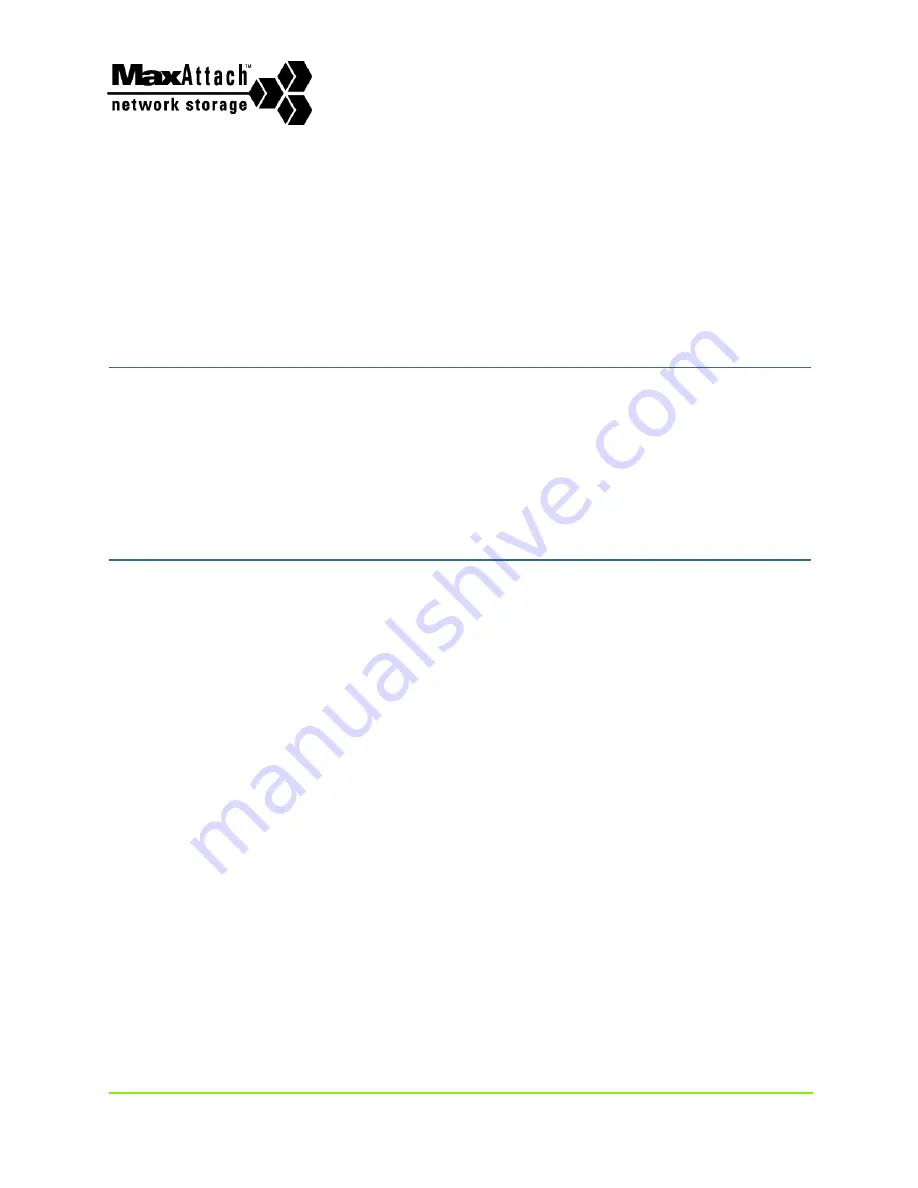
Revision 2.0.03 - 10/16/01
1
000001630
MaxAttach NAS 6000
Getting Started with Base Only
Systems
System Applicability
Use this document for MaxAttach NAS 6000 rack-mountable Base Unit only systems. For
more information, see:
n
Getting Started for MaxAttach NAS 6000 Base Unit Only Systems - PN: 000001630,
or
n
Chapter #3 - Getting Started for Base Only Systems
in the
MaxAttach NAS 6000
Installation and Configuration Guide - PN: 000001577.
Documents for Other MaxAttach NAS 6000 Systems
For other MaxAttach NAS 6000 systems, see any of the following:
n
Cabinet Mounted Systems
n
the printed
Quick Start Card for MaxAttach NAS 6000 - PN: 000001530,
or
n
Getting Started for MaxAttach NAS 6000 Cabinet Mounted Systems - PN:
000001629,
or
n
Chapter #2 - Getting Started for Cabinet Systems
in the
MaxAttach NAS 6000
Installation and Configuration Guide - PN: 000001577.
n
Rack-Mountable Base Units plus Expansion Unit/s
n
Getting Started for MaxAttach NAS 6000 Base Plus Systems - PN: 000001631,
or
n
Chapter #4 - Getting Started for Base Plus Systems
in the
MaxAttach NAS 6000
Installation and Configuration Guide - PN: 000001577
.
n
Systems Installed in Chatsworth 48” Cabinet Racks
n
Getting Started for 48” Cabinet Rack Systems - PN: 000001632
, or
n
Chapter #5 - Getting Started with 48” Cabinet Racks
in the
MaxAttach NAS 6000
Installation and Configuration Guide - PN: 000001577
.
n
Systems Installed in Chatsworth 84” Cabinet Racks
n
Getting Started for 84” Cabinet Rack Systems - PN: 000001634
, or
n
Chapter #6 - Getting Started with 84” Cabinet Racks
in the
MaxAttach NAS 6000
Installation and Configuration Guide - PN: 000001577
.


































