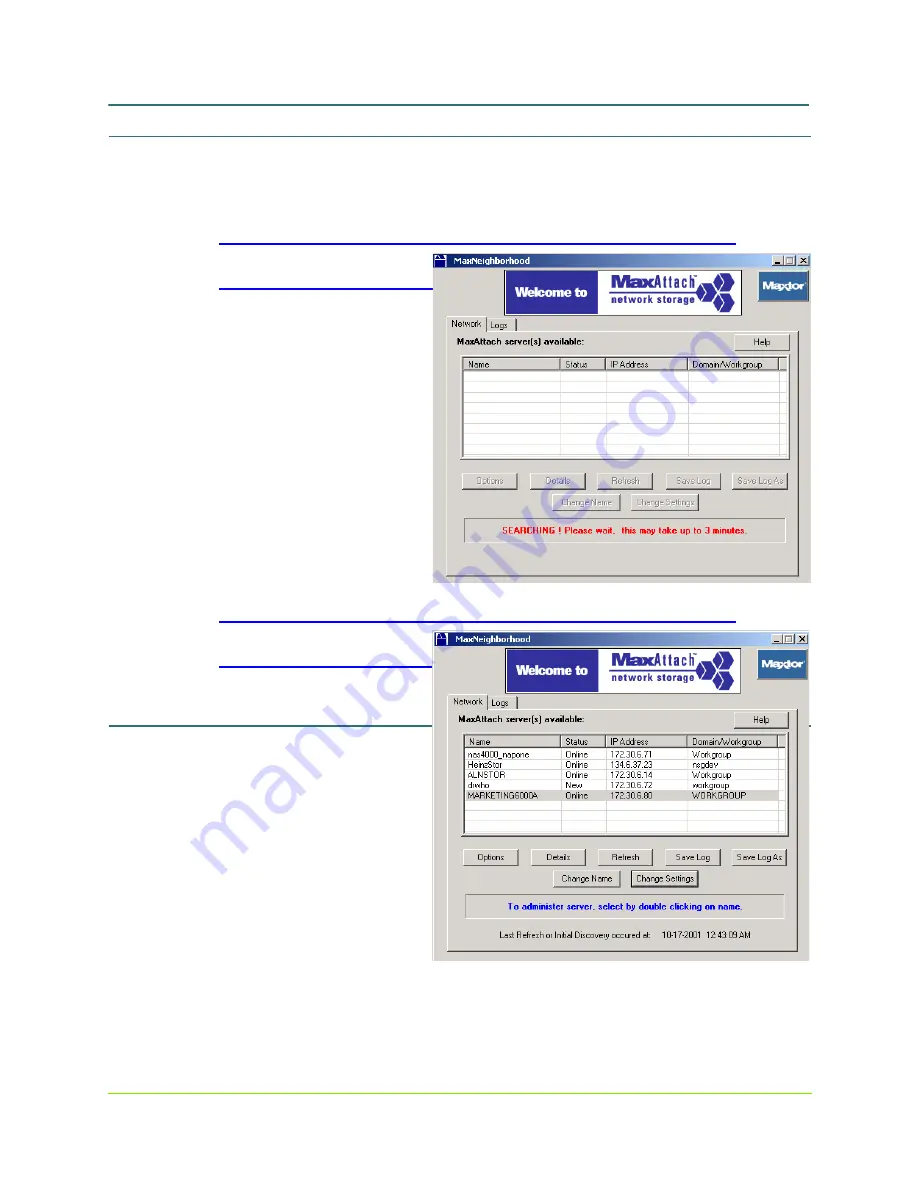
Getting Started with Base Only Systems
10
000001630
MaxAttach NAS 6000 Getting Started
Getting Started with Base Only Systems
11: Find Your MaxAttach NAS 6000 on the Network
10/16/01 -- Revision 2.0.03
11:
Find Your MaxAttach NAS 6000 on the Network
1.
As the installation process concludes, select the check box to launch
MaxNeighborhood, and then click on the FINISH button.
Figure #2
MaxNeighborhood
Searching Screen
n
A MaxNeighborhood
window will appear
with a “SEARCHING,
Please Wait...” message.
n
Once installed, you can
launch
MaxNeighborhood
from your desktop by
selecting Start >
Programs >
MaxNeighborhood >
MaxNeighborhood
2.
When the search is complete,
all the MaxAttach units on your network will be displayed in the search screen.
Figure #3
MaxNeighborhood
Servers Found Screen.
12:
DECISION POINT -
Assignment of IP
Address - Select
DHCP or Manual IP
Assignment
1.
If a DHCP (Dynamic Host
Configuration Protocol)
server is running in your
network, launch the
MaxAttach Configuration
screens by double-clicking on the default name of your newly installed MaxAttach.
n
Next, skip ahead to
Step #14 - First Log On From MaxNeighborhood
Discovery and Setup Wizard
on page 12 below.
















