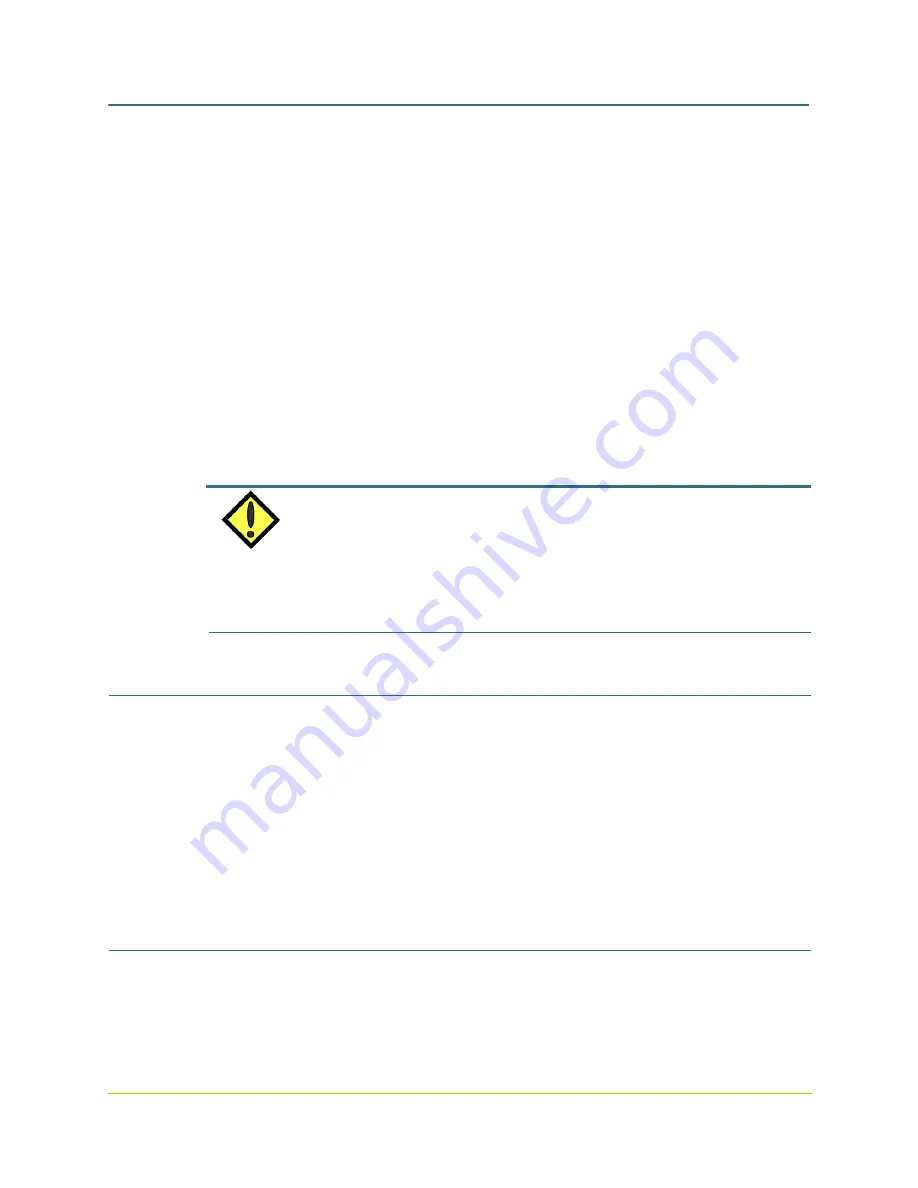
Getting Started with Base Only Systems
3
000001630
MaxAttach NAS 6000 Getting Started
Getting Started with Base Only Systems
2: Required Installation Environment
10/16/01 -- Revision 2.0.03
n
Electronic system documentation (all as Adobe Acrobat PDF files unless
otherwise noted) consisting of:
•
Quick Start Card for MaxAttach NAS 6000
•
Getting Started for MaxAttach NAS 6000 Cabinet Systems
•
Getting Started for MaxAttach NAS 6000 Rack Mount Base
Only Systems
•
Getting Started for MaxAttach NAS 6000 Rack Mount Base
Plus Systems
•
Getting Started for 48” Cabinet Rack Systems
•
Getting Started for 84” Cabinet Rack Systems
•
MaxAttach NAS 6000 Installation and Configuration Guide
•
MaxAttach NAS 6000 Administration Guide
•
Help Files for Microsoft Windows-Powered Max Operating
System Version 2.0.
NOTE
This standalone help file system is a compiled Microsoft HTML Help file with a CHM file
extension. It is specifically designed to display HTML help in Microsoft's HTML Help
viewer. This viewer window uses components of the Internet Explorer browser and
ActiveX technology. It cannot be viewed in Netscape Navigator, Macintosh, or UNIX due
to their lack of support for ActiveX.
2:
Required Installation Environment
Your MaxAttach needs the following environmental conditions for installation:
n
An operating space with adequate ventilation, absence of dust, no standing water, and
sufficient electrical power.
n
A space of at least 36” - 90cm behind the cabinet to allow access to the inner
equipment shelves in the event of a service call.
n
Adequate ground and cable routing space around the rack.
3:
Necessary Equipment for Installation
The following user-supplied equipment is required for a rack-mount system:

































