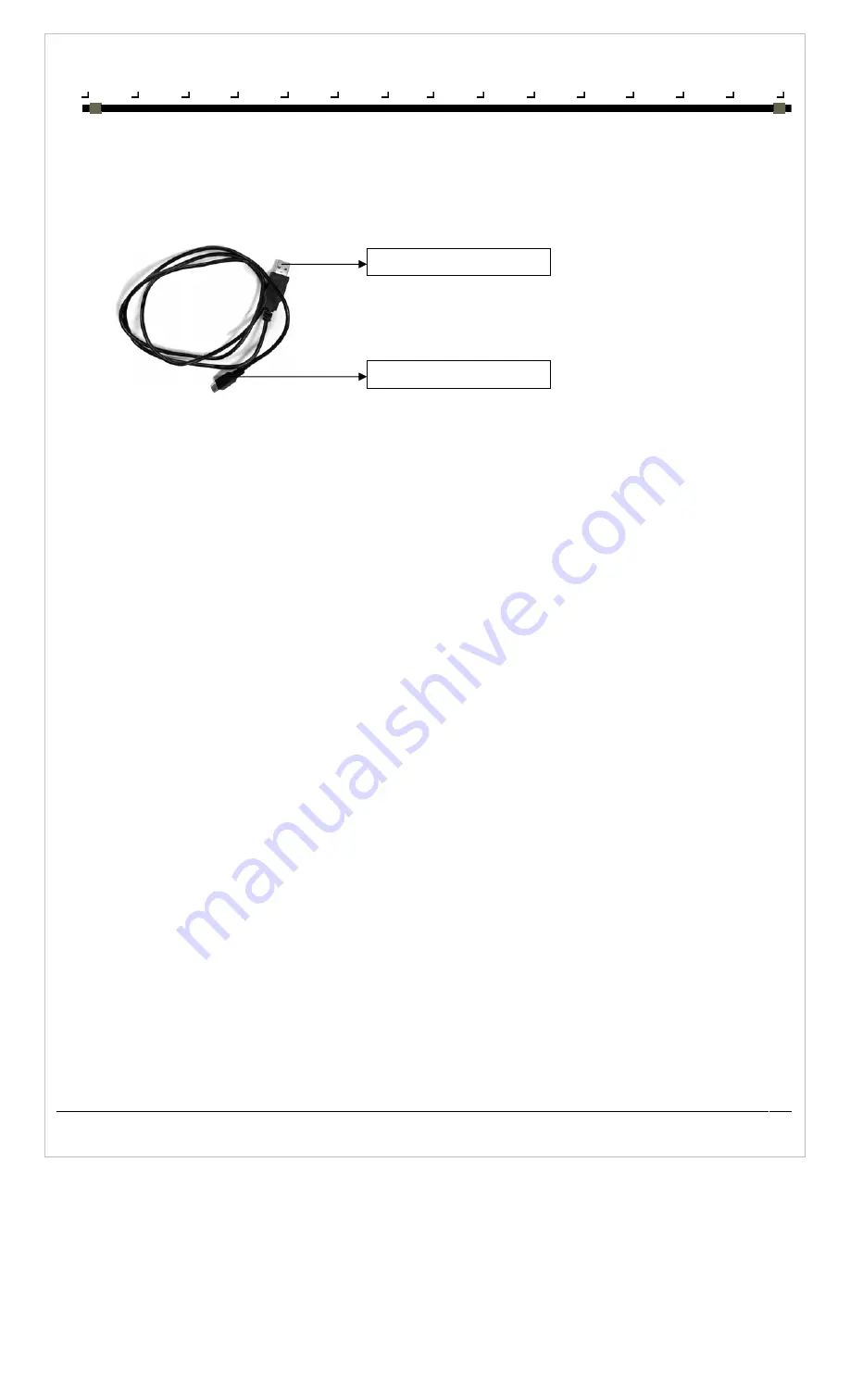
A P P E N D I X B
A C C E S S O R I E S A N D P E R I P H E R A L S
Product User Guide
36
Using the USB
Using a USB cable to synchronise your data transmission with a host, you must install
Mobile Device Centre v6.1 for host PC’s using Windows Vista
operating system, or
Microsoft ActiveSync v3.8 or higher for other host PC’s prior to synchronising data.
USB Cable
Host PC USB Connector
Device USB Connector
Summary of Contents for iDLMax
Page 2: ...Product User Guide Jan 2009 ...
Page 4: ......
Page 9: ...P R E F A C E A B O U T T H I S G U I D E Product User Guide 6 ...
Page 10: ......
Page 21: ...C H A P T E R 1 G E T T I N G T O K N O W Y O U R I D L M A X Product User Guide 11 ...
Page 22: ...Product User Guide 12 ...
Page 26: ...C H A P T E R 2 I D L M A X C O N F I G U R A T I O N S Product User Guide 16 ...
Page 27: ...Product User Guide 17 ...
Page 39: ...Product User Guide 29 ...
Page 44: ...Product User Guide 34 ...
Page 47: ...A P P E N D I X B A C C E S S O R I E S A N D P E R I P H E R A L S Product User Guide 37 ...
Page 48: ...Product User Guide 38 ...
Page 51: ...Product User Guide 41 ...









































