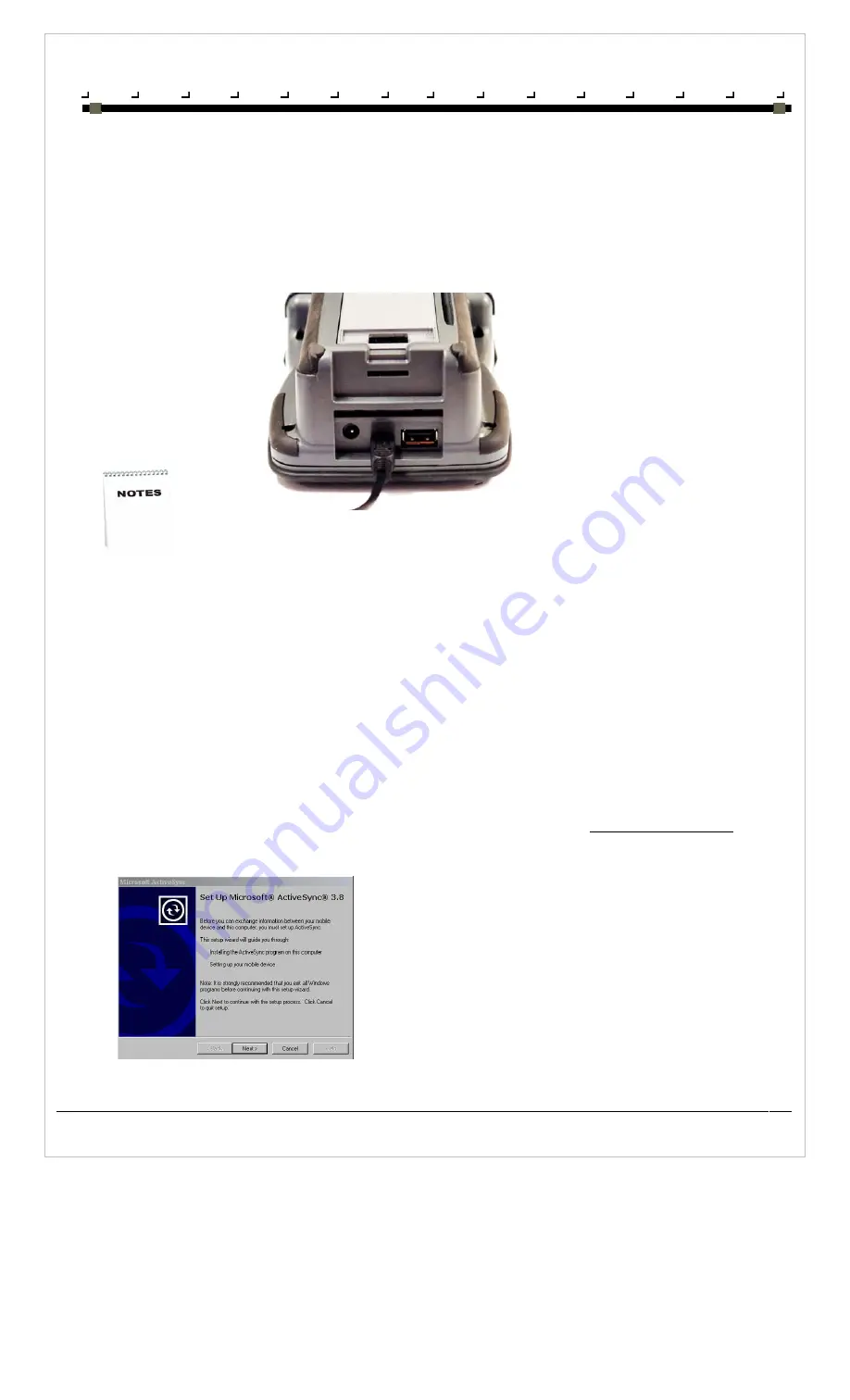
C H A P T E R 3
N E T W O R K S , C O M M U N I C A T I O N S A N D C O N N E C T I O N S
Product User Guide
18
Overview
The iDLMax has a physical USB host connection, a physical Mini-USB slave connection, and three wireless communications options viz. Wi-Fi
802.11b, Bluetooth and GSM/GPRS. The use of each depends largely on the application and location of the user.
This chapter contains info on setting up and using the communications channels.
Mini-USB
The Mini-USB connection allows the iDLMax to be connected to a Host PC via the USB cable provided so that files can be transferred and
synchronised between the Host PC and the iDLMax. The iDLMax acts as the USB slave device when connected to a PC as described.
At all times – It is best to switch off the iDLMax before connecting the USB cable.
iDLMax USB Drivers
Before connecting to the iDLMax to a host PC, the USB drivers for the iDLMax must be installed on the Host PC first. From the CD ROM (or
otherwise as obtained from your product/service provided), copy the files wceusbsh.inf and wceusbsh.sys to any convenient folder on the Host
PC.
Host PC connectivity software
When the host PC uses the Microsoft ® Windows Vista operating system,
the Windows Mobile Device Centre v6.1 needs to be installed on the PC
(in most cases this software is to be installed manually, as the default Mobile Device Centre software distributed with Windows Vista is of an older
version and does not function correctly).
In the case where the Host PC uses the Microsoft ® Windows 95, 98, 2000 or XP operating system, it will be required for the Microsoft ® ActiveSync
program to be installed on the host PC to allow it to connect to the iDLMax.
Microsoft® ActiveSync
Microsoft® ActiveSync is a tool that enables file transfer and synchronisation. The iDLMax is delivered with the latest version of ActiveSync loaded.
If ActiveSync is already installed on the intended Host PC, please ensure that the version is V3.8 or higher.
To install Microsoft® ActiveSync, the installation files must be downloaded from the Microsoft® website, www.microsoft.com/downloads/.
Install ActiveSync by running the installation file downloaded. After the required files are extracted and copied to the PC the installation wizard will
run and the following window will be presented.
Click next to proceed with the installation.
Summary of Contents for iDLMax
Page 2: ...Product User Guide Jan 2009 ...
Page 4: ......
Page 9: ...P R E F A C E A B O U T T H I S G U I D E Product User Guide 6 ...
Page 10: ......
Page 21: ...C H A P T E R 1 G E T T I N G T O K N O W Y O U R I D L M A X Product User Guide 11 ...
Page 22: ...Product User Guide 12 ...
Page 26: ...C H A P T E R 2 I D L M A X C O N F I G U R A T I O N S Product User Guide 16 ...
Page 27: ...Product User Guide 17 ...
Page 39: ...Product User Guide 29 ...
Page 44: ...Product User Guide 34 ...
Page 47: ...A P P E N D I X B A C C E S S O R I E S A N D P E R I P H E R A L S Product User Guide 37 ...
Page 48: ...Product User Guide 38 ...
Page 51: ...Product User Guide 41 ...













































