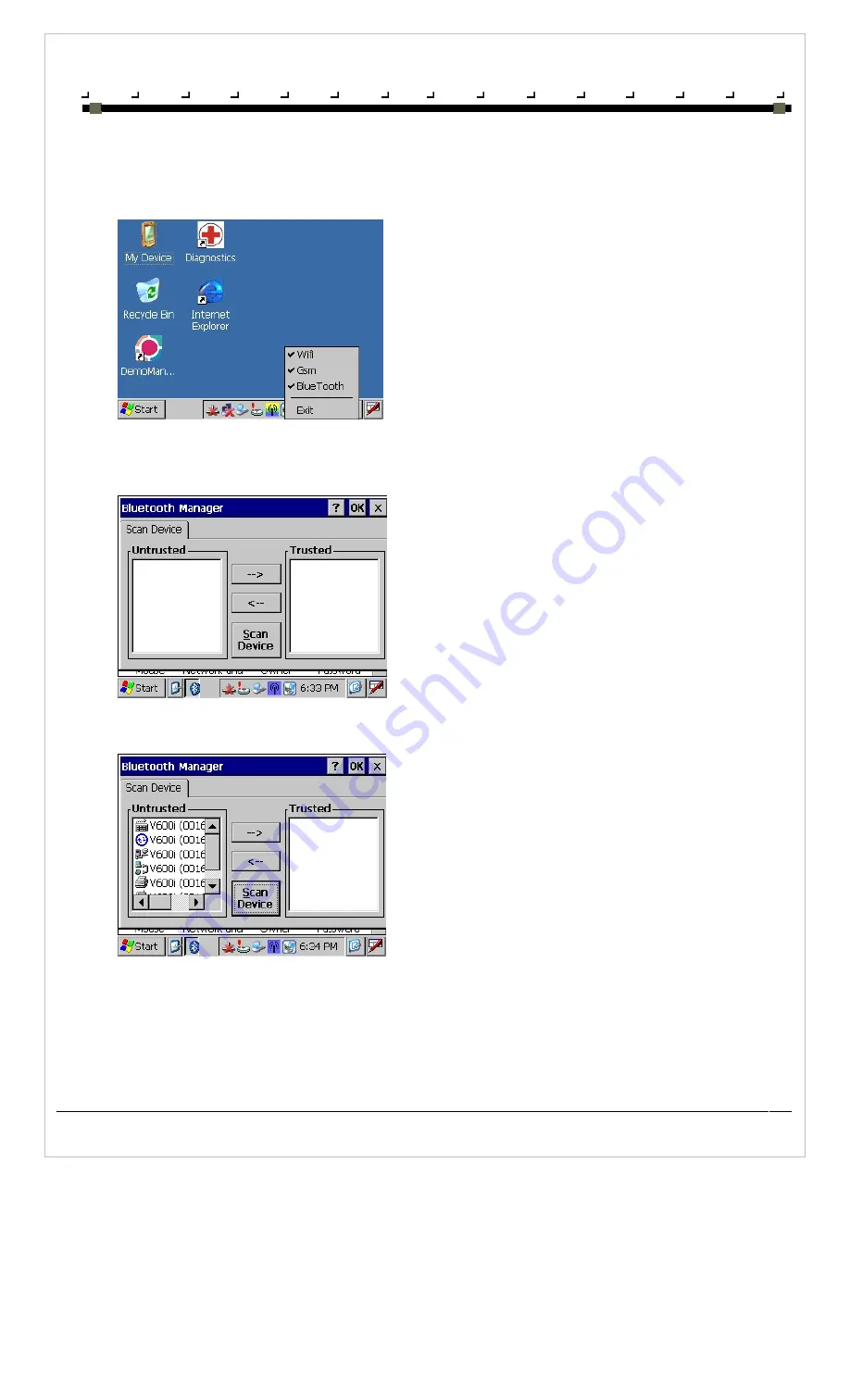
C H A P T E R 3
N E T W O R K S , C O M M U N I C A T I O N S A N D C O N N E C T I O N S
Product User Guide
26
Using Bluetooth
The iDLMax is fitted with a Bluetooth module. By default, this Bluetooth module is disabled. The Bluetooth module can be enabled or disabled
programmatically or manually by clicking on the Connectivity icon in the system tray. To enable the module, tap the Connectivity icon and select
Bluetooth. The Bluetooth device will then be switched on and the Connectivity icon will turn to blue. Tapping the Bluetooth option again will
disable the module.
Connecting to an external Bluetooth device
To set up a connection with a Bluetooth device, select Start>Settings>Control Panel, and select the Bluetooth Device Properties. The Bluetooth
Manager window will be displayed.
Ensure the desired external Bluetooth device is turned on or enabled and Tap the Scan Device button. All available Bluetooth devices will be listed
in the Untrusted column of the Bluetooth Manager window.
Summary of Contents for iDLMax
Page 2: ...Product User Guide Jan 2009 ...
Page 4: ......
Page 9: ...P R E F A C E A B O U T T H I S G U I D E Product User Guide 6 ...
Page 10: ......
Page 21: ...C H A P T E R 1 G E T T I N G T O K N O W Y O U R I D L M A X Product User Guide 11 ...
Page 22: ...Product User Guide 12 ...
Page 26: ...C H A P T E R 2 I D L M A X C O N F I G U R A T I O N S Product User Guide 16 ...
Page 27: ...Product User Guide 17 ...
Page 39: ...Product User Guide 29 ...
Page 44: ...Product User Guide 34 ...
Page 47: ...A P P E N D I X B A C C E S S O R I E S A N D P E R I P H E R A L S Product User Guide 37 ...
Page 48: ...Product User Guide 38 ...
Page 51: ...Product User Guide 41 ...






































