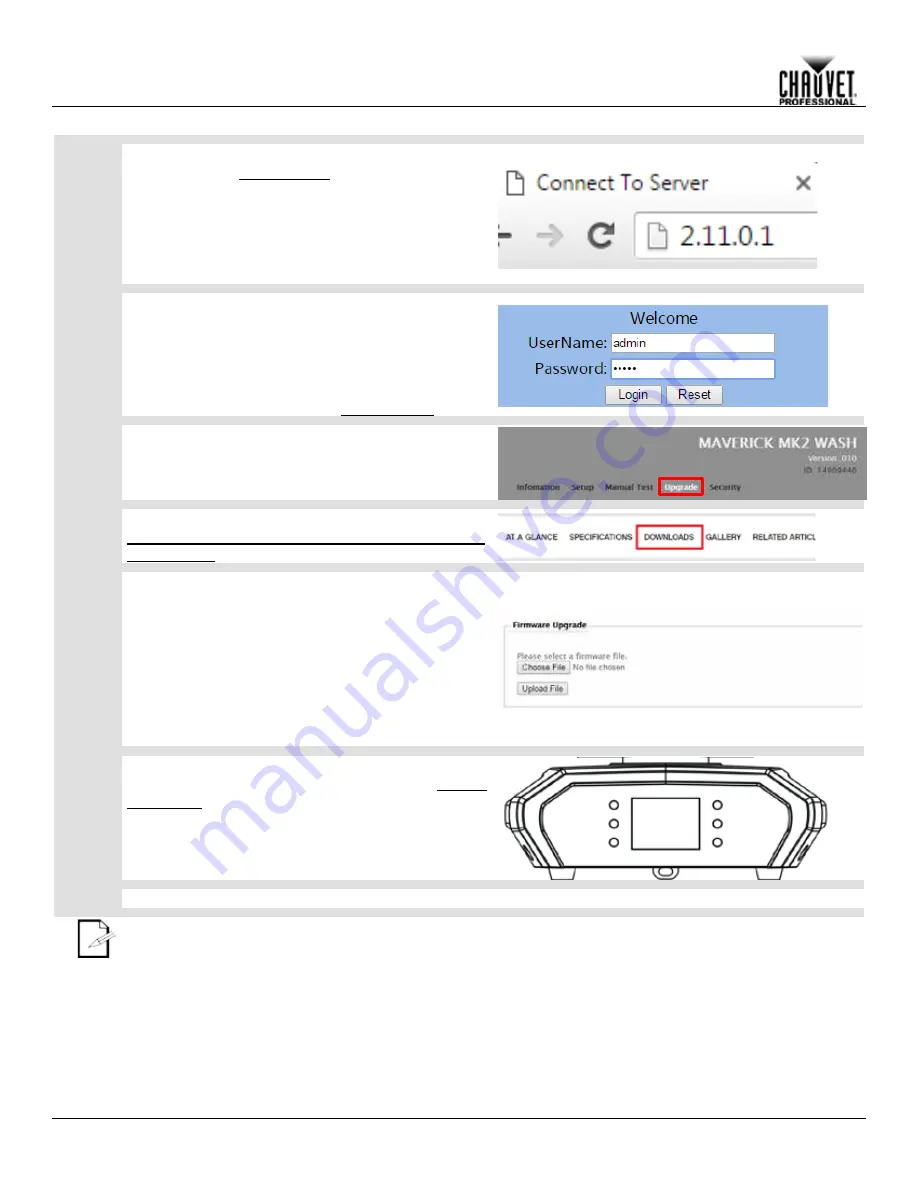
Firmware Update
-30-
Maverick MK2 Spot User Manual Rev. 4
Step 8
View the Home Screen on the Maverick MK1
5.
Hybrid. (see Home Screen)
Open the internet browser on the computer.
6.
Enter the IP address from the Maverick MK1
7.
Hybrid display into the URL bar of the internet
browser. (For example, if the display of the
product reads
2.11.0.1
, enter
2.11.0.1
into the
URL bar of the internet browser.)
Step 9
On the
Welcome
screen:
Enter
admin
as both the
User Name
and
8.
Password
. No capital letters.
Press
Log In
on the screen, or
<Enter>
on the
9.
keyboard.
If the user name and password do not work, reset the
product to factory defaults. (see Factory Reset)
Step 10
On the page that appears, click
Upgrade
.
Step 11
Find the latest Firmware Upgrade on the website at
https://www.chauvetprofessional.com/products/maveri
ck-mk2-wash under
DOWNLOADS
.
Step 12
Click
Choose File
on the Maverick MK1 Hybrid
10.
Upgrade page.
In the File Explorer window that pops up, select
11.
the Firmware Upgrade file from the website and
click
Open
.
Click
Upload File
.
12.
A
Downloading
message will appear on the product’s
display. Once the product finishes installing the
firmware, it will reset.
Do NOT turn the product off during this process.
Step 13
On the Maverick MK1 Hybrid, verify the firmware has
been updated by navigating to
Sys Info
(System
Information) and checking that the version number
matches the name of the file on the computer.
Step 15
Disconnect the Maverick MK1 Hybrid from the computer. The firmware update is complete.
The examples shown are for illustrative purposes.
Summary of Contents for MK2 Spot
Page 1: ...User Manual...



















