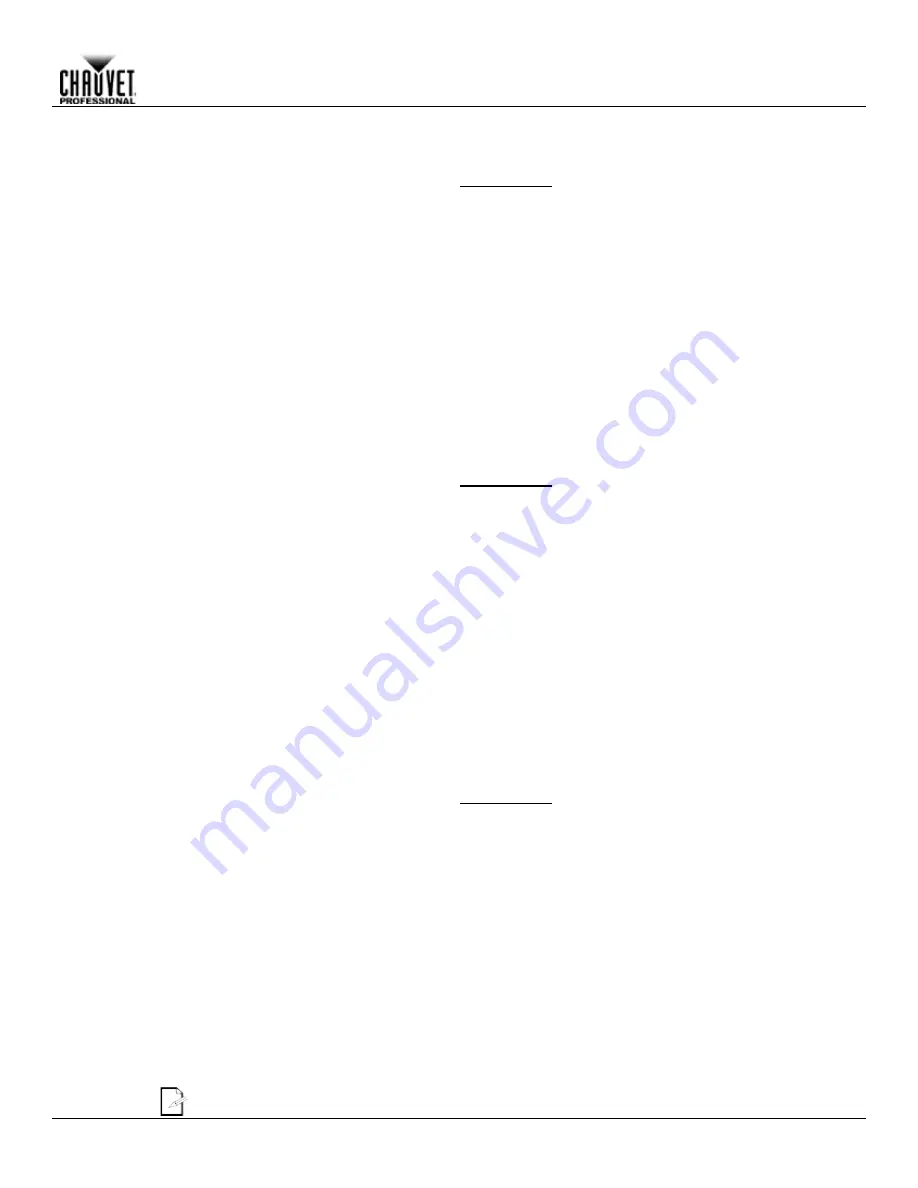
Operation
Maverick MK2 Spot User Manual Rev. 4
-13-
Subnet and
Universe
The Subnet and universe must be assigned through the product menu. To set the Subnet and
Universe do the following:
Press
<MENU>
repeatedly until the Home Screen shows on the display. Press
<ENTER>
.
1.
Use
<UP>
,
<DOWN>
,
<LEFT>
, or
<RIGHT>
to select
Network Setup
, or touch the display
2.
where it says
Network Setup
.
If using the buttons instead of the touchscreen, press
<ENTER>
.
3.
Use
<UP>
or
<DOWN>
to select
Subnet and Universe
, or touch the display where it says
4.
Subnet and Universe
.
If using the buttons instead of the touchscreen, press
<ENTER>
.
5.
Enter the universe address (
0–254
for
ArtNet
,
0–255
for
sACN
) with one of the following
6.
methods:
•
Type the universe number using the number pad that shows on the touchscreen display.
or
•
Using the buttons (or the button icons on the sides of the display),
Use
<LEFT>
or
<RIGHT>
to select the digit to be altered.
a.
Use
<UP>
or
<DOWN>
to increase or decrease the number value of that digit.
b.
Repeat until the universe or subnet is set as desired.
c.
Press
<ENTER>
.
7.
ArtNet IP Address
To set the IP address, do the following:
Press
<MENU>
repeatedly until the Home Screen shows on the display. Press
<ENTER>
.
1.
Use
<UP>
,
<DOWN>
,
<LEFT>
, or
<RIGHT>
to select
Network Setup
, or touch the display
2.
where it says
Network Setup
.
If using the buttons instead of the touchscreen, press
<ENTER>
.
3.
Use
<UP>
or
<DOWN>
to select
ArtNetIP
, or touch the display where it says
ArtNetIP
.
4.
If using the buttons instead of the touchscreen, press
<ENTER>
.
5.
Set the IP address (from
000.000.000.000
to
255.255.255.255
) with one of the following
6.
methods:
•
Through the touchscreen:
Touch the display where it shows the byte (set of three numbers) to be changed.
a.
Use the number pad on the display to enter the desired number.
b.
Repeat until the IP address is set as desired.
c.
•
With the buttons:
Use
<LEFT>
or
<RIGHT>
to select the byte (set of three numbers) to be changed).
a.
Use
<UP>
or
<DOWN>
to increase or decrease the value.
b.
Repeat until the IP address is set as desired.
c.
Press
<ENTER>
.
7.
Subnet Mask
To set the Subnet Mask, do the following:
Press
<MENU>
repeatedly until the Home Screen shows on the display. Press
<ENTER>
.
1.
Use
<UP>
,
<DOWN>
,
<LEFT>
, or
<RIGHT>
to select
Network Setup
, or touch the display
2.
where it says
Network Setup
.
If using the buttons instead of the touchscreen, press
<ENTER>
.
3.
Use
<UP>
or
<DOWN>
to select
SubMask
, or touch the display where it says
SubMask
.
4.
If using the buttons instead of the touchscreen, press
<ENTER>
.
5.
Set the Subnet Mask (from
000.000.000.000
to
255.255.255.255
) with one of the following
6.
methods.
•
Through the touchscreen:
Touch the display where it shows the byte (set of three numbers) to be changed.
a.
Use the number pad on the display to enter the desired number.
b.
Repeat until the Subnet Mask is set as desired.
c.
•
With the buttons:
Use
<LEFT>
or
<RIGHT>
to select the byte (set of three numbers) to be changed).
a.
Use
<UP>
or
<DOWN>
to increase or decrease the value.
b.
Repeat until the Subnet Mask is set as desired.
c.
Press
<ENTER>
.
7.
In DHCP or Static IP Mode, the IP and SubMask menu settings have no effect on the product.
Summary of Contents for MK2 Spot
Page 1: ...User Manual...






























