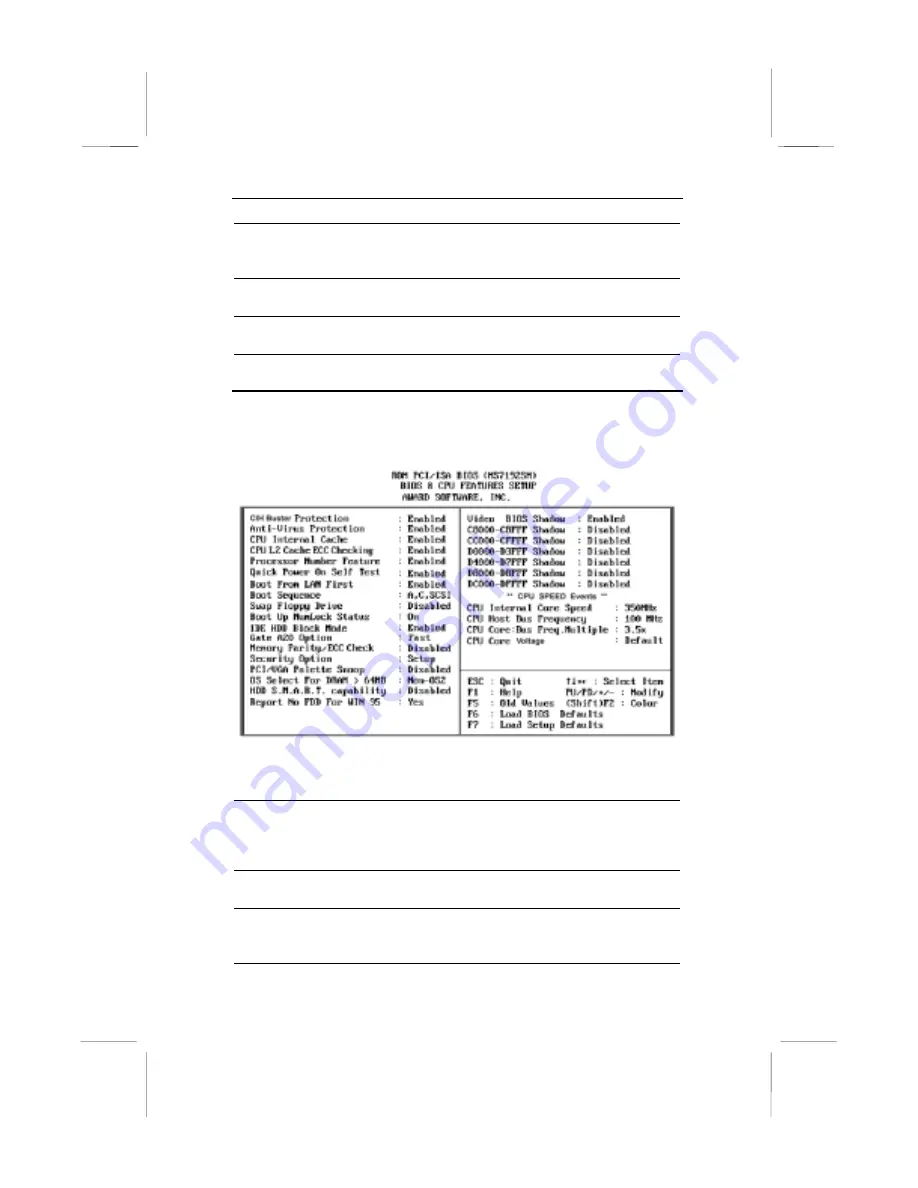
!
25
Floppy 3 Mode
Support
Floppy 3 Mode refers to a 3.5” diskette with a
capacity of 1.2 MB. This diskette is sometimes
used in Japan
Video
This item defines the video mode of your system.
Set it to EGA/VGA.
Halt On
This item determines what kind of errors are
sufficient to halt the system.
BIOS & CPU Features Setup Page
Use this page to set more advanced information about your system.
Take some care with this page. Making changes can affect the
operation of your computer.
CIH Buster
Protection
Enable this item so that your system BIOS is
protected from CIH virus which attack the BIOS
of your system.
Anti-Virus
protection
Enable this item so that your system is protected
from some viruses that attack the partition table
of your hard disk. Disable this item if you are
installing a new OS.
CPU Internal
Cache
All the processors supported by this system have
internal level-1 cache so leave this item enabled.
CPU L2 Cache
ECC Checking
If you enable this item, the system will carry out
error checking an any level 2 (external) cache
memory that is supplied with the CPU.















































