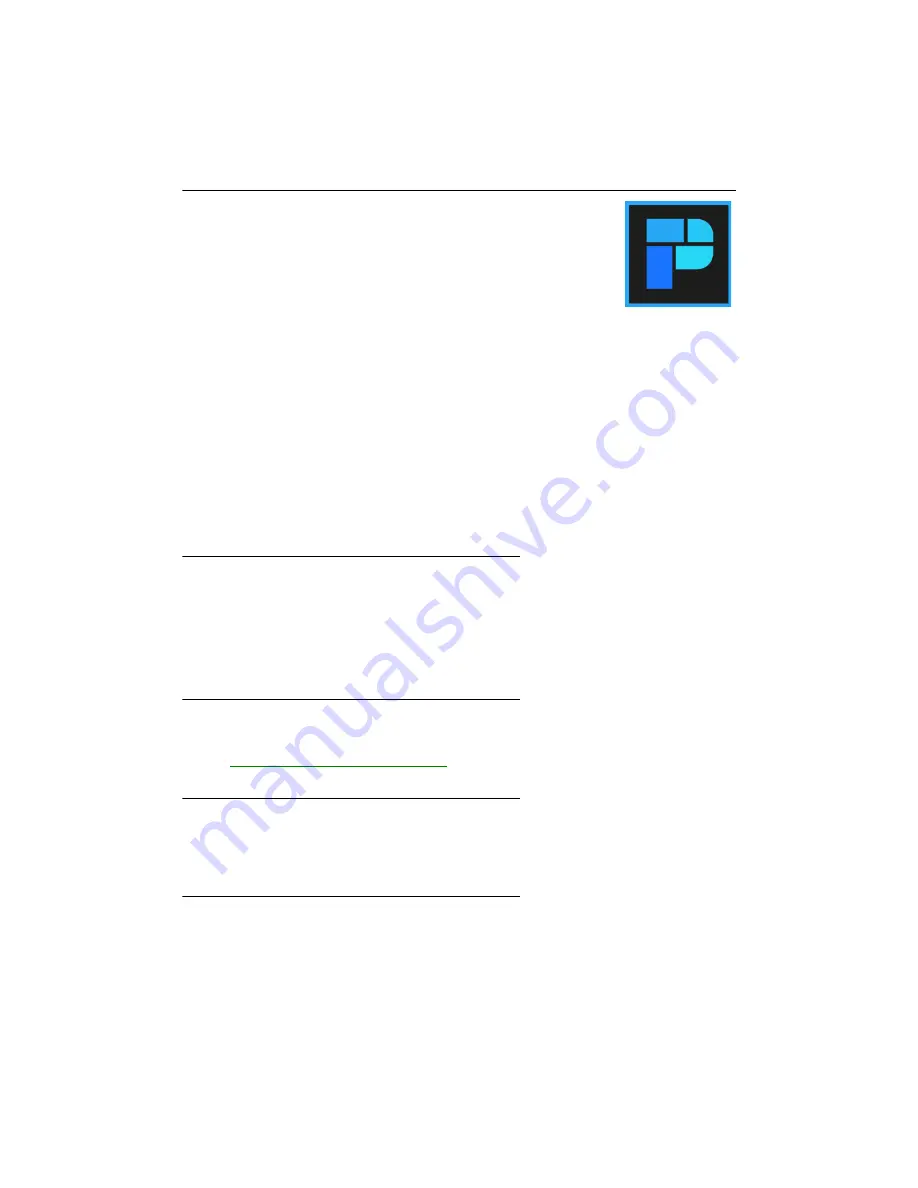
24
Matrox QuadHead2Go Series – User Guide
Matrox PowerWall software
Matrox® PowerWall™ software is available for Matrox QuadHead2Go™
multi-monitor controllers to simplify video wall designs and installations of
your QuadHead2Go devices. The software works in offline mode to
customize configurations of any type and size without the need for an active
connection to a QuadHead2Go. Configurations are then uploaded to your physical devices.
As well as being able to configure your input and outputs resolution, you can also:
Rotate each output independently of the others in 90-degree increments – 90, 180, and
270 degrees – for artistic video wall configurations.
Control and fine-tune bezels using pre-set images to ensure seamless image displays.
Optimize visuals by cropping, upscaling, or downscaling the content as desired.
This section describes how to install and use Matrox PowerWall software for
Windows® Server® 2016
,
Windows® 10 Standard (64-bit)
,
Windows® 10 Professional (64-bit)
,
Windows® 10 Enterprise
(64-bit)
, and
Windows® 10 IoT
.
Before you begin
You may need administrator rights to install or uninstall certain software. For more
information, see Windows documentation or contact your system administrator.
To assign an initial IP address to your devices, a DHCP (Dynamic Host Configuration
Protocol) server is recommended.
Obtaining Matrox PowerWall software
Matrox makes the latest PowerWall software available on the Matrox web site
(
www.matrox.com/QuadHead2Go/support
).
Installing your software
To install the software for your QuadHead2Go product, run the installation program for your
software package. Follow the on-screen instructions.
Accessing Matrox PowerWall software
To access PowerWall,
c
lick
Start
Æ
All apps
*
Æ
Matrox PowerWall
*
Æ
Matrox PowerWall
.
(* Depending on your configuration of Windows, this part may not be necessary.)






























