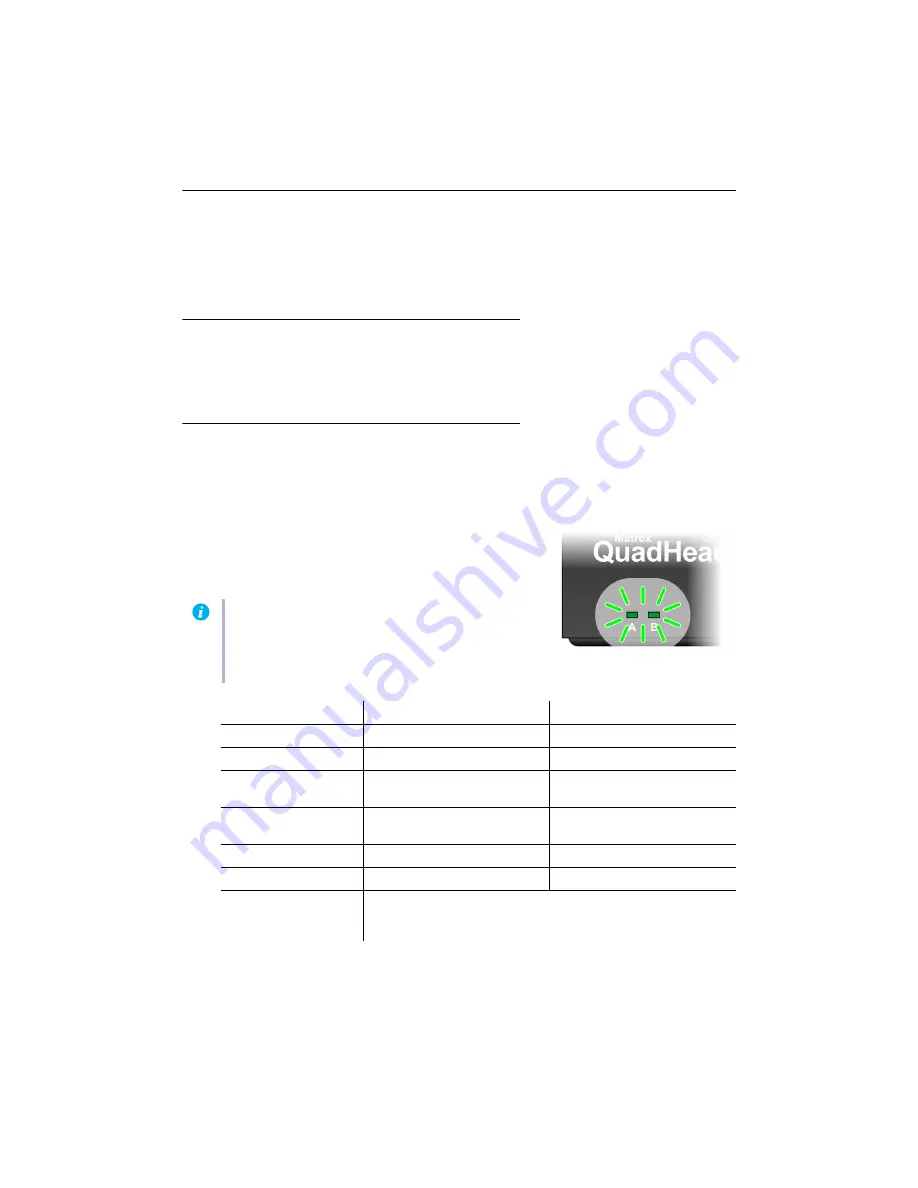
Matrox QuadHead2Go Series – User Guide
19
Validating your QuadHead2Go setup
After connecting your QuadHead2Go Series products, we recommend you validate your connection
setup and network discovery before you continue.
Connection checklist
After connecting your QuadHead2Go Series products, we recommend you validate your video
connections before you continue:
Description of status LEDs
The LEDs on your QuadHead2Go products provides information to help you troubleshoot your
Matrox product. The following describes the LED on your QuadHead2Go products.
QuadHead2Go unit
The two LEDS at the front of your QuadHead2Go unit provide
power and status information.
Note:
If LED B turns to red when a button is pressed on your
QuadHead2Go unit, the buttons on your unit are disabled.
For more information,
see “Using control buttons on your
LED color
A
B
No LED (black)
Device isn’t powered.
—
Green (solid)
Device is active.
Device is active. No errors.
Green (slow blink)
Device is rebooting.
Input or output signal doesn’t
match configuration.
Green (fast blink)
Device is selected.
(I-am-here
feature.)
—
Amber (solid)
Firmware update in progress.
No input signal detected.
Amber (slow blink)
No network detected.
Firmware update in progress.
Red (solid)
Device has detected a fatal error. Try powering your device off and
on. If, after restarting your device, the LEDs are still red, contact your
vendor for technical support (
see “Customer support”, page 47
).






























