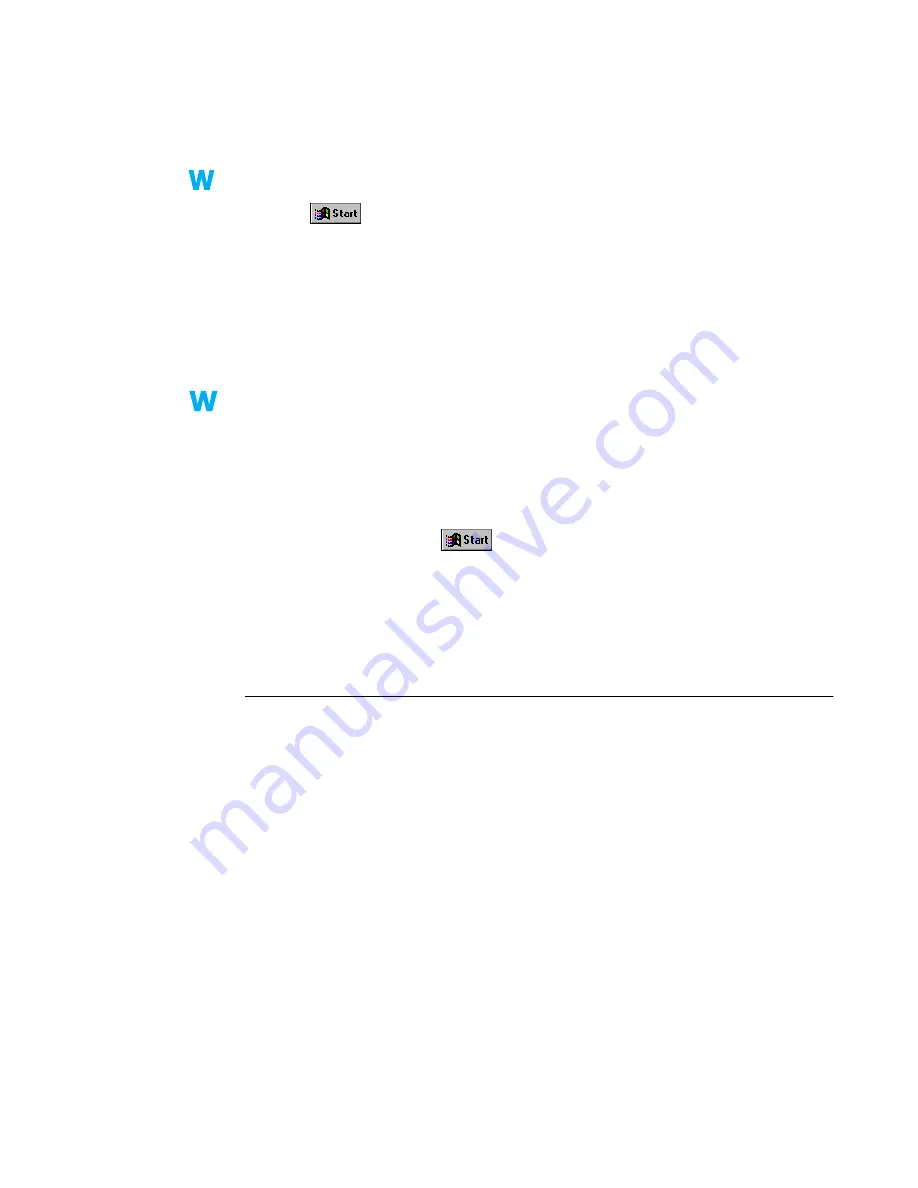
Matrox Graphics Card – User Guide
35
2
Move the
Desktop area
(Windows 95) or
Screen area
(Windows 98/2000) slider to a
lower setting.
3
Click
OK
to close the dialog box and apply changes.
Windows NT 4.0 –
1
Click
Æ
Programs
Æ
Matrox PowerDesk NT
Æ
Matrox Display Properties
Æ
Settings
.
2
Move the
Display area
slider to a lower setting.
3
Click
OK
to close the dialog box and apply changes.
2
Solution
If you’re using a display area larger than 640 × 480, you can use larger system fonts to make
some text more readable:
Windows 95/98/2000 or NT 4.0 –
1
Windows 95 – Right-click your Windows desktop background, then click
Properties
Æ
Settings
.
Windows 98/2000 – Right-click your Windows desktop background, then click
Properties
Æ
Settings
Æ
Advanced
Æ
General.
Windows NT 4.0 – Click
Æ
Programs
Æ
Matrox PowerDesk NT
Æ
Matrox
Display
Properties
Æ
Settings.
2
Under
Font size
, select
Large Fonts
.
3
Click
OK
to close the dialog box and apply changes.
Problem
Poor TV or video recorder image quality
1
Cause
Your software TV settings may need adjusting.
1
Solution
See “Software setup”, page 21
.
2
Cause
There may be too many video devices between your video source and destination, or one or
more of the video devices may be degrading the quality of the video signal. Demodulators,
long cables, cable extensions and improper connections can all affect video signal quality.
1
Solution
If your video equipment supports it, use S-video connections. For more information,
see
“Connection setup”, page 18
.
2
Solution
Try changing one or more video devices.
3
Solution
If possible, use fewer connections. For example, don’t use cable extensions.
NT
NT
2k
2k
9x
9x
NT
NT






























