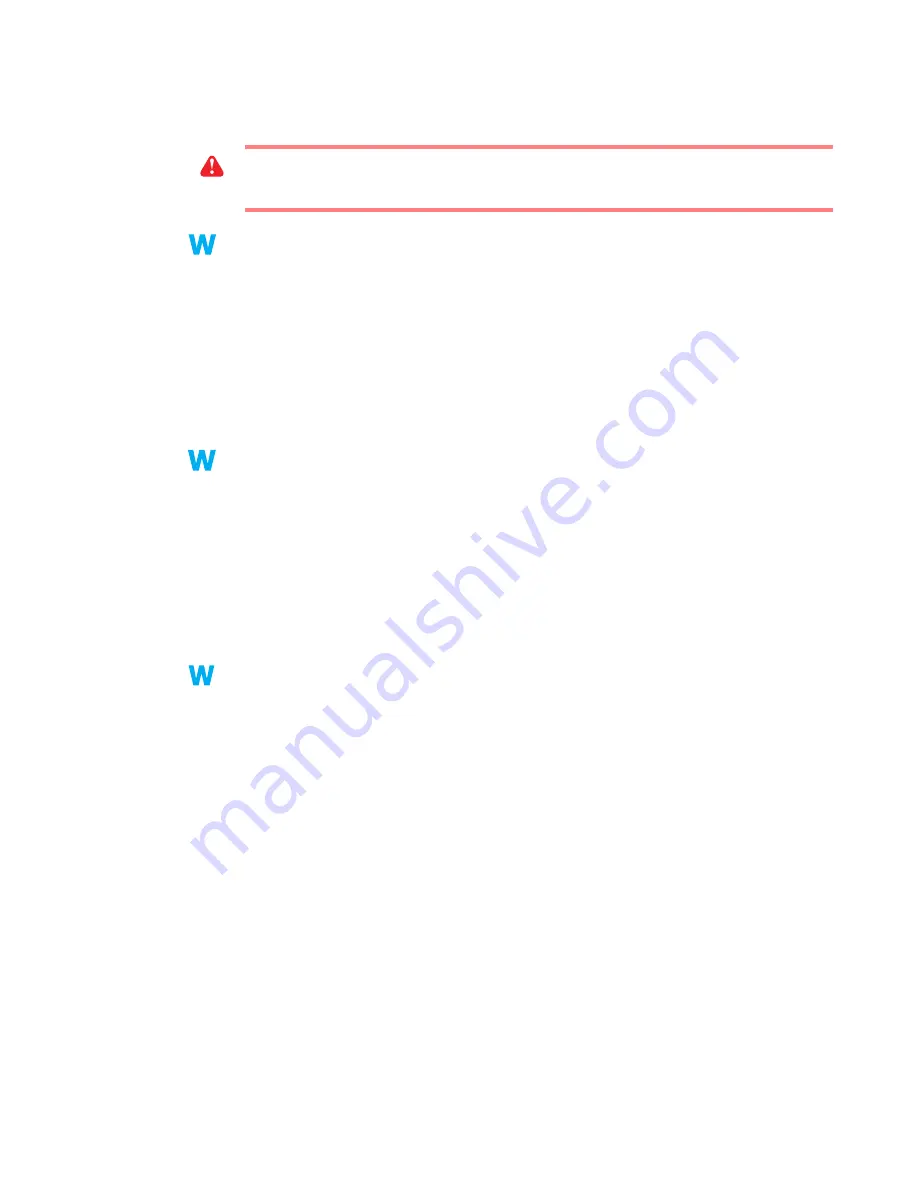
Matrox Graphics Card – User Guide
31
3
Solution
Make sure your hard disk is using DMA (if your hard disk supports DMA transfers). To use
DMA:
Windows 95/98 –
1
Right-click the
My Computer
icon on your Windows desktop background, then click
Properties
Æ
Device Manager
.
2
Double-click the
Disk drives
list item to expand it, then double-click the name of the
hard disk you’re using.
3
Click
Settings
, then enable the
DMA
check box.
4
Click
OK
Æ
OK
Æ
Yes
to restart your computer and for changes to take effect.
Windows 2000 –
1
Right-click the
My Computer
icon on your Windows desktop background, then click
Properties
Æ
Hardware
Æ
Device Manager
.
2
Double-click the
IDE ATA/ATAPI controllers
list item to expand it, then double-click the
name of the appropriate controller.
3
Change each
Transfer Mode
setting to “
DMA if available
”.
4
Click
OK
to accept the changes.
Windows NT 4.0 – Install a DMA driver. For most computers, a DMA driver is available for
Windows NT 4.0 (for example, the “PIIX Bus Master IDE” driver supports many
computers). For more information on how to get this driver, contact your system vendor.
2
Cause
Too many programs may be running (using up computer resources).
1
Solution
Close other programs, including memory-resident programs like
System Agent
.
WARNING:
Not all hard disks support DMA well. For more information, see the
documentation that came with your hard disk.
9x
9x
2k
2k
NT
NT






























