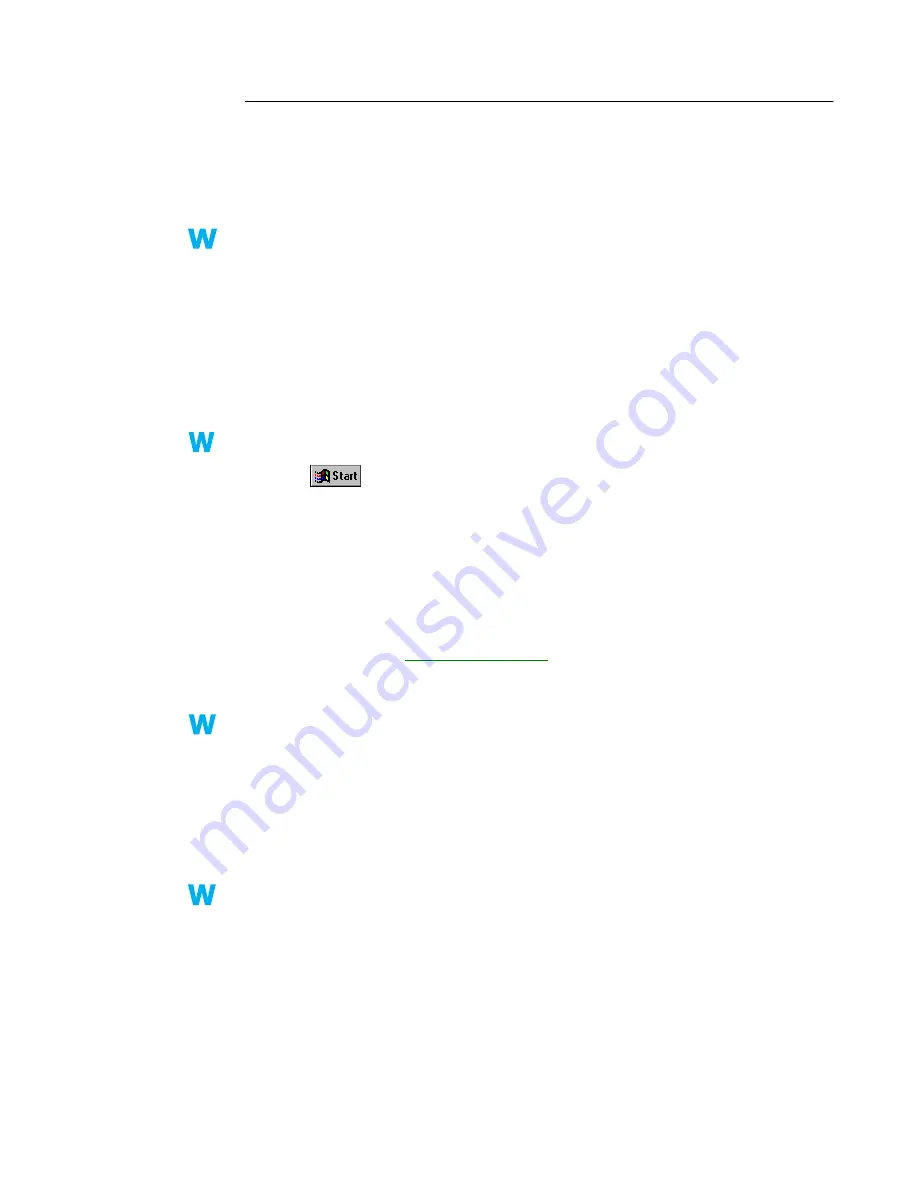
Matrox Graphics Card – User Guide
29
Problem
Screen image defects appear or program doesn’t run properly
(example: mouse pointer not drawn properly)
1
Cause
Some programs may not work properly with some Matrox acceleration.
1
Solution
Disable specific types of software acceleration:
Windows 95/98/2000 –
1
Access the Matrox PowerDesk
Options
property sheet (
see “Accessing PowerDesk
property sheets”, page 6
).
2
Clear one or more check boxes, starting with
Use device bitmaps caching
.
For more information, see context-sensitive help.
3
Click
OK
Æ
Close
to accept the changes. (Depending on the feature you disabled, you
may have to restart your computer for the changes to take effect.)
Windows NT 4.0 –
1
Click
Æ
Programs
Æ
Matrox PowerDesk NT
Æ
Matrox Display
Properties
Æ
Performance
.
2
Clear one or more check boxes. For more information, see context-sensitive help.
3
Click
OK
Æ
Yes
to accept the changes. (Depending on the feature you disabled, you may
have to restart your computer for the changes to take effect.)
2
Solution
If possible, update your Matrox display driver. Matrox makes new display drivers available
on the Matrox Web site (
www.matrox.com/mga
) and BBS (
see page 45
).
3
Solution
Disable Matrox hardware acceleration:
Windows 95/98 –
1
Right-click the
My Computer
icon on the Windows desktop background.
2
Click
Properties
Æ
Performance
Æ
Graphics
.
3
Move the
Hardware acceleration
slider to
None
.
4
Click
OK
Æ
Close
Æ
Yes
to accept the changes and restart your computer.
Windows 2000 –
1
Right click your Windows desktop background, then click
Properties
Æ
Settings
Æ
Advanced
Æ
Troubleshooting
.
2
Move the
Hardware acceleration
slider to
None
.
3
Click
OK
Æ
OK
to accept the changes.
2k
2k
9x
9x
NT
NT
9x
9x
2k
2k






























