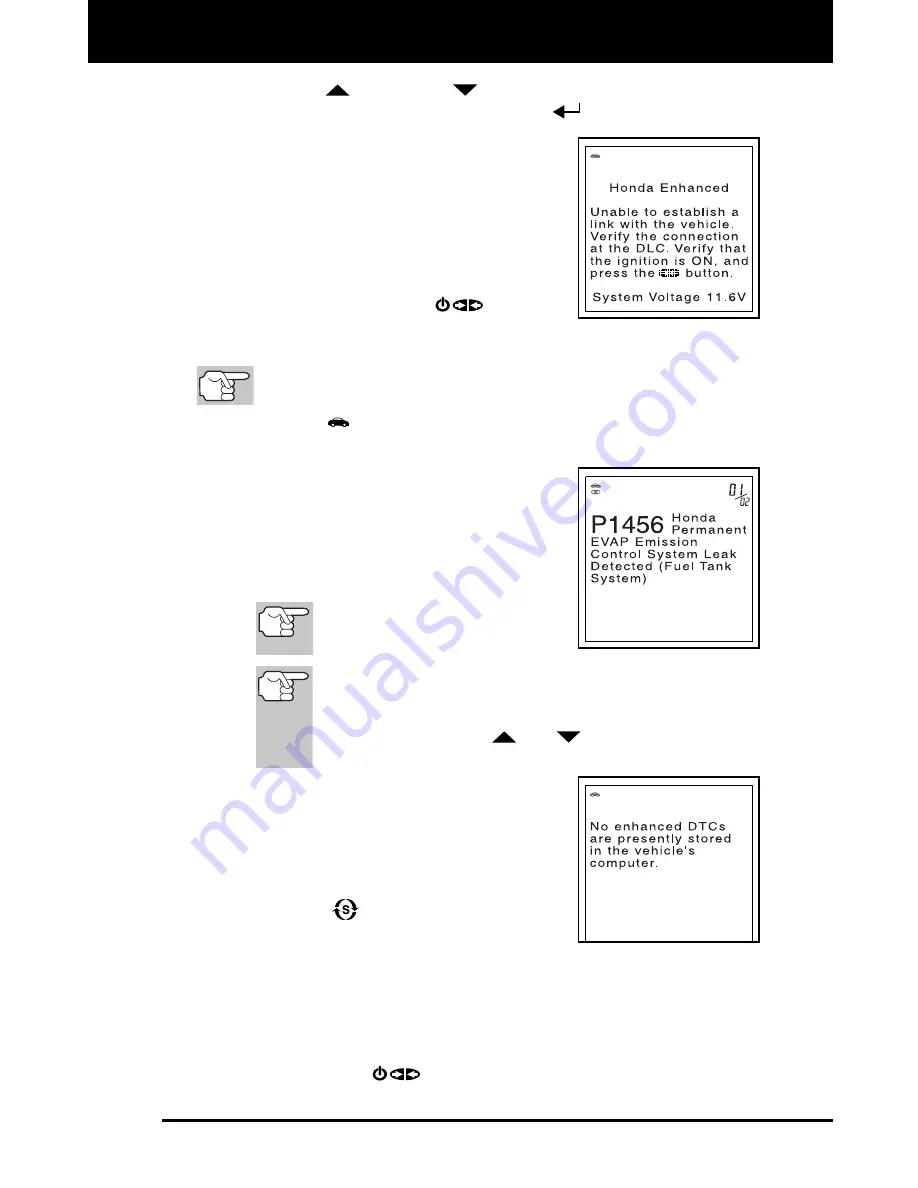
Using the FixAdvisor
™
VIEWING OEM ENHANCED DTCs
MD70 49
1.
Use the
UP
and
DOWN
buttons, as necessary, to highlight
the desired option, then press the
ENTER
button.
A “One moment please” message
displays while the FixAdvisor retrieves
the selected DTCs.
If the FixAdvisor fails to link to the
vehicle’s computer, a “Linking Failed”
message shows on the FixAdvisor’s
display.
-
Verify the ignition is ON, then press
the
POWER/LINK
button to
continue.
2.
To read the display:
Refer to DISPLAY FUNCTIONS on page 11 for a description
of LCD display elements.
A visible
icon indicates that the FixAdvisor is being powered
through the vehicle’s DLC connector.
The upper right hand corner of the
display shows the number of the code
currently being displayed, the total
number of codes retrieved.
The Diagnostic Trouble Code (DTC)
and related code definition are shown
in the lower section of the LCD display.
I/M MONITOR STATUS icons
are not displayed when
viewing enhanced DTCs.
In the case of long code definitions, a small arrow is
shown in the upper/lower right-hand corner of the code
display area to indicate the presence of additional
information. Use the
and
buttons, as necessary,
to view the additional information.
The FixAdvisor will display a code only if
codes are present in the vehicle’s
computer memory. If no codes are
present, a “No Enhanced DTC’s are
presently stored in the vehicle’s
computer” is displayed. Press the
SYSTEM
button to return to the
System Menu.
3.
If more than one code was retrieved press the
DTC/FF
button, as
necessary, to display additional codes one at a time.
Whenever the Scroll function is used to view additional codes,
the FixAdvisor’s communication link with the vehicle’s computer
disconnects. To re-establish communication, press the
POWER/LINK
button again.
















































