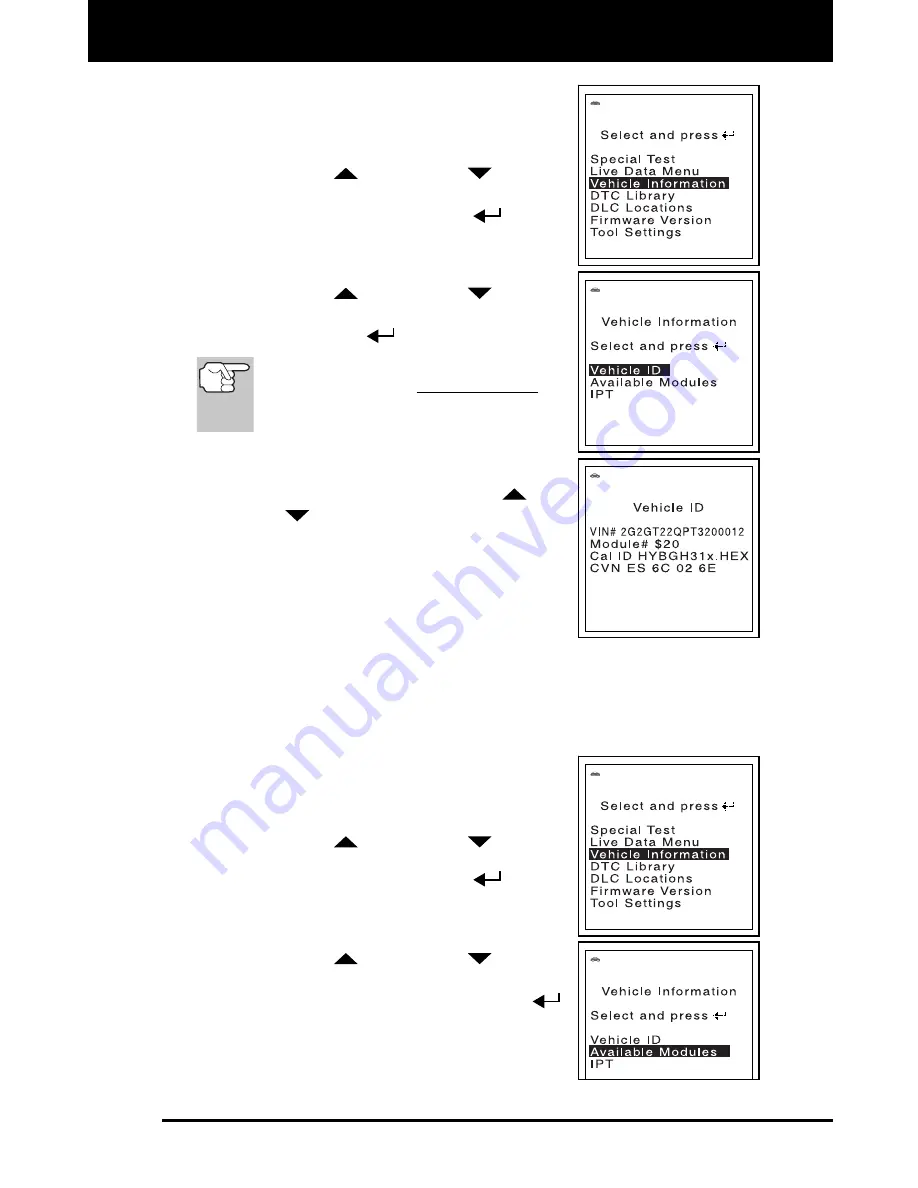
Additional Tests
VEHICLE INFORMATION
MD70 75
1.
While linked to the vehicle, press and
release the
M
button.
The “Main Menu” displays.
2.
Use the
UP
and
DOWN
buttons,
as necessary, to highlight
Vehicle Infor-
mation
, then press the
ENTER
button.
The “Vehicle Information Menu”
displays.
3.
Use the
UP
and
DOWN
buttons,
as necessary, to highlight
Vehicle ID
, then
press the
ENTER
button.
The first time the
Vehicle ID
function is
used, it may take several minutes to
retrieve the information from the
vehicle's computer.
4.
When the retrieval process is completed, the
vehicle ID information is shown on the
FixAdvisor’s display. Use the
UP
and
DOWN
buttons, as necessary, to view
the entire list.
5.
When you have finished viewing the re-
trieved vehicle ID information, press the
M
button to return to the “Vehicle Information
Menu.”
Viewing Available Modules
The FixAdvisor can retrieve a list of modules supported by the vehicle
under test.
1.
While linked to the vehicle, press and
release the
M
button.
The “Main Menu” displays.
2.
Use the
UP
and
DOWN
buttons,
as necessary, to highlight
Vehicle Infor-
mation
, then press the
ENTER
button.
The “Vehicle Information Menu” dis-
plays.
3.
Use the
UP
and
DOWN
buttons,
as necessary, to highlight
Available
Modules
, then press the
ENTER
button.






























