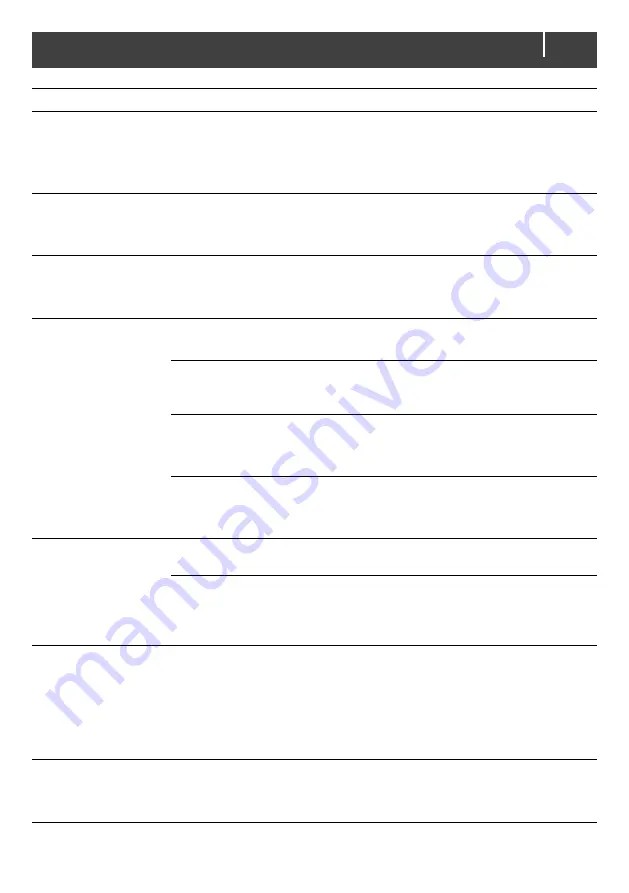
EasyView 5 - User and Installation Manual
27
Failure
Possible cause
What to do
Backlight suddenly
changes color from
white to red.
An alarm situation triggers
the backlight to turn red. See
also section 6.4.
Check the alarm source shown on the
display and press LOG to stop the
alarm or SNOOZE to let the alarm
repeat every 9 minutes.
Back light does not
switch on after
touching the screen.
Back light has been set to
switch off.
Check EasyView 5 Configuration.
See section 6.5
No backlight.
Backlight switches off after
default 2 minutes.
Tap on the screen or Home button or
refer to section 6.5 to adjust the settings
of the backlight.
Slow or no
communication.
Error in the MasterBus
wiring.
Check the MasterBus cables.
No terminating device placed
at the ends of the network.
MasterBus needs a terminating device
on both ends of the network. Check if
connected (see section 3.3).
MasterBus network is
configured as a ring network.
Ring networks are not allowed. Check
the connections of the network (see
section 3.3).
T-connections in the
MasterBus network.
Check if T-connections are made in the
network. T-connections are not allowed
(see section 3.3).
Touch screen does
not react.
Lock has been activated.
Long-press Home button to unlock
panel, see section 5.2.
Screen is frozen.
To force a restart, press and hold the
Home button until the display switches
off and on again. This may take about
20 seconds.
Functions are
controlled without
intention while touch
screen is cleaned.
A touch screen reacts at
every touch.
Long-press Home button to lock panel,
see section 5.2.
Clean touch screen with a soft cloth. Do
NOT use acids or scourers!
Long-press Home button again to
unlock.
One of the connected
devices cannot be
found.
Settings error: maximum
number of devices is 63.
If you want to monitor more than 63
devices, you need to have a second
EasyView 5 panel.




















