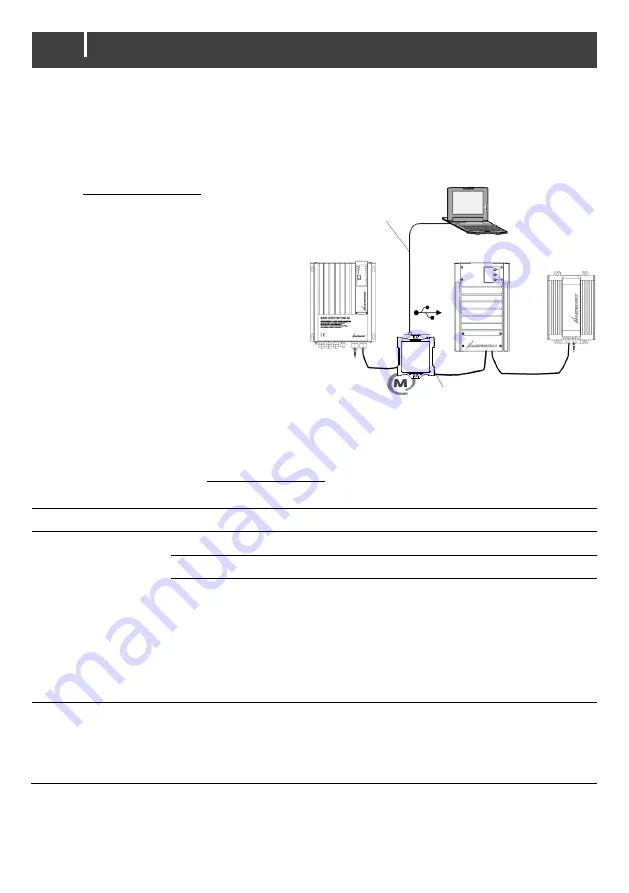
26
EasyView 5 - User and Installation Manual
8 MasterAdjust software
For system configuration settings, you need the MasterAdjust software. To use MasterAdjust, you
need a MasterBus-USB interface for communication between your PC and the MasterBus. See the
user manual of the MasterBus-USB interface for detailed information.
Mastervolt MasterAdjust software is available as free to download software on the Mastervolt
website (www.mastervolt.com). Features:
•
Update software;
•
System configuration: to adjust the
entire MasterBus network and all
connected devices in accordance
with your personal preferences,
including programming of
Event-
based commands
(see section 6.7);
•
System Monitor: complete actual
overview of your entire electrical
installation;
•
System logger: data logging
instrument to retrieve historical data
of your electrical installation.
9 Trouble shooting
Contact your local Mastervolt Service Centre if you cannot correct a problem with the aid of the
trouble shoot table below. See www.mastervolt.com for an extended list of Mastervolt Service
Centers.
Failure
Possible cause
What to do
No display function.
Display is switched off.
Tap the Home button
.
Error in the wiring.
Check the MasterBus cables.
In case the EasyView 5 is
connected only to
MasterBus, no powering
device available.
The EasyView 5 can be powered by the
network. This means that at least one
device in the network should have
powering capabilities (see section 3.3).
Connect the aux supply of the
EasyView 5, section 4.3.
Display shows
ALARM.
A MasterBus device
connected indicates an alarm
situation.
Check the alarm source shown on the
display and press LOG to stop the
alarm or SNOOZE to let the alarm
repeat every 9 minutes.
Masterbus – USB interface
Standard USB cable





















