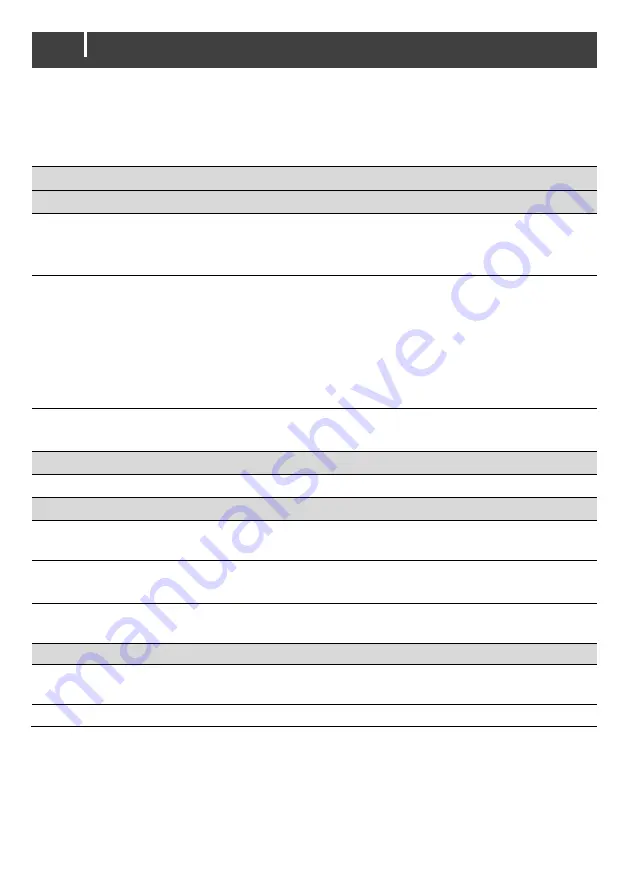
20
EasyView 5 - User and Installation Manual
6.5
EasyView 5 monitoring settings
If you select the EasyView 5 from the System screen you will find the settings listed below. The
settings are stored in the internal memory of the selected device. Therefore, switching off the
EasyView 5 will not influence the settings.
Item
Meaning
Default
Range
General
Language
Displayed language of the EasyView 5
This display enables changing the language of
all connected MasterBus devices in one go.
English
See specifications
Alarm sound
Sound of the buzzer when an alarm is
generated. When activated it repeatedly
sounds for 10 seconds, 10 seconds off.
The buzzer can also be target in the
MasterBus events. See section
6.7. This
means the buzzer can sound even if you
switched it off in the configuration.
On
On, Off
Configuration
Enter Pin code to unlock the configuration
menu.
Switches
Switch X
Configurable switch on the EasyView 5
-
X = 1 to 6
Power save
Standby time
Time the display backlight stays illuminated
since the last button was touched.
2 minutes
2, 5, 10 minutes,
always on*
Auto off
Time after which the EasyView 5 will be
switched off since the last button touch.
1 day
1 day, 2 days,
always on
Backlight
Percentage of illuminance
50%
10-100%, in 10%
steps
Widgets
Page duration Time each favorite page is shown, when
slideshow of favorite pages is activated.
15 seconds
Off, 15, 20, 30, 40,
50, 60 seconds
Slide show
Slideshow of favorite pages
Off
On, Off
* You can still select the Standby option from the Home button menu (see section 5.2.1)



























