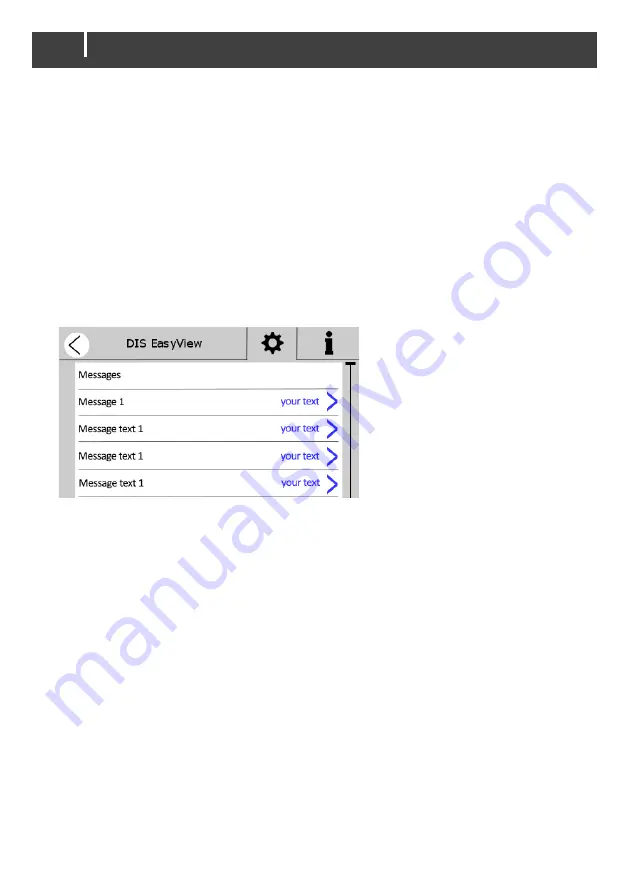
24
EasyView 5 - User and Installation Manual
6.10
Digital switches
The EasyView 5 features 6 digital switches. Their function is based on event configuration of other
devices. The switches, named Switch 1 to 6, can be renamed after their application.
The switches can be configured to show feedback information from the device that is being
controlled by the configured event. In this other device, the feedback event needs to be configured
to show feedback on the EasyView 5. See section 6.7.
6.11
Customize alarm messages
If you wish to create your own alarm messages:
1. Tap the EasyView 5 settings button.
2. If not enabled already, enable configuration (tap Configuration, enter Pin code 1991 and tap the
confirmation button).
3. Go to the configuration tab.
4. Scroll to Messages
5. Tap one of the right arrows to open the keyboard, enter your text and tap the confirmation
button in the top right corner.
6. When all required text lines are entered, tap the left arrow button, in the top left corner of the
screen, twice to go to the System page.
7. Tap the device that can initiate the alarm.
8. Go to the configuration tab and scroll to Events.
How to setup the event depends on the device but the target should be the EasyView 5 and the
command should be the customized message.
9. Tap the Home button to return to the Home screen.
6.12
Customize the startup screen
If you wish to use a custom image, such as a company logo, as the startup screen:
1. Name the file "startup.bmp".
Note:
only images in bmp format (24- bit Bitmap) that are 480 × 272 pixels can be used.
2. Copy the file to the root folder of an USB flash drive.
3. Insert the USB flash drive in the USB port at the back of the EasyView 5.
4. Restart the EasyView 5.
5. Tap the USB flash drive button that appears on the dashboard and select “Set startup image” to
upload the image.
The new startup screen is now setup and visible after restarting the display.























