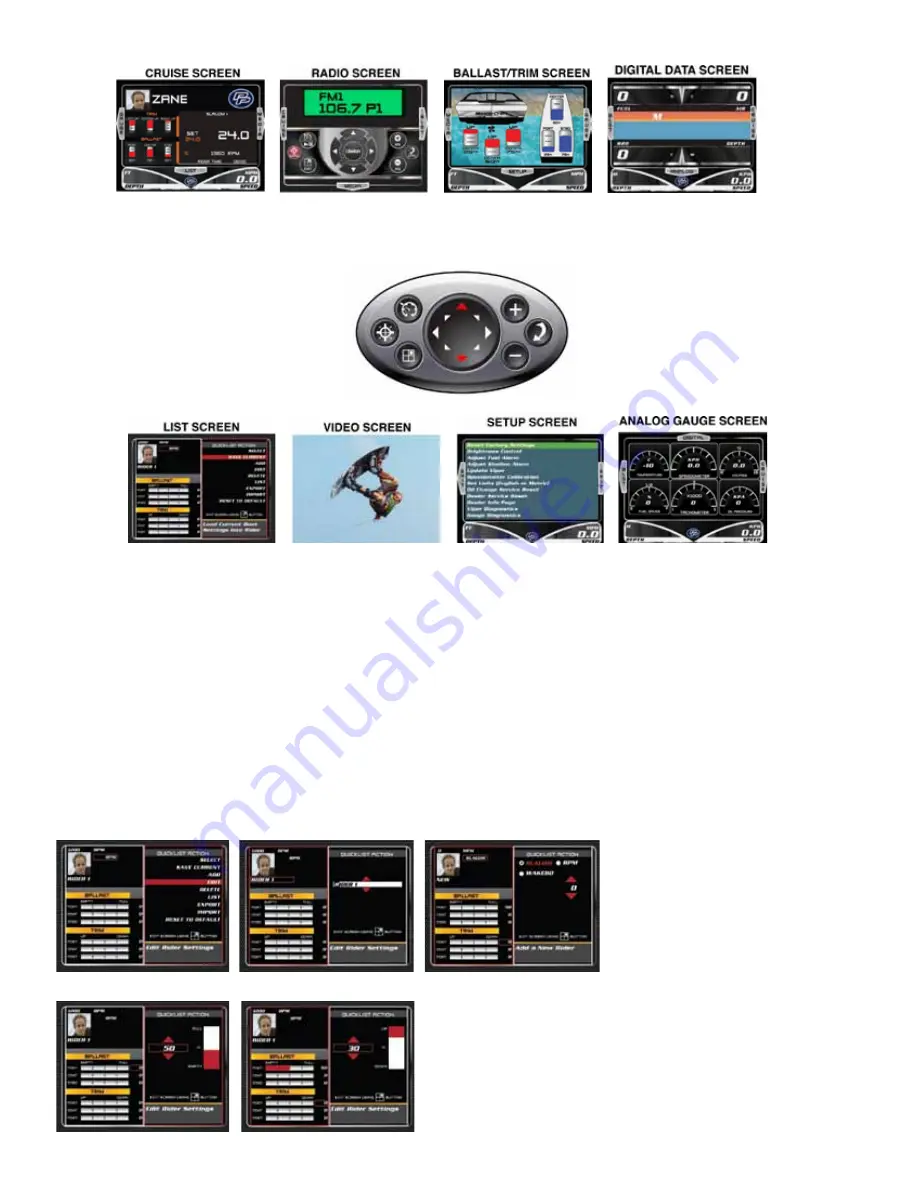
Use the UP and DOWN arrow buttons to navigate to the secondary screens from the main screens.
Quicklist Screen
The Quicklist screen displays the current rider’s settings on the left side of the screen and a list of Quicklist Actions on the right. The active por
-
tion of the screen is highlighted with a large red frame. Arrow UP or DOWN to highlight any action in the list with a solid red box and press ENTER
to select that action.
The ADD and EDIT actions are very similar. ADD creates a new rider in the LIST and EDIT allows changes to be made to an existing rider in the
LIST.
To ADD a new rider, arrow down to ADD and press ENTER to activate the ADD mode. The large red frame will move to the left side of the
screen and a blank rider profile is active. Arrow UP or DOWN to move the smaller red highlight box over the rider setting you wish to change and
press ENTER to activate the item. The large red frame will move to the active right side of the screen. Use the PLUS and MINUS buttons to change
the value of the item, then press ENTER to complete the change and bounce back to the left side of the screen. Repeat the process as needed for
each item you wish to edit.
To EDIT an existing rider, you must first select that rider from the list if not already active. Arrow DOWN to highlight LIST and press ENTER. Arrow UP
or DOWN to the desired rider and press ENTER. This rider is now active. Arrow UP to highlight EDIT and press ENTER to activate the EDIT mode. Change
the rider’s settings just as you did when adding a new rider. All changes are automatically saved to the rider’s profile.
EDIT
RIDER NAME can be up to 14
characters. If the name is less
than 14, keep pushing ENTER
until
the
highlight
box
bounces
back to the left side of the screen.
MasterCraft 2012 Owners Manual • Guide to Individual Models • Page 2-39
Summary of Contents for 200V
Page 7: ...MasterCraft 2012 Owners Manual Page vi ...
Page 11: ...MasterCraft 2012 Owners Manual Page x ...
Page 12: ...Safety Knowledge ...
Page 27: ...MasterCraft 2012 Owners Manual Safety Knowledge Page 1 16 ...
Page 28: ...Guide to Individual Models ...
Page 29: ...ProStar 190 MasterCraft 2012 Owners Manual Guide to Individual Models Page 2 2 ...
Page 31: ...ProStar 197 X 7 MasterCraft 2012 Owners Manual Guide to Individual Models Page 2 4 ...
Page 33: ...ProStar 214 X 14 MasterCraft 2012 Owners Manual Guide to Individual Models Page 2 6 ...
Page 35: ...ProStar 214V X 14V MasterCraft 2012 Owners Manual Guide to Individual Models Page 2 8 ...
Page 37: ...MasterCraft X 1 MasterCraft 2012 Owners Manual Guide to Individual Models Page 2 10 ...
Page 39: ...200V X 2 MasterCraft 2012 Owners Manual Guide to Individual Models Page 2 12 ...
Page 41: ...215V X 15 MasterCraft 2012 Owners Manual Guide to Individual Models Page 2 14 ...
Page 43: ...225V X 25 MasterCraft 2012 Owners Manual Guide to Individual Models Page 2 16 ...
Page 45: ...235V X 35 MasterCraft 2012 Owners Manual Guide to Individual Models Page 2 18 ...
Page 47: ...245V X 45 MasterCraft 2012 Owners Manual Guide to Individual Models Page 2 20 ...
Page 49: ...255V X 55 MasterCraft 2012 Owners Manual Guide to Individual Models Page 2 22 ...
Page 51: ...X Star MasterCraft 2012 Owners Manual Guide to Individual Models Page 2 24 ...
Page 53: ...280 X 80 MasterCraft 2012 Owners Manual Guide to Individual Models Page 2 26 ...
Page 56: ...Electronic Instrumentation ...
Page 102: ...Preparation ...
Page 112: ...Care and Maintenance ...
Page 136: ...Limited Warranty Statement ...






























