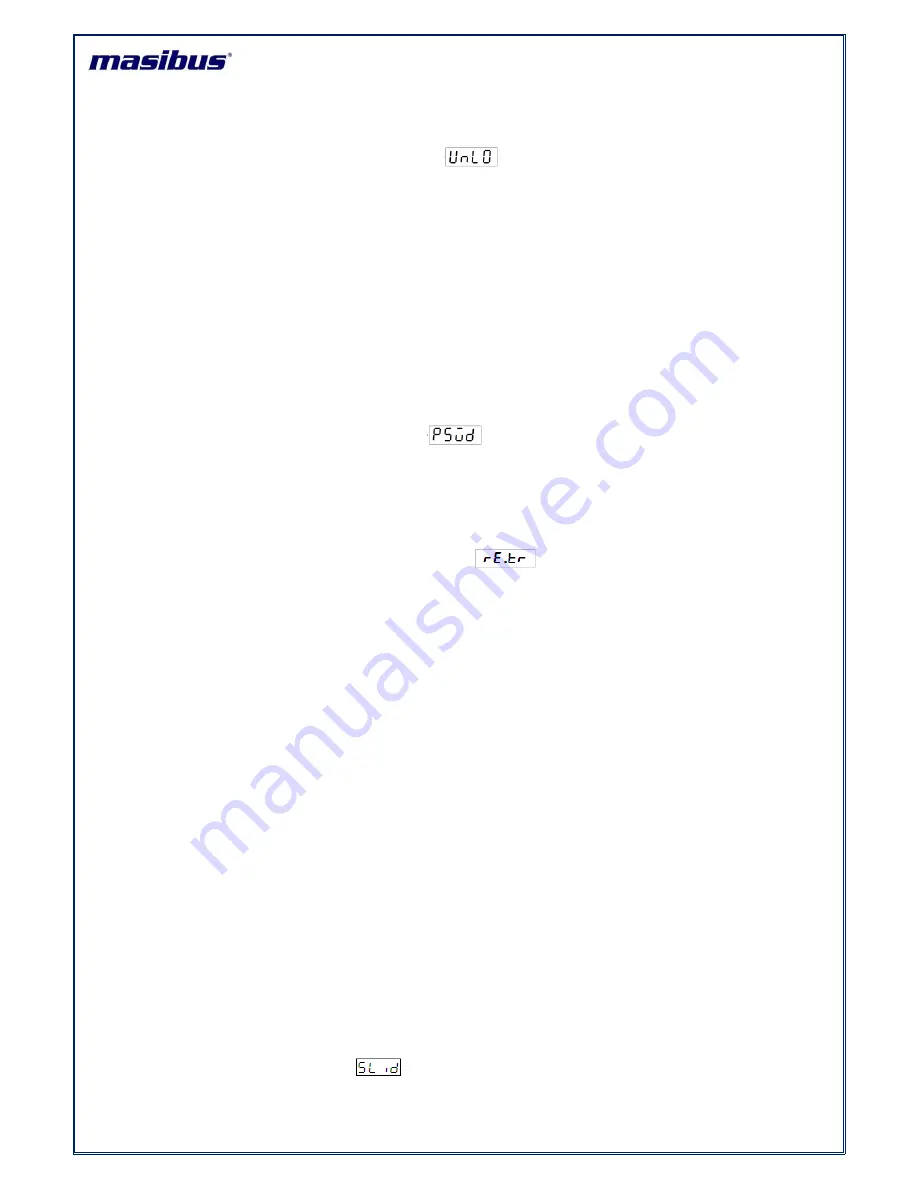
Model: DDU-TM-44/46 or DDU-44/46
Doc. Ref. no. : - m06c/om/101
Issue no. 04
Page 27 of 36
User’s Manual
6.2.3.12 Unlock Blink Set Configuration (UNLO):
This option will used in unlock condition, if you want stop blinking of Colon in Time
Display and DP in Date Display.
Press Enter Key to Enter in Unlock Blink mode, it will enter in View mode and
shows Current Unlock Blink Mode.
Press Enter in View mode to enter in Edit mode , in Edit mode it will shows
BL
.
Of
to stop blinking and
BL
.
O2
,
.
and
BL
.
10
to blink colon and DP in unlock
condition after, Press Enter key to set the any One Blinking option.
User can set time to start Blinking colon and DP in unlock condition when the unit
is not synchronize or receive Time frame Input from the master within the
configurable time.
User can set configurable time 2 second, 5 second or 10 second by setting option
BL
.
O2
,
.
and
BL
.
10
respectively.
By default unlock blinking time is 10 second.
6.2.3.13 Password Set Configuration (PSWD):
Press Enter Key to Enter in Password mode, it will enter in View mode and shows
Current Password on Display.
Press Enter in View mode to enter in Edit mode, in Edit mode set password using
INC and SHIFT Keys, Press Enter key to set Password.
6.2.3.14
Retransmission configuration (RE.TR):
Press Enter Key to Enter in Retransmission, it will enter in View mode and shows
Current configuration of Retransmission.
Press Enter in View mode to enter in Edit mode, in Edit mode set configuration of
Retransmission using INC and SHIFT Keys, Press Enter key to set the
Retransmission.
In Edit mode it will show four options
no
,
rf
,
ser
and
both.
If unit is serial and
wireless input model.
Press Enter key to set retransmission.
It transmits time of its internal RTC using RF and Serial.
In
configuration
option selected by default if receive channel in
configuration and transmit channel in
configuration are same and If you are
In Retransmission configuration for selecting
or
option.
If unit is only serial Input Model then only two option
or
available in
Retransmission configuration.
If unit is only wireless Input Model then only two option
or
available in
Retransmission configuration. If you are select Auto mode in RF receive channel
configuration then
no
option is available in retransmission mode.
If you are select Auto mode in RF receive channel configuration then
no
and
ser
option is available in retransmission mode for wireless and serial input model.
When it Transmit RF or Serial Time Frame at that time Wireless or Serial Tx Led
glow.
When it Receive RF or Time Frame at that time Wireless or Serial RX Led glow
respectively.
If DDU-TM-44/46 or DDU-44/46 is in sync using Serial [RS232/RS485] than do not
use Serial [RS232/RS485] for Retransmission.
6.2.3.15
Slave ID configuration:
Press Enter Key to Enter in Slave ID configuration, it will enter in View mode and shows
Current Slave ID of Unit.
























