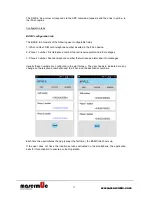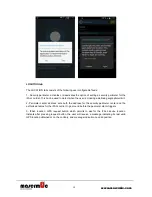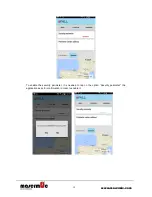4
www.masermic.com
6.-
Speaker for the “hands-free” system.
7.- Panic button: it can be used to alert about an emergency (short press), cancel an alarm
when pre-alarm mode (long press) or switch the device ON the first time from BIRTH mode.
8.- Red LED: indicates ALARM mode.
First 10 seconds: blinking fast (0.25sg ON / 0.25sg OFF).
After 10 seconds: blinking slowly (0.5s ON / 2.5s OFF).
Note 1
When the device is turned ON/OFF the LEDs make a SPLASH (1 second blinking green + red +
orange).
Operation mode:
OFF
– device not in operation.
ON
– device in operation.
ALARM - alarm state by a fall detection or a panic emergency.
2.2. ON/OFF
The device turns ON by any of the following ways:
Pressing the panic button (short press).
Turns ON and enters the ALARM mode.
Opening the clip for 2 seconds.
Turns on in standard (not alarm) mode.
Keeps turned ON even if the clip is closed after the 2 seconds.
Unplugging the device from the charger after being charged.
Turns on in standard mode.
The device turns OFF in three different ways:
Automatically: when the battery is depleted or the device is connected to the charger.
Manually: using
the option “SHUTDOWN DEVICE” of the App iFALLLDET-C.
For safety reasons, the device cannot be turned OFF when in ALARM mode or when it is
WORN unless the battery is depleted.
Note 1
The device implements a
“BIRTH” state (or deep-off state) for storage/shipping, so there is a
special initial turning ON feature. In this case the button must be pressed for ~10 seconds in
order to activate the device.
2.3. Automatic fall detection functionality
The fall detection algorithm is only activated when the user wears the device. When a fall is
detected the device enters the ALARM mode.
Use in bed: The fall detection is deactivated when using the device in bed. The system
deactivates it when a lying position is detected and activates it back when a standing position is
detected.
Summary of Contents for IFALL
Page 14: ...14 www masermic com...
Page 21: ...21 www masermic com...
Page 24: ...24 www masermic com...