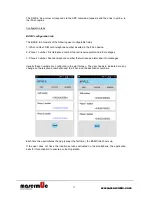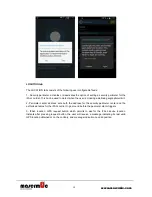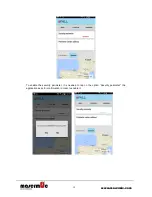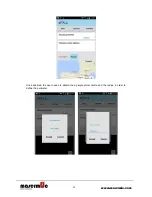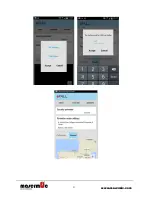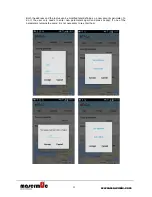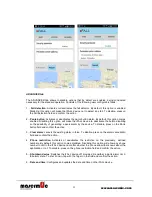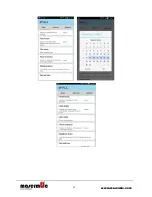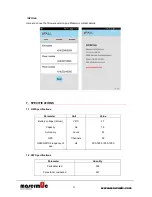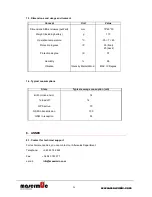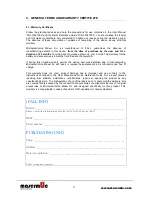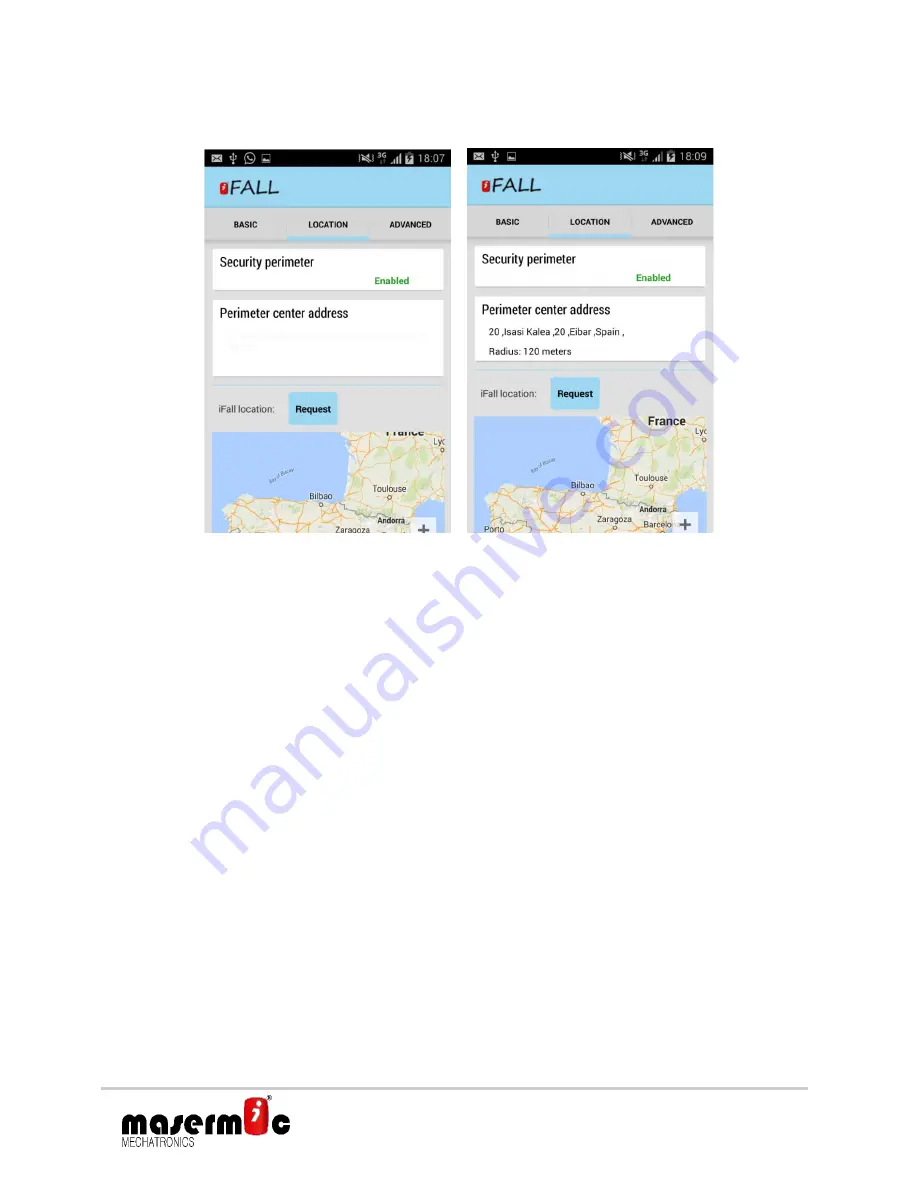
23
www.masermic.com
ADVANCED tab
The ADVANCED tab allows to disable options that by defect are enabled, being considered
necessary for the standard operation. Consists of the following user configurable fileds:
1. -
Fall detection
: Activates or deactivates the fall detector. By default, this option is enabled.
Disabling this option will make the iFALL device not to detect any fall. To disable, press on
the Fall detection field and confirm the action.
2. -
Panic button
: Activates or deactivates the panic button alarm. By default, this option comes
enabled. Disabling this option will make the iFALL device to deactivate the button disabling
so the possibility of generating a panic alarm by the device. To disable, press on the Panic
button field and confirm the action.
3. -
Clear alarm
: cancels the existing alarm in force. To disable, press on the alarm cancellation
field and confirm the action.
4. -
Phone restriction
: Activates or deactivates the restriction on the previously defined
numbers. By default, this option comes disabled. Disabling this option will allow any phone
number to call to the iFALL device no matter whether the phone subscriber knows about the
application or not. To disable, press on the phone restriction field and confirm the action.
5. -
Shutdown device
: Switches the iFALL device off provided it is neither in panic alarm nor in
fall alarm state. To shut it down, tap with the finger on the field and confirm the action.
6. -
Date and time:
Configures and updates the date and time on the iFALL device.
Summary of Contents for IFALL
Page 14: ...14 www masermic com...
Page 21: ...21 www masermic com...
Page 24: ...24 www masermic com...