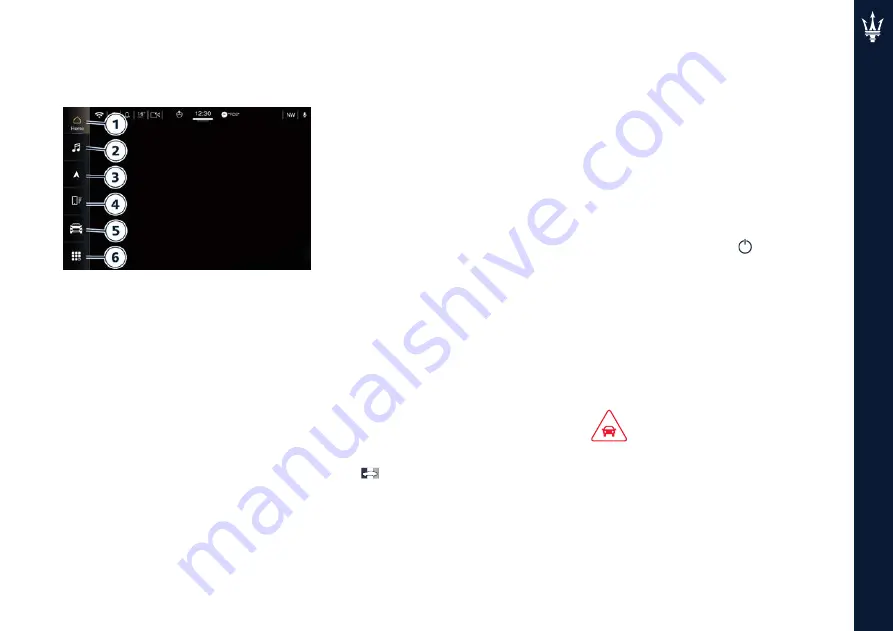
4
115
Dashboard Instruments and Controls
indicated below. The figure shows the
main menu bar of a car equipped with
navigator.
Main category bar is set up by Maserati:
user can reorganize its menus according
to personal requirements, as explained
in "Customising the Main Status and
Category Bar" in this chapter.
To view the label of the soft-keys in
the main category bar it is necessary
to activate the "Show Main Category
Labels" function in the "Display"
submenu of the "Settings" screen of the
"Vehicle" page.
NOTE:
The images may represent a main
category bar other than the one on your
MIA.
For further information on the "Home",
"Media", "Nav","Vehicle","Phone" and
"Apps", refer to the "Maserati Intelligent
Assistant™ (MIA)" guide included in the
onboard documentation.
Touch one of these soft-keys to access
the list of functions that the user can set.
1
"
Home
" soft-key
Touch this soft-key to enter the
home page from which you can
choose among all the available
widgets the one to display the
desired function.
2
"
Media
" soft-key
Touch this soft-key to access
media sources such as: Radio, USB
device, and Bluetooth as long as the
requested media is present.
3
"
Nav
" soft-key (if equipped)
Touch this soft-key to access the
Navigation function.
4
"
Phone
" soft-key
Touch this soft-key to access the
MIA Phone function that can be set
or monitored via MIA.
5
"
Vehicle
" soft-key
Touch this soft-key to access
the "My Car", "Electric Vehicle"
(
), "Performance", "Controls"
and "Settings" menu from which
to choose which the customer
programmable functions of some
driver assistance system (ADAS) to
set up. Functions can be selected
and adjusted or turned on/off by
touching the related soft-key (see
"Functions of Controls Menu on
MIA" in this section).
6
"
Apps
" soft-key
Touch this soft-key to have access
to the Apps page from which you
can choose which app you want
to display between "Favorites",
"Recent", "Categories" and "All".
Switch Off Touch Screen Backlight
If the screen backlight becomes
annoying when driving, it is possible
to switch it off pressing
ON/OFF
capacitive touch button described in the
"Manual Controls and Devices" of this
chapter (the audio will be switched off
too).
The MIA touch screen can be turned off
by touching the "Screen Off" soft-key
in the "Controls" menu of the "Vehicle"
page.
Touch screen Display Warnings
CAUTION!
•
Do NOT attach any object to the touch
screen, doing so can result in damage
to the touch screen.
•
Do not press the screen with any
hard or sharp objects (pen, USB stick,
jewelry, etc.) which could scratch the
touch screen surface.
Summary of Contents for Grecale 2022
Page 2: ......
Page 4: ...2...
Page 6: ...4...
Page 12: ...10 Introduction...
Page 88: ...4 86 Dashboard Instruments and Controls Classic Layout Evolved Layout...
Page 137: ...4 135 Dashboard Instruments and Controls...
Page 154: ...152 Dashboard Instruments and Controls...
Page 194: ...5 192 Starting and Driving...
Page 200: ...198 Starting and Driving...
Page 314: ...312 Maintenance and Care...
Page 321: ...9 319...
Page 323: ......






























