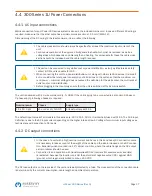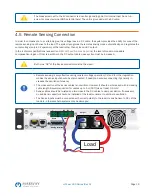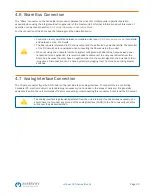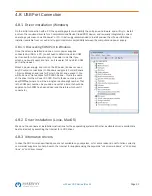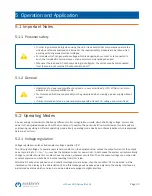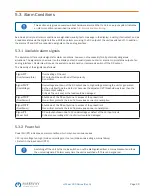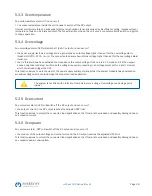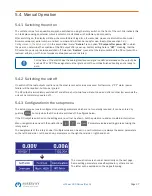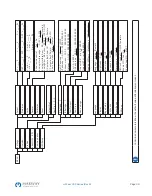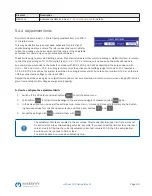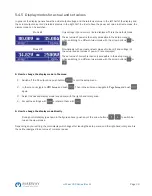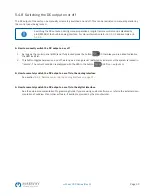Page 22
mPower 300 Series (Rev G)
4.9 Initial Startup
For the first start-up after purchasing and installing the system, the following procedures have to be executed:
•
Confirm that the connection cables to be used are of a satisfactory cross section.
•
Check that the default settings for set values, safety and monitoring functions and communication are suitable for your
application and change them where necessary, as described in the manual.
•
In case of remote control via PC, read the additional documentation for interfaces and software.
•
In case of remote control via the analog interface, read the section in this manual concerning analog interfaces and,
where needed, other appropriate documentation especially concerning the use of such interfaces.
4.9.1 Initial network setup
The system is delivered with default network parameters (see
). The Ethernet/LAN port is
immediately ready for use after the initial commission. Default parameters:
▪
IP: 192.168.0.2
▪
Subnet mask: 255.255.255.0
▪
Gateway: 192.168.0.1
▪
Port: 5025
▪
DHCP: off
In order to set up the network parameter to your needs, you have three options: the setup menu, the system’s web
interface, or the EA Power Control software, which is available as a download. For the configuration in the setup menu
please refer to
For the configuration via the system’s web interface or EA Power Control, you need the unit to be connected to a network
or directly to a PC which can access the default IP 192.168.0.2.
►
How to do the network setup on the system website
1. In case the system display is in any kind of menu, exit the menu to the main display.
2. Open the system website in a browser by entering the default IP (http://192.168.0.2)
3.
After the website has been completely loaded, check the status field item
Access
to show the status
free
. In case it
shows something else, the system is either already in remote control (
rem
) or blocked from remote control (
local
). If
it shows
local
, first remove the block. Refer to section
to do that.
4. If it says
rem
in the
Access
item, skip to step 4. Else enter command
syst:lock on
(note the space before
on
) into
the
SCPI command
box and send with return key. Check if item
Access
in status field changes to
rem-eth
(means:
remote Ethernet).
5. Switch to page
CONFIGURATION
(upper left corner) and set up the network parameters as well as the port here
resp. activate DHCP and submit the change with
SUBMIT
button.
6. Wait a few seconds before testing the new IP by entering it in the browser’s URL box. Opening the website again by
using the host name is only possible after the system has restarted, because only then the new IP is reported to
the DNS.