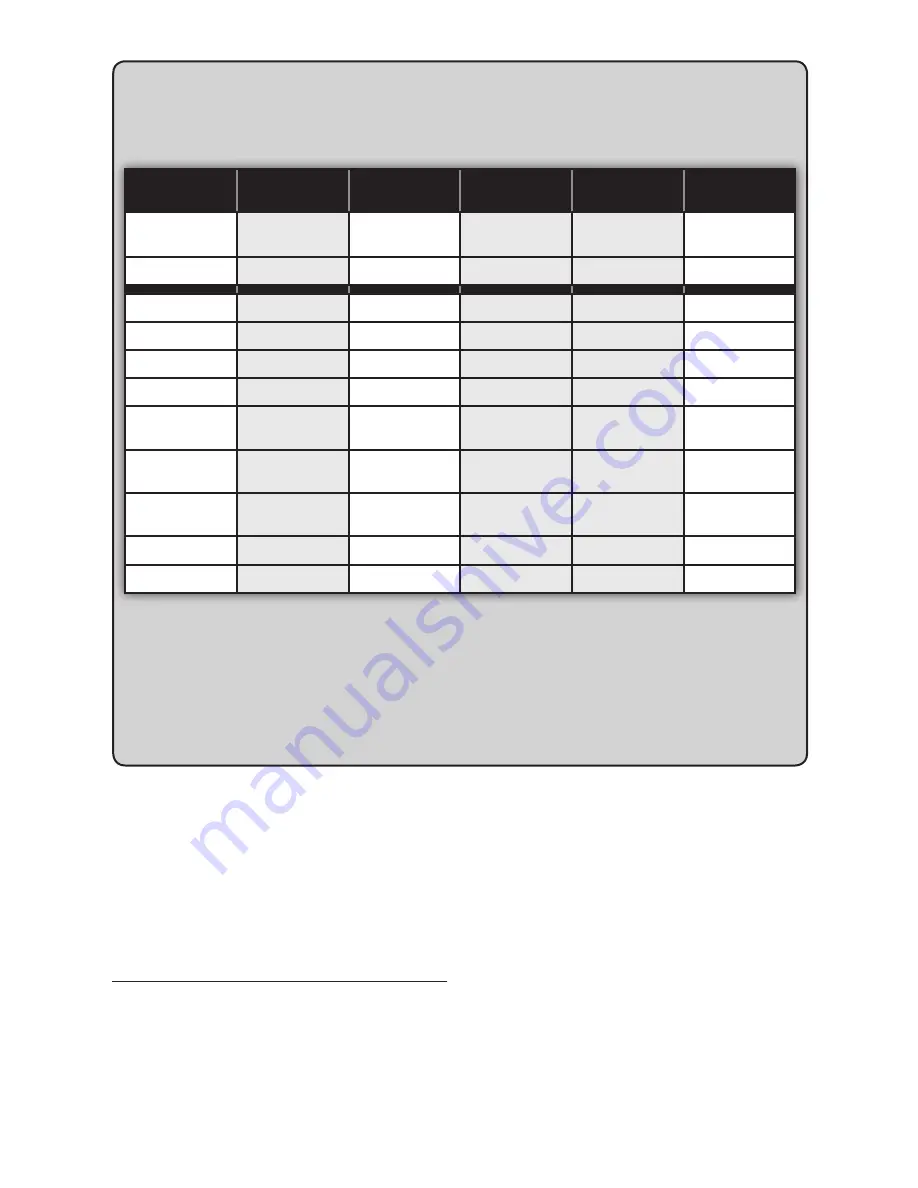
13
Play-Fi
®
AirPlay
iTunes
Digital or Analog
Bluetooth
Speaker Input
Wireless/
Ethernet
Wireless/
Ethernet
Wireless/
Ethernet
Auxiliary
Bluetooth
Front LED Color
Purple
Purple
Purple
Green
Blue
Standby
√
√
√
√
√
Mute
√
√
√
√
√
Volume –/+
√
√
√
√*
√*
Play/Pause
√
√
√
Bass Mode:
Normal
√
√
√
√
√
Bass Mode:
Bass +
√
√
√
√
√
Input: Wireless/
Ethernet
√
√
√
√
√
Input: Auxiliary
√
√
√
√
√
Input: Bluetooth
√
√
√
√
√
*Devices connected via auxiliary and Bluetooth will
often have their own volume control which is separate
from the speaker’s volume. If you are connecting a
device which allows you to adjust its volume separately,
we recommend that the volume on the device not be
set to maximum. When set to its maximum setting, the
amplifier in the external device is likely to introduce
elevated levels of distortion into the audio signal which,
in turn, will be further amplified by the speaker. Find
a volume between 50-–75% of the device’s maximum
volume and use your speaker’s volume control to adjust
the final playback volume.
Depending on the input selected on your speaker, the remote will control functions differently .
c
ontrol
f
unctIons
By
I
nPut
P
layIng
a
udIo
u
sIng
P
lay
‑f
I
AUTOMATIC INPUT SELECTION
Your speaker will automatically switch to the
streaming input if it detects that a new Play-Fi con-
nection has been established with the speaker.
PLAYBACK – FROM THE DTS PLAY-FI APP
Note:
Future updates to the DTS Play-Fi application
may change functionality.
1. Launch the DTS Play-Fi app on your mobile
device or PC (located in the system tray).
2.
Android™ and iOS Device Users:
Within the
Play-Fi app, select your music source. You can
choose from your personal music library, Internet
Radio, or from select internet music services.
PC
Users:
Any audio content from your computer
can be streamed using Play-Fi.
Summary of Contents for Crescendo X
Page 1: ...u s e r s m a n u a l...
Page 6: ...6...
Page 27: ...m a n u e l d e l u t i l i s a t e u r...
Page 32: ...32...














































