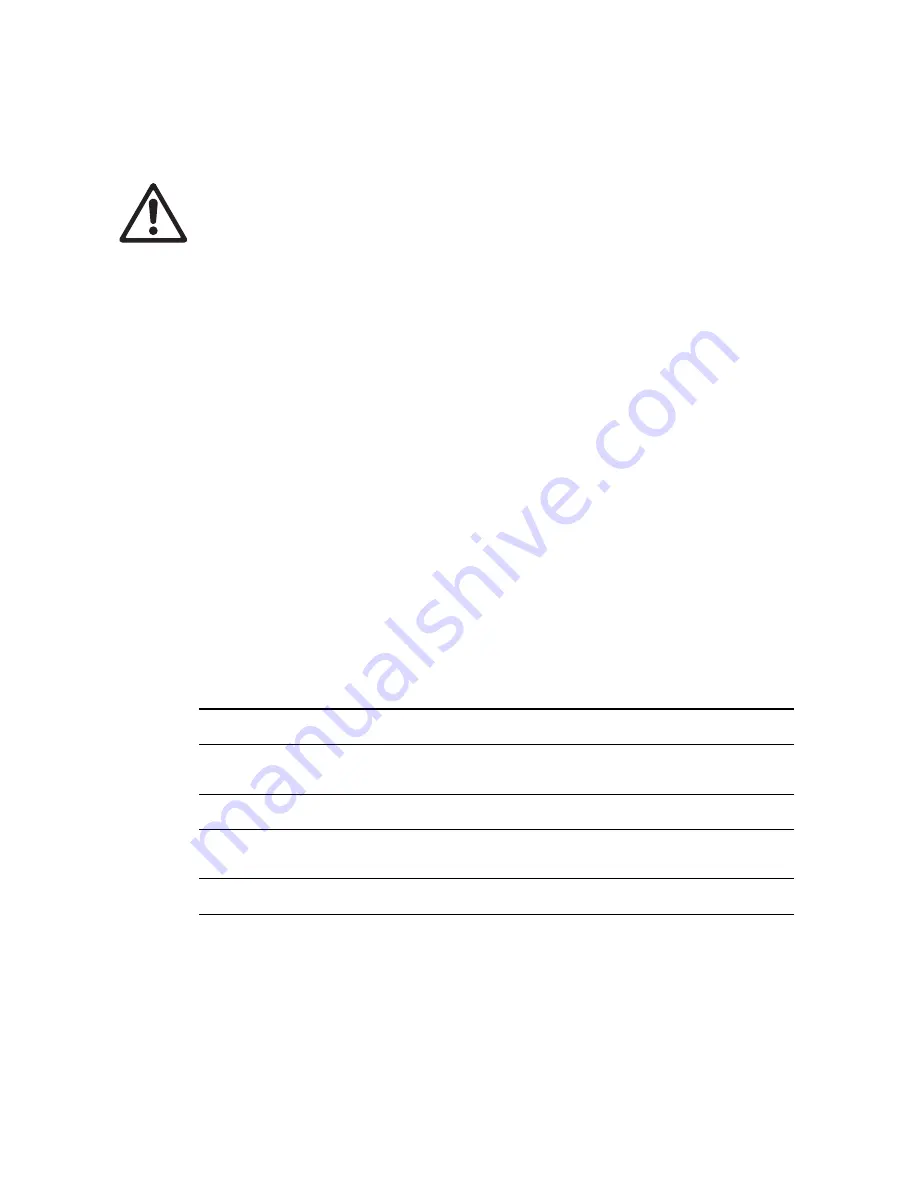
12
P3 PowerPort 1500 Safety and Installation Guide
Using the product
Warning! Before applying power to the P3 PowerPort 1500:
• Carefully review the safety information starting on page 4
• Check that the installation is safe and secure.
Do not use the P3 PowerPort 1500 if the ambient temperature exceeds 45° C (113° F) or falls below -20° C
(-4° F).
Applying power
To apply power, set the power on/off switch on the rear panel (see Figure 2 on page 7) to the “I” position.
Do not remove or insert a live power input connector as a means of applying or shutting down power, as this
may damage the input connector.
Status LEDs and control button
The P3 PowerPort 1500 gives status information via LEDs on the front panel (see Figure 1 on page 7).
There is also a multi-function control button on the panel.
Status information
A key to the status information given by the LEDs on the P3 PowerPort 1500 front panel is printed on the
panel.
For each of the four outputs:
• The LED in the
Data
column lights when data is being transmitted at that output.
• The LED in the
Power
column lights when 48 VDC power is present at that output.
The LED marked
Status
gives the information in Table 2 below
:
Color
Output
Indication
Action required
Blue
Constant
Busy (e.g. booting up or writing to
flash memory).
Wait a moment for normal operation
to be resumed.
Red
Constant
Error. The P3 PowerPort 1500 has
encountered a fatal error and can
not run.
Perform a factory reboot, followed by
a firmware upload.
Red
Flashing
Disconnected. A system controller
could not be found.
Connect a system controller to the
network.
Green
Flashing
Ready. A system controller is
present on the network.
Configure the system controller to
use any or all products connected to
the P3 PowerPort 1500.
Green
Constant
Running. A system controller is
sending video data.
None.
Table 2: Key to status LED information






































